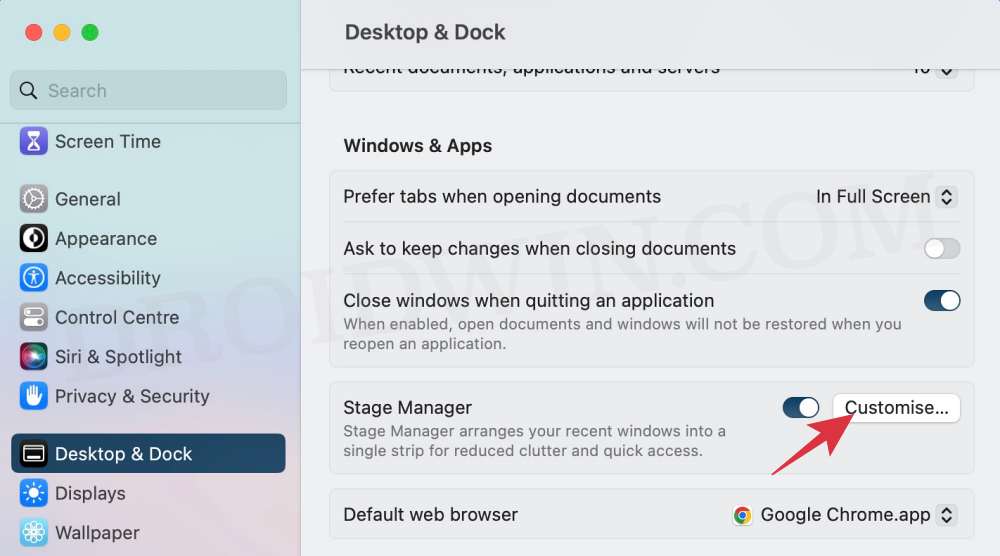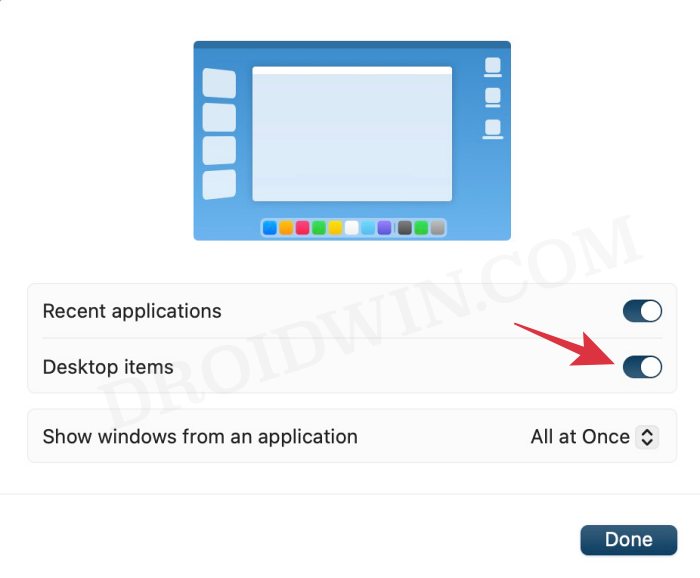In this guide, we will show you the steps to fix the issue of desktop items missing in Stage Manager. One of the biggest takeaways from the latest OS released by the Cupertino giant is the introduction of Stage Manager. This feature automatically organizes open apps and windows in such a manner that the window with which you are currently working will occupy the center stage whereas all the other ones are sent to the left-hand side, appearing as thumbnails.
However, as of late, it seems to be giving out a tough time to some users. They have voiced their concern that the desktop items are missing in Stage Manager, thereby negatively affecting their workflow. Owing to this issue, they are unable to drag and drop items from the desktop over to their browser or any other app opened in the foreground. If you are also getting bugged with this problem, then this guide shall help you out. Follow along for the fix.
Fix Desktop Items missing in Stage Manager
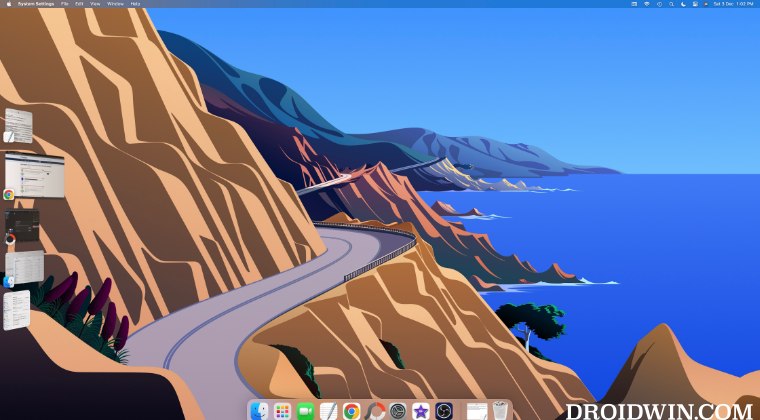
First off, let’s address the elephant in the room- this is not a bug but rather the default behavior of the Stage Manager. Fortunately, the OS has given us granular control over this functionality and allows you to easily enable desktop items while Stage Manager is active. Here’s how it could be done:
- Head over to System Settings > Desktop & Dock.
- Then click on Customize next to Stage Manager.

- Finally, enable the toggle next to Desktop Items.