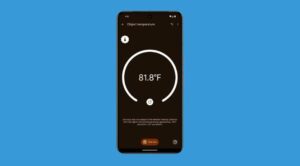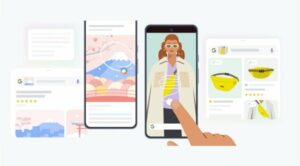In this guide, we will show you a couple of methods to fix the issue of Best Take missing from Pixel 8/Pro. The newest addition to the Pixel family beholds a slew of interesting features. From 7 years of OS upgrades to the latest Tenshor G3 chipset, from improved cameras to tons of nifty AI integrations, there are a plethora of tweaks to look forward to. If we talk about the latter one, then you will come across numerous instances of AI playing quite an impressive part.
One among them is Best Take, which, as is evident from its name allows you to take a bunch of photos at one go and then edit your favorite facial expressions into a single frame. Some call it a bit creepy, others controversial, but there’s no denying the fact that it’s definitely quite an intriguing addition to the device. If only users were able to access it! This is because numerous users have voiced their concern that the Best Take feature is missing from their Pixel 8 Pro altogether.
![]()
For the unaware, you can access this feature by opening the desired image in Google Photos and then choosing Edit > Tools and selecting Best Take. However, that is nowhere to be found, albeit for a section of users. If you are also in the same boat, then this guide will make you aware of numerous workarounds to rectify this issue. Follow along.
Table of Contents
Fix Best Take missing on Pixel 8 Pro
![]()
It is recommended that you try out each of the below-mentioned workarounds and then see which one spells out success. So with that in mind, let’s get started.
FIX 1: Switch to 12MP
If you have selected 50MP, then this feature might not work, instead, you’ll have to switch over to the 12MP camera. So launch the Camera app > go to its Pro settings > switch over to 12MP and check if it fixes the underlying issue.
FIX 2: Install Google Play System Updates
Next up, make sure that there are no pending Google Play System Updates. If there is one, then download and install it right away. Here’s how it could be done:
- Head over to Settings > Security and Privacy.
- Then go to System and Updates > Google Play System Updates.
- Now download and install the pending updates and check out the result.

FIX 3: Update Google Photos
Since the Best Take feature is tied to Google Photos, it might be missing from your Pixel 8 Pro if you are using an older version of the app. Therefore, it is recommended to update the app to the latest build from the Play Store and then check out the results.
FIX 4: Install Software Updates
Apart from the System Update, you should also verify that you’re on the latest OS build. If that is not the case, then download and install it onto your device via the below-listed steps:
- Head over to Settings > Security and Privacy.
- Then go to System and Updates > Security Updates.
- Now download and install the pending updates and check out the result.

That’s it. These were the various methods to fix the issue of Best Take missing from Pixel 8/Pro. As far as the official stance on this matter is concerned, the developers are yet to acknowledge this issue, let alone give out any ETA for the rollout of a fix. As and when any of these two things happen, we will update this guide accordingly. In the meantime, the aforementioned workarounds are your best bet.