In this guide, we will show you the steps to fix the Remote Couldn’t Create File: Read-Only File System error while trying to use ADB Push. So recently I was trying to make some certain changes to the build.prop file which is situated in the vendor partition. My device was already rooted and I even had TWRP installed. So I booted to recovery, mounted the Vendor partition, and then used the ADB Pull command to transfer the build.prop file over to my computer.
Then I made some changes to the file and tried ending it back to its intended location via the Push command. But unfortunately, that was no longer possible. Every time I used the ADB Push command, I was greeted with the Remote Couldn’t Create File: Read-Only File System error.
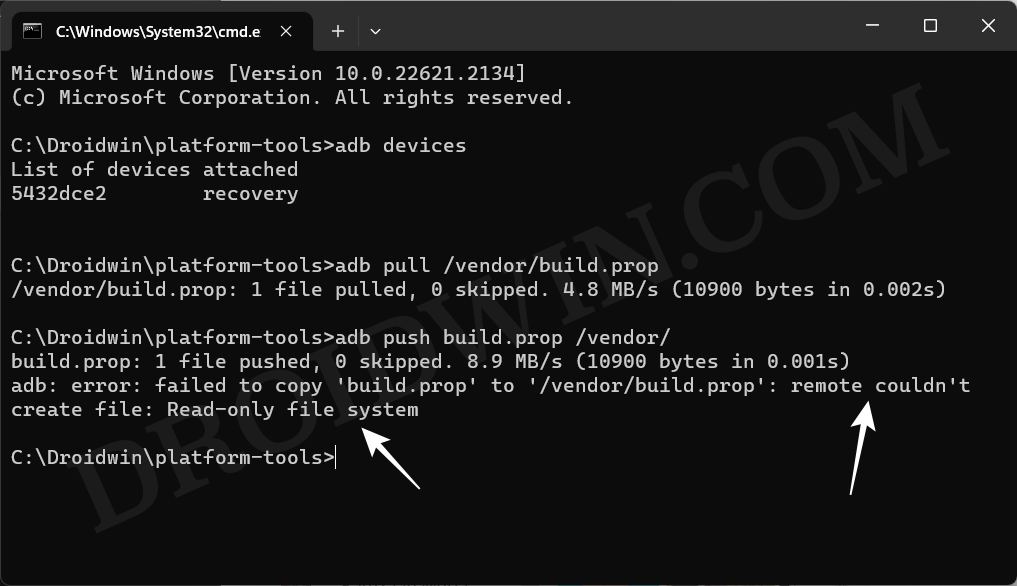
The issue wasn’t with TWRP, I booted to the OS and tried executing a few adb root and shell commands to get this job done, but none of them worked. This is when I did some further research and found out the fix of this issue. So without any further delay, let’s check it out.
ADB Push Fix Remote Couldn’t Create File: Read-Only File System
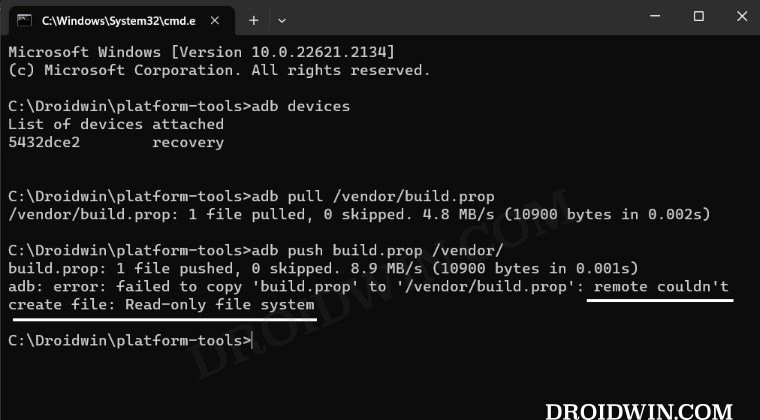
In order to rectify this issue, all that you need to do is mount the system partition Read/Write. There are two ways of doing so- via Custom Recovery and using Fsstboot Commands. In this regard, if you have a custom recovery like TWRP installed, then it is highly recommended that you opt for the recovery method [because it is easy and shorter to carry out]. With that said we have explained both these methods in the below linked guide, do check them out.
So these were the two different methods that should help you fix the Remote Couldn’t Create File: Read-Only File System error while trying to use ADB Push. If you have any queries concerning the aforementioned steps, do let us know in the comments. We will get back to you with a solution at the earliest.







