In this guide, we will show you the steps to unbrick your device when the bootloader is locked, OEM Unlock is disabled, and it is stuck in Fastboot Mode. Stepping into custom development for flashing custom ROMs, recoveries, or gaining administrative privileges by rooting brings in a truckload of goodies. However, on the flip side, it does have a few risks attached to it as well.
In this regard, one of the most common issues is the device getting stuck in the Fastboot Mode. In general cases, you could easily flash the stock firmware via Fastboot Commands or using tools like Mi Flash Tool, Pixel Flasher, Fastboot Enhance, etc. However, there is one major requirement that you should have checked beforehand- the bootloader should have been unlocked before you ended up in this scenario.
But if that is not the case couldn’t we just use the fastboot flashing unlock OR fastboot oem unlock command to unlock the bootloader? Unfortunately, not. This is because you will first have to enable the OEM unlock toggle before executing the said commands. So how could one unbrick the device when the bootloader is locked, OEM Unlock is disabled, and it is stuck in Fastboot Mode? Let’s check it out.
Table of Contents
Unbrick Guide: Locked Bootloader, OEM Unlock Disabled, Stuck in Fastboot
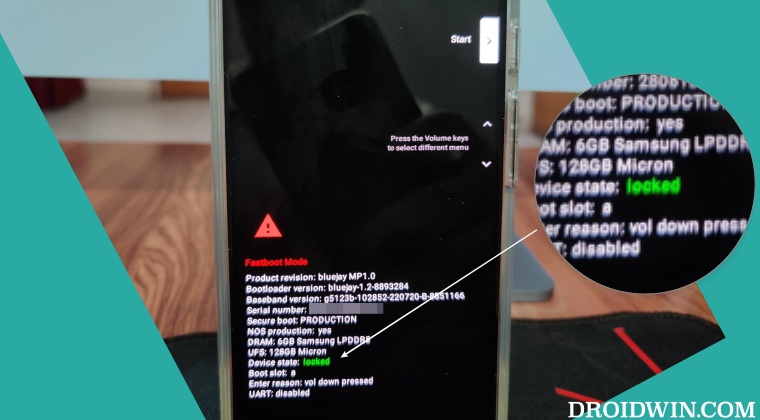
As of now, there is just one way out: flash the stock firmware via ADB Sideload. Sideloading firmware doesn’t require an unlocked bootloader and hence you will be able to easily fix the corrupt partitions on your device. So without further ado, let’s show you how this could be carried out. [NOTE: If you own a OnePlus device, then you could additionally use the MSM Download Tool. For that, please check out our detailed guide on How to Unbrick any OnePlus Device via MSM Download Tool].
Droidwin and its members wouldn’t be held responsible in case of a thermonuclear war, your alarm doesn’t wake you up, or if anything happens to your device and data by performing the below steps.
STEP 1: Install Android SDK
First and foremost, you will have to install the Android SDK Platform Tools on your PC. This is the official ADB and Fastboot binary provided by Google and is the only recommended one. So download it and then extract it to any convenient location on your PC. Doing so will give you the platform-tools folder, which will be used throughout this guide.

STEP 2: Download Firmware
- Download the firmware [OTA Image is recommended] for your device from the official site or a trusted unofficial source.
- Once downloaded, transfer it to the platform-tools folder on your PC.

- Likewise, rename the file to update, so that the complete name becomes update.zip.
- This renaming is done just to make the file name easier to type in Command Prompt.
Boot to Recovery Mode
- As of now, your device will be booted to Fastboot Mode, so let’s boot it to stock recovery.
- For that, launch CMD inside the platform-tools folder and execute the below command:
fastboot reboot recovery
- Your device will now boot to the Recovery Mode. [If you’re stuck at the No Command screen, then check out the linked guide to exit that mode].

STEP 5: Install Firmware on Locked Bootloader via ADB Sideload
- Use the Volume keys to highlight the “Apply Update from ADB” option and press the Power key to confirm it.

- You should now see a message along the following lines on your device.

- Now head over to the platform-tools folder, type in CMD in the address bar, and hit Enter. This will launch the Command Prompt.
- Type in the following command in the CMD window to verify the ADB Sideload connection:
adb devices

- If you get the sideload keyword in the Command Prompt, then the connection stands successful and you may proceed ahead.
- So go to the CMD window (that you have opened inside platform-tools) and type in the below command to install the OTA file:
adb sideload update.zip
- The installation process will now begin and could take a few minutes.
- Once done, use the Volume keys to select the Reboot System Now option and press the Power key to confirm it.
That’s it. These were the steps to unbrick your device when the bootloader is locked, OEM Unlock is disabled, and it is stuck in Fastboot Mode. If you have any queries concerning the aforementioned steps, do let us know in the comments. We will get back to you with a solution at the earliest.
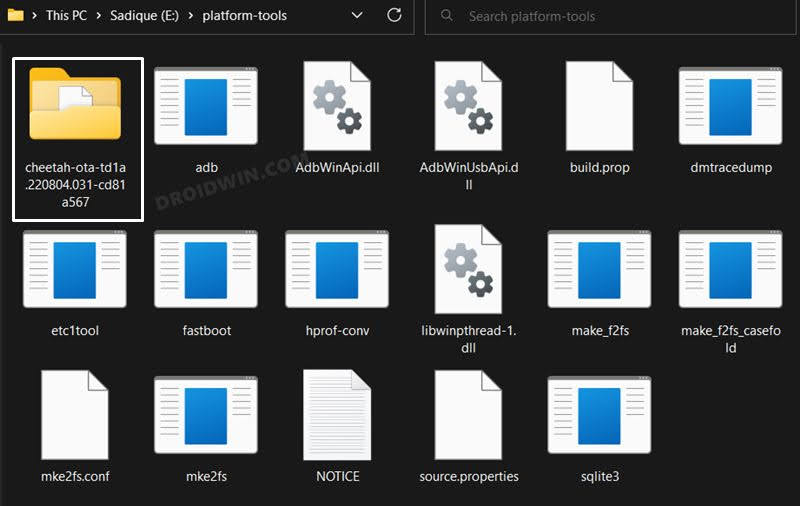

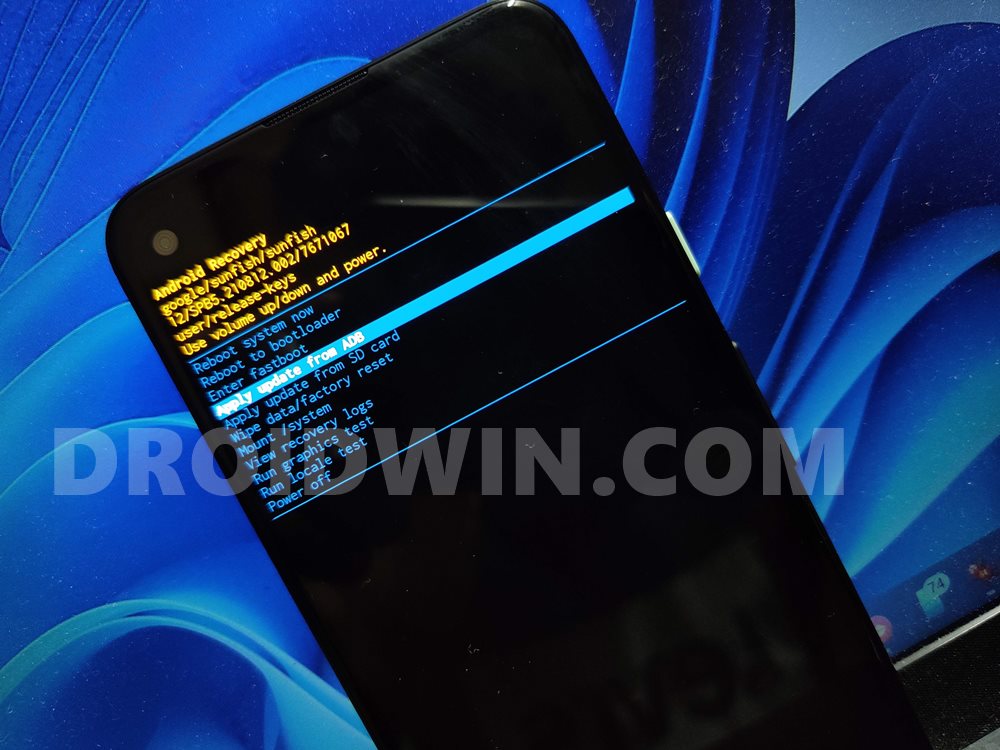
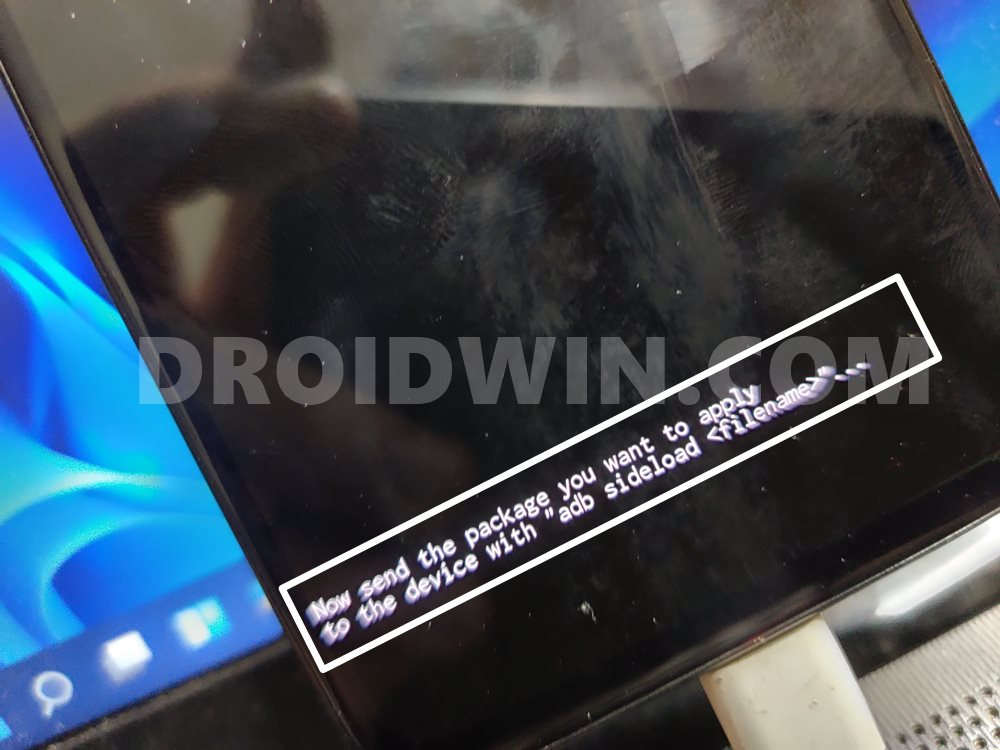
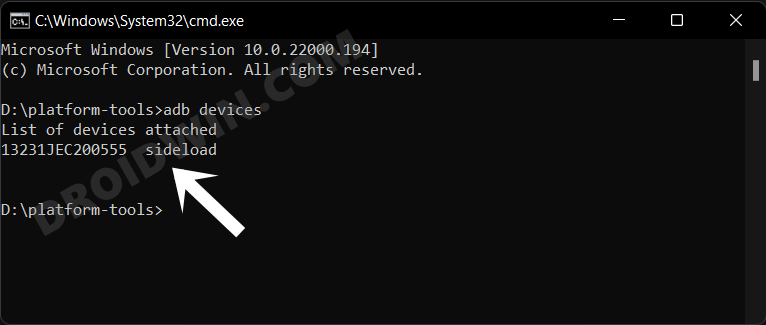








Inday Ladie
Is it the same process for Asus Zenfone 3 Deluxe edition? I can only boot to fastboot screen. Any help would be much appreciated.
Carlos
Hello Sadique.
Awesome instructions, appreciate them.
By today, the SDK provided by Google doesn’t have the update.zip file you reference on the STEP 5 point 6 of your guide. At least not the version for Windows. Is there any other way to unlock the phone?
Thank you in advance!
stevie
hello i tried all the steps but when i get to Boot to Recovery Mode
As of now, your device will be booted to Fastboot Mode, so let’s boot it to stock recovery.
For that, launch CMD inside the platform-tools folder and execute the below command:
the phone go back to fastboot mode again please help
jose
it gives me this error:
adb: failed to open file update.zip: no such file or directory
Can you help me please
thanksss
Sadique Hassan
Make sure update.zip is placed in the platform tools folder and then retry the steps.
Ehab
Hello dear
I have redmi k50 gaming
I locked the boatloader by mistake when upgrading to miui 14.
Now it is stocked with fastboit mode, and the recovery is gone from the phone .
I tried the mi unlock with my associated account on the same device with no hope at all. ( This account is not authorised please try another).
Could you please help .
Regards