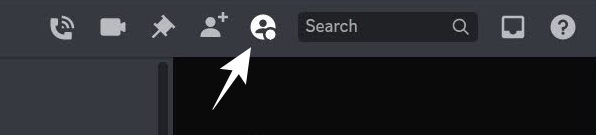In this guide, we will show you the steps to remove the new sidebar/right side panel in Discord’s chat screen. This VoIP and instant messaging social platform is recently been in the news quite a lot, and unfortunately, not always for all the right reasons. A couple of weeks back, it had rolled out a new GG Sans font, which had received a truckload of negative reception.
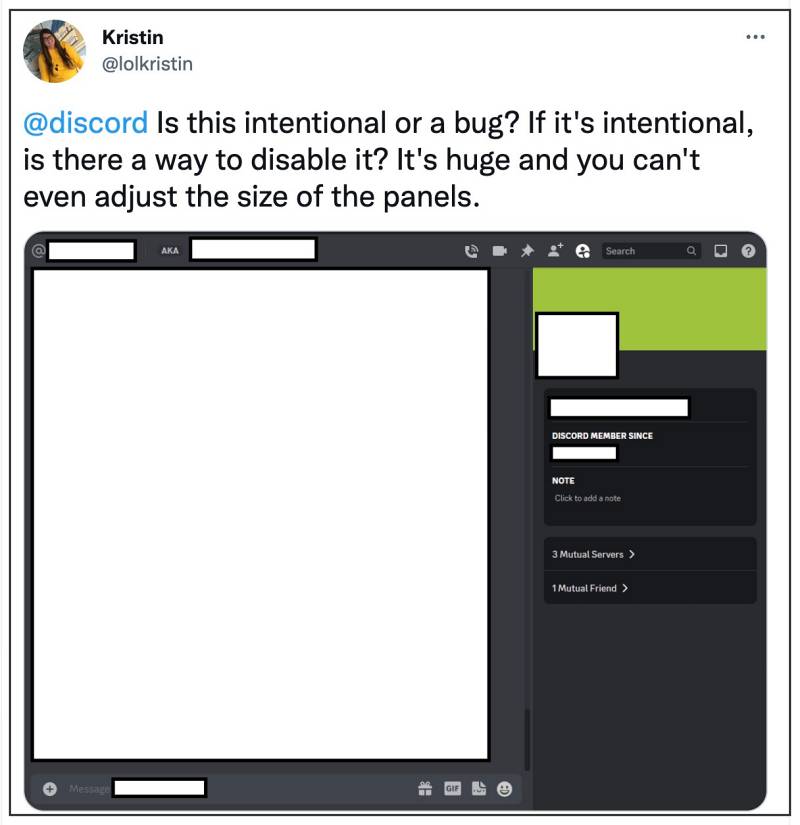
These feedbacks were not only aimed at the font style but also at the fact that there’s no native way to switch to any other font style. And now there has been another update that doesn’t seem to be in sync with many users’ requirements. In the latest update, Discord has added a sidebar/right-side panel to its chat screen.
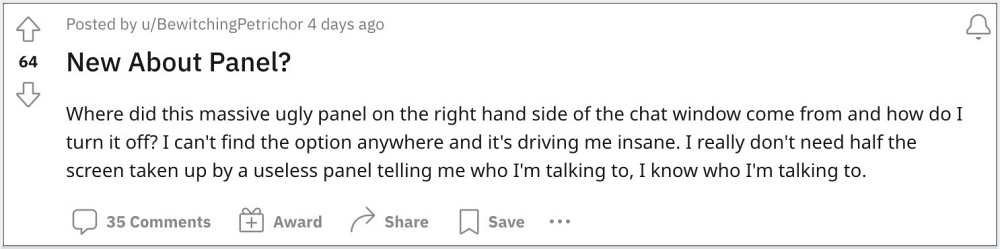
The information displayed there includes the likes of the username with whom you are having a chat, mutual friends and servers, etc. It isn’t displaying anything that users weren’t already aware of, instead, it just ends up taking a significant chunk of the chat space, thereby giving it a cluttered look. If you also echo the same thought, then this guide will show you the steps to remove the new sidebar/right side panel in Discord’s chat screen. Follow along.
How to Remove Discord New Right Sidebar/Panel in Chat Screen

- Launch Discord and head over to a chat screen.
- Then click on the profile icon left of the search bar.
- That’s it. This will hide the new chat sidebar in Discord.

So these were the steps to remove the new sidebar/right side panel in Discord’s chat screen. If you have any queries concerning the aforementioned steps, do let us know in the comments. We will get back to you with a solution at the earliest.