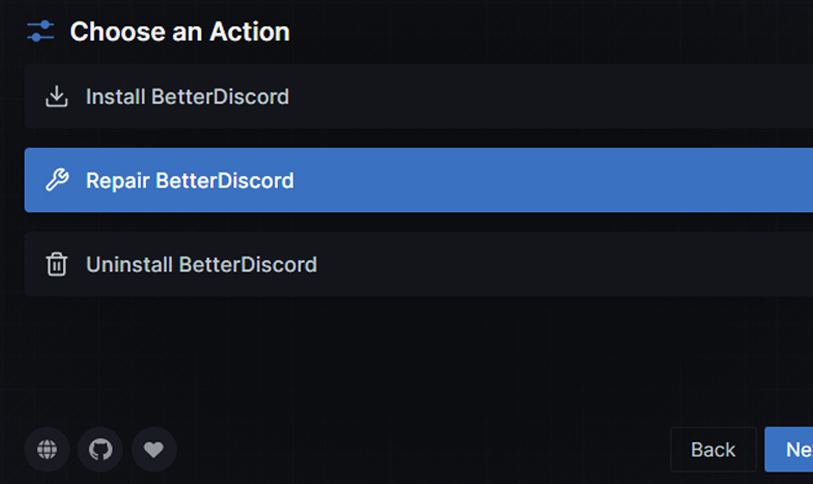In this guide, we will show you the steps to fix the issue of the Discord and BetterDiscord app crashing on your Windows PC. When it comes to VoIP and instant messaging services, then there’s no denying the fact that Discord is among the very best in this domain and is usually the go-to choice for streamers and gamers alike. Moreover, whatever is missing from the official app is more than compensated by its open-source counterpart BetterDiscord.
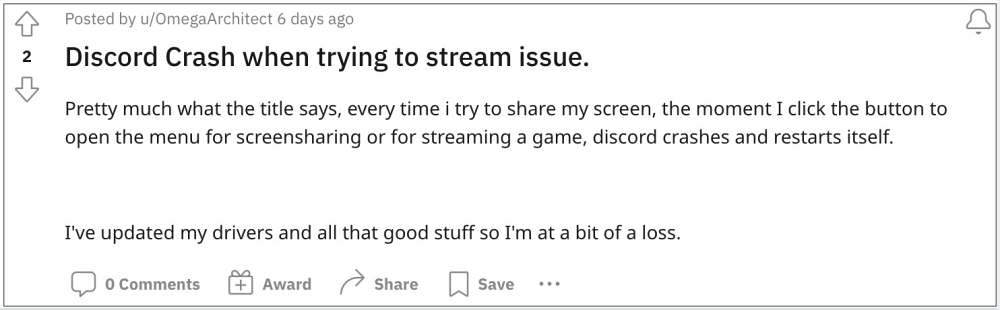
Be it for themes, plugins, or a slew of additional goodies, it has made quite a name for itself as well. However, as of now, both these apps aren’t working along the expected lines. Many users have voiced their concern that both the Discord and BetterDiscord apps are crashing on their Windows PC. There’s no specific point where this crash occurs- for some it’s when they start the screen sharing, when filing up a form when trying to pay for a Nitro subscription, or even during start-up in some instances.
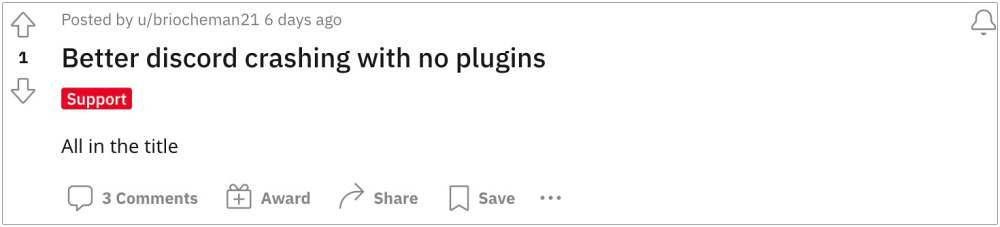
Moroever, this issue came to light right after the Redmon giant rolled out the Windows 10 (KB5018410 and KB5018419) and Windows 11 (KB5018427) updates. So as of now, all fingers are being pointed out at the latest Windows updates for this fiasco. With that said, there does exist a nifty workaround that shall help you rectify this issue. So without further ado, let’s check it out.
How to Fix Discord App Crashing on Windows

In order to rectify this issue, the only workaround that is spelling out success for the users involves a complete reinstallation of the app. So let’s give it a try using the below-listed instruction and then check out the results.
- Search Discord from the Start Menu and select Uninstall.
- Again select Discord from the Control Panel and click Uninstall.
- Wait for the process to complete. Once done, download Discord from here.
- Now launch the setup and proceed with the on-screen instructions to install it.
- Finally, launch Discord and it should no longer crash on your Windows PC.
How to Fix BetterDiscord App Crashing on Windows
When it comes to BetterDiscord, you don’t have to perform a reinstallation. Rather, just a repair using its in-built feature will do. Here’s how:
- Launch the BetterDiscord app and click on Repair Repair BetterDiscord.

- Now browse to the Discord app, select it, and click Repair.
- The repair process will now begin. Once done, it will rectify the crashing issue.
That’s it. These were the steps to fix the issue of the Discord and BetterDiscord app crashing on your Windows PC. As far as the official stance on this matter is concerned, the developers are yet to acknowledge this issue, let alone give out any ETA for the rollout of a fix. As and when any of these two things happen, we will update this guide accordingly. In the meantime, the aforementioned workarounds are your best bet.