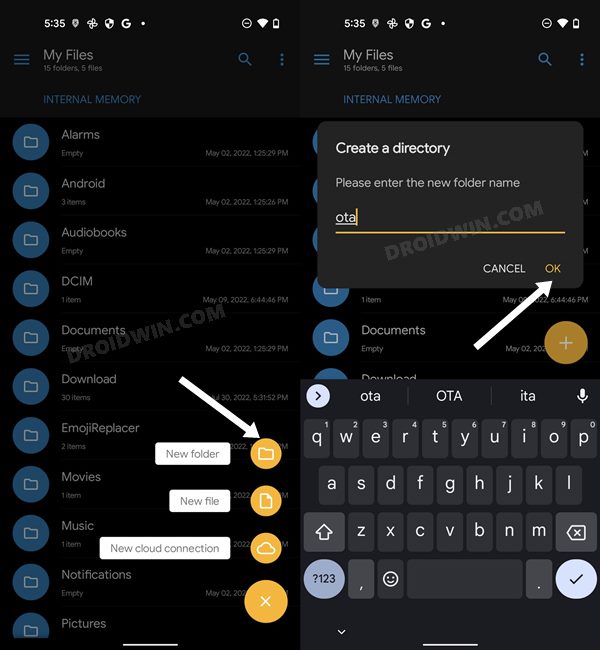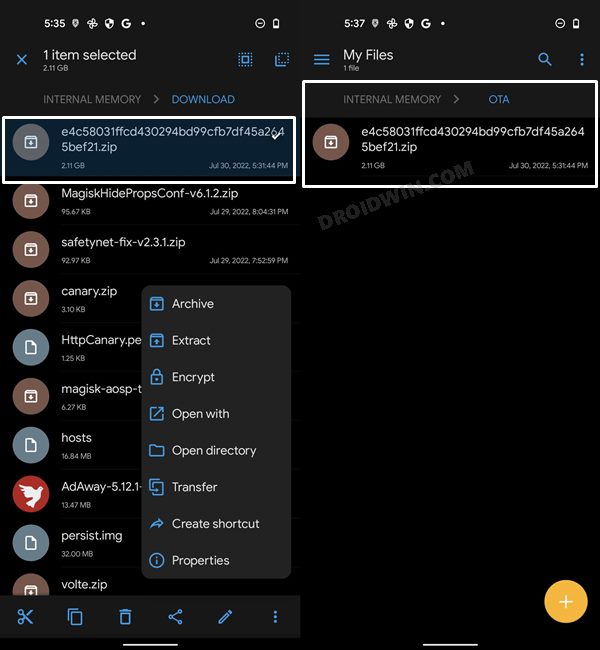In this guide, we will show you the steps to fix the issue of missing System Update option from the Settings menu on your Nothing Phone 1. This device has managed to stay in the limelight right since it was announced. Whether it’s for its Glyph interface, the invite-only pre-orders, or simply the fact that it’s from the former OnePlus CEO, its rise to fame is there for everyone to see.
Under the hood, it boasts of its own Nothing OS which is as close to the stock OS as it gets. As far as its update schedule is concerned, you will be getting three years of OS upgrades and an additional year of security patches. And there exist three different methods through which you will be able to welcome these updates onto your device- using the Settings menu, via ADB Sideload, and using Fastboot Commands.
In this regard, the first one is the quickest and easiest method that involves any technicalities as such. Hence it’s usually the go-to choice for many. However, users might have to give it a second thought now as many of them have voiced their concern that the System Update option is missing from the Settings menu on their Nothing Phone 1. If you are also in the same boat, then this guide shall help you out. Follow along for the fix.
- Unbrick Nothing Phone 1: Flash Stock Firmware via Fastboot Commands
- Install OTA Updates and Firmware via ADB Sideload in Nothing Phone 1
- Nothing Phone 1: Download Stock Firmware | Fastboot ROM | Boot.img
Fix System Update Missing from Settings in Nothing Phone 1

For some reason, Nothing has currently hidden the system update option from the Settings menu. So using a workaround, you will have to first enable this feature and then flash the firmware with ease.
- To begin with, create a new folder named ota in Internal Storage [not inside any folder].

- Then download the firmware ZIP file and transfer it to the ota folder.

- Now bring up the dialer and type in the below code to open the offline update tool
*#*#682#*#*
- After that, tap on OfflineOTAUpgrade. It will bring up the Local System Update app.
- It will then search for the firmware ZIP under the ota folder and would install it.
- However, if it is unable to find the firmware, then tap on the Browse button stuated at the top right, navigate to the firmware ZIP, and select it.
- The installation process will now begin and could take a few minutes. Once done restart your device.
- The device will now boot to the newly updated firmware.
That’s it. These were the steps to fix the issue of missing System Update option from the Settings menu on your Nothing Phone 1. If you have any queries concerning the aforementioned steps, do let us know in the comments. We will get back to you with a solution at the earliest.
- Unlock Bootloader on Nothing Phone 1 [and its Critical Partition]
- Root Nothing Phone 1 via Magisk Patched Boot.img
- Unbrick Nothing Phone 1: Flash Stock Firmware via Fastboot Command
- Nothing Phone 1: Download Stock Firmware | Fastboot ROM | Boot.img
*#*#682#*#* not working in Nothing Phone 1
If for some reason, the *#*#682#*#*code is not working on your device, then there’s an alternate way out as well. Here’s what you need to do:
- Download and install the Activity Launcher app from Play Store.
- Then launch it, scroll to OfflineOTAUpgrade [package name com.nothing.OfflineOTAUpgradeApp] and tap on it.
- It shall now bring up the Local System Update app.
- You may then proceed ahead to install the firmware as above.