In this guide, we will show you the detailed steps to update/install Magisk to version 26 and its subsequent builds. Custom development is literally filled with a plethora of mods and apps spread across various domains. However, the app that provides root access for applications has forever been the tech enthusiasts’ favorite. In this regard, the Magisk app is one that is reigning supreme for the past couple of years.
Working systemlessly without any modification to the system partition, it beholds quite a few nifty features up its sleeves. Apart from the aforementioned and undoubtedly the most important functionality of providing root access, it has completely streamlined the process of flashing Magisk modules.
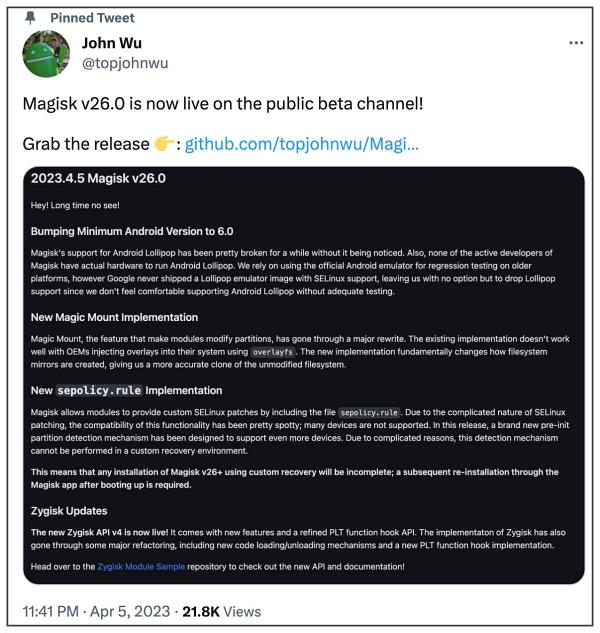
Likewise, it has some built-in provision to hide root from various apps by masking its identity and the MagiskBoot feature that allows you to unpack and repack boot images and hence root your device. Then with version 24 onwards, there is also the introduction of Zygisk- which allows the developers to run code in every Android application’s process. To cap it all off, the developer of Magisk, topjohnwu, rolls out the update for this app at regular intervals.
Apart from bringing in some new features, it irons out the underlying bugs and improves the overall performance. And such has been the case with version 26 as well. This time around, there have been a few noteworthy additions and bug fixes [refer to the changelog at the end to get hold of all the changes]. So without any further ado, let’s get started with the steps to update the Magisk app to version 26.
Table of Contents
How to Update Magisk to Version 26
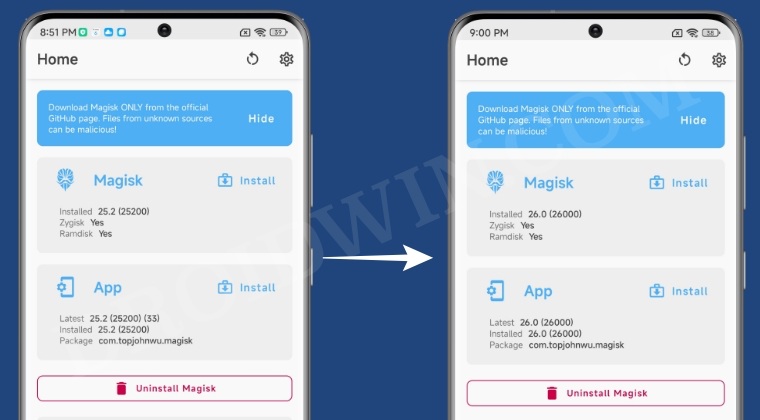
UPDATE 1: At the time of writing [5th April], Magisk version 26 is still in the beta stage, so you’ll first have to change the update channel to Beta from within the Magisk app [as shown below in steps 1 to 3].
UPDATE 2: Magisk v26 has now reached the stable state, so you no longer need to change to the beta build, you could remain on Magisk stable [so skip Steps 1 and 2 below].
- Launch the Magisk app and tap on the settings icon at the top right.
- Then go to Update Channel and select Beta.

- Now go back to Magisk’s home screen. You should see the Update button next to “App”. Tap on it.
- It will now bring up a changelog. Go through it and hit Install.
- The update process will now start and would only take a few seconds.

- Once done, the app will either relaunch or simply close. If it closes, then relaunch it.
- As of now, the app has been updated to version 26, but the Magisk is still on the older version.
- So you should now see the Update button next to Magisk, tap on it.
- Then select Direct Install (Recommended) and tap on Let’s Go situated at the top right.

- Magisk will now carry out the task of flashing the new boot image. Once done, hit Reboot.
- Once the device boots up, launch Magisk. You should now see both Magisk as well as the App updated to version 26.

How to Install Magisk Version 26
If you haven’t yet rooted your device, then first install the latest Magisk version 26 APK as you normally do for any other app. After that, extract the stock boot.img/init_boot from your stock firmware, patch via Magisk, and then flash it via Fastboot Commands. In this regard, you may refer to our detailed step-by-step guide [with screenshots]:
- How to Root Android 13 via Magisk Patched Boot
- How to Root Android 12 via Magisk patched boot.img
- Root Android 11 via Magisk Patched boot.img
Video Guide to Update Magisk to Version 26
Older Magisk Updates
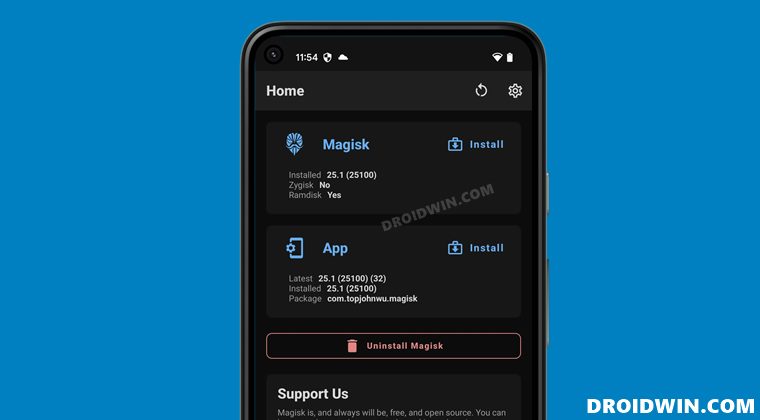
From this section, you could keep a track of older Magisk updates as well as their installation steps.
How to Update Magisk to Version 25.2
- To begin with, launch the Magisk app on your device.
- You should now see the Update button next to App, tap on it.
- After that, tap on Install in the changelog that appears.

- The app will now be updated and you will be notified of the same.
- Again launch the app and this time, there will be an update next to Magisk, tap on it.
- Now select Direct Install [Recommended] and hit the Let’s Go button situated at the top right.

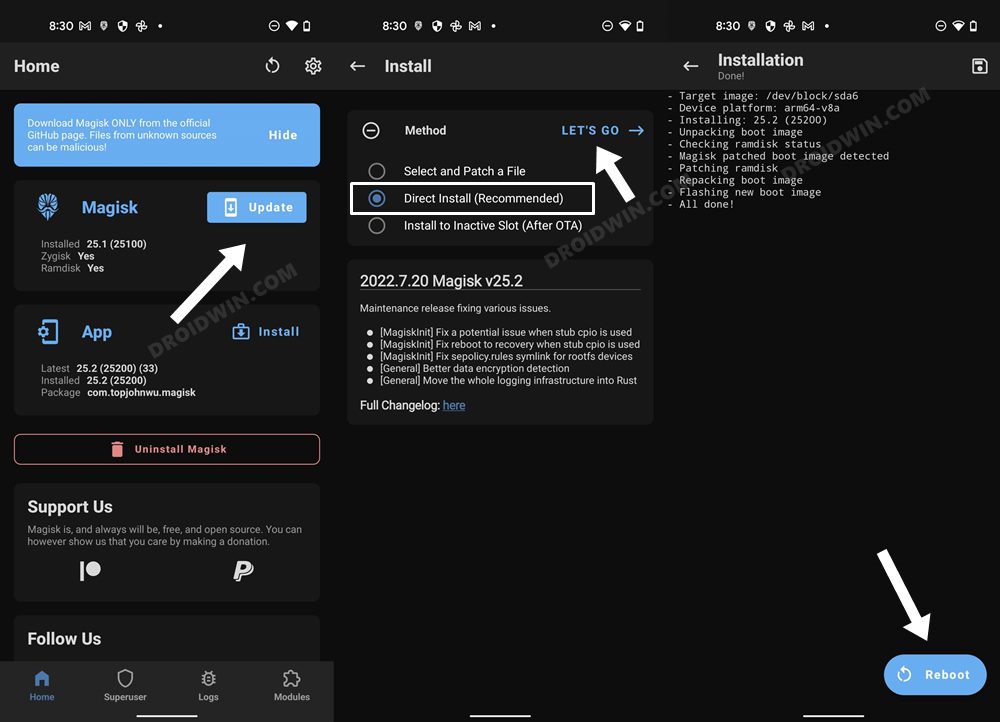
- The latest Magisk version will now be flashed onto your device. Once done, hit Reboot.
How to Update Magisk to Version 25.1
- To begin with, launch the Magisk app on your device.
- You should now see the Update button next to App, tap on it.
- After that, tap on Install in the changelog that appears.


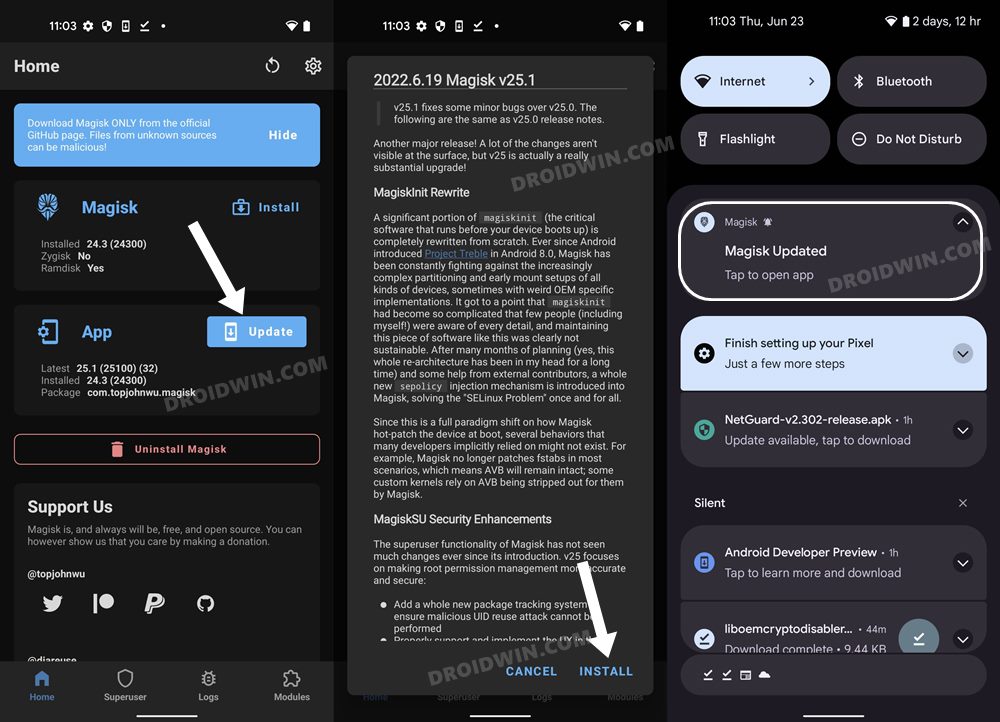
- The app will now be updated and you will be notified of the same.
- Again launch the app and this time, there will be an update next to Magisk, tap on it.
- Now select Direct Install [Recommended] and hit the Let’s Go button situated at the top right.

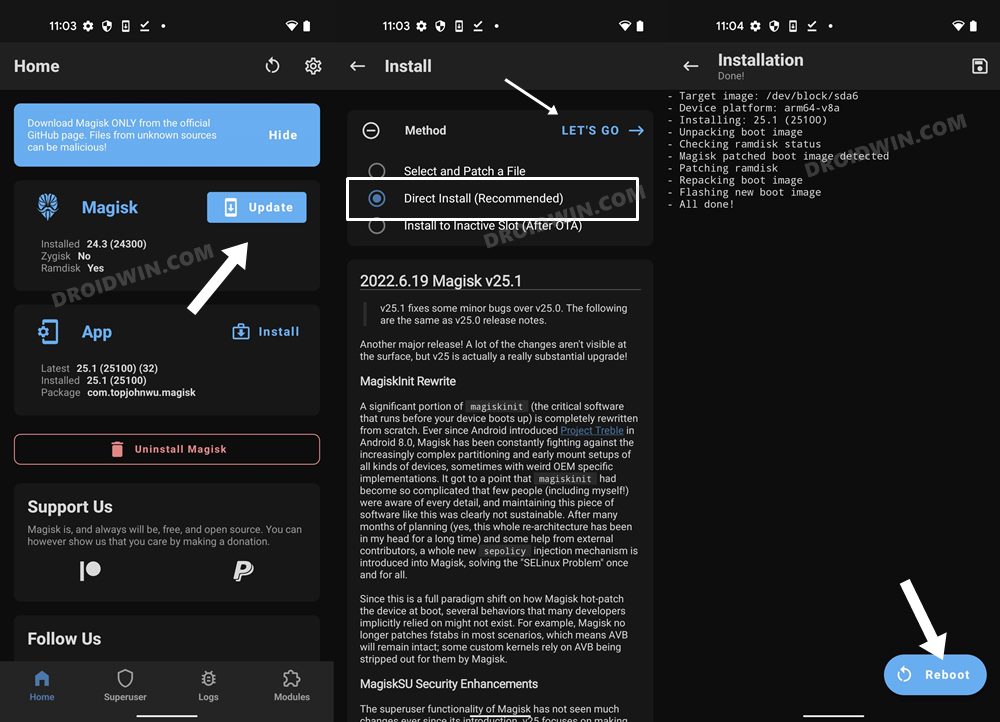
- The latest Magisk version will now be flashed onto your device. Once done, hit Reboot.
That’s it. These were the steps to update Magisk to version 25+. If you have any queries concerning the aforementioned steps, do let us know in the comments. We will get back to you with a solution at the earliest.
All Magisk Versions Changelog
From this section, you could get hold of the complete changelog of all the releases of Magisk version 25 and subsequent versions [Source: GitHub]
Magisk Version 26
- [General] Bump minimum supported Android version to Android 6.0
- [General] New magic mount backend. It supports loading modules into system with
overlayfsfiles injected - [Zygisk] Release new API version 4
- [Zygisk] Prevent crashing daemon in error
- [Zygisk] Rewrite zygote code injection with new loader library approach
- [Zygisk] Rewrite code unloading implementation
- [MagiskBoot] Support amonet microloader devices
- [MagiskBoot] Always use lz4_legacy compression on v4 boot images. This fixes boot image patching issues on Android U preview.
- [MagiskInit] Support replacing existing *.rc files in
overlay.d - [MagiskInit] Rewrite sepolicy.rules mounting and loading implementation
- [App] Make stub patching 100% offline
- [App] Support patching
init_boot.imgfor Samsung ODIN firmware - [MagiskPolicy] Fix minor bug in command line argument parsing
- [MagiskPolicy] Update rules to support Android U
Magisk Version 25.2
- [MagiskInit] Fix a potential issue when stub cpio is used
- [MagiskInit] Fix reboot to recovery when stub cpio is used
- [MagiskInit] Fix sepolicy.rules symlink for rootfs devices
- [General] Better data encryption detection
- [General] Move the whole logging infrastructure into Rust
Magisk Version 25.1
- [MagiskBoot] Fix ramdisk backup being incorrectly skipped
- [MagiskBoot] Add new feature to detect unsupported dtb and abort during installation
- [Zygisk] Change binary hijack paths
- [App] Fix incorrect recovery mode detection and installation
- [MagiskInit] Fix config not properly exported in legacy SAR devices
- [General] Enforce the Magisk app to always match or be newer than
magiskd
Magisk Version 25.0
- [MagiskInit] Update 2SI implementation, significantly increase device compatibility (e.g. Sony Xperia devices)
- [MagiskInit] Introduce new
sepolicyinjection mechanism - [MagiskInit] Support Oculus Go
- [MagiskInit] Support Android 13 GKIs (Pixel 6)
- [MagiskBoot] Fix vbmeta extraction implementation
- [App] Fix stub app on older Android versions
- [App] [MagiskSU] Properly support apps using
sharedUserId - [MagiskSU] Fix a possible crash in
magiskd - [MagiskSU] Prune unused UIDs as soon as
system_serverrestarts to prevent UID reuse attacks - [MagiskSU] Verify and enforce the installed Magisk app’s certificate to match the distributor’s signature
- [MagiskSU] [Zygisk] Proper package management and detection
- [Zygisk] Fix function hooking on devices running Android 12 with old kernels
- [Zygisk] Fix Zygisk’s self-code unloading implementation
- [DenyList] Fix DenyList on shared UID apps
- [BusyBox] Add workaround for devices running old kernels
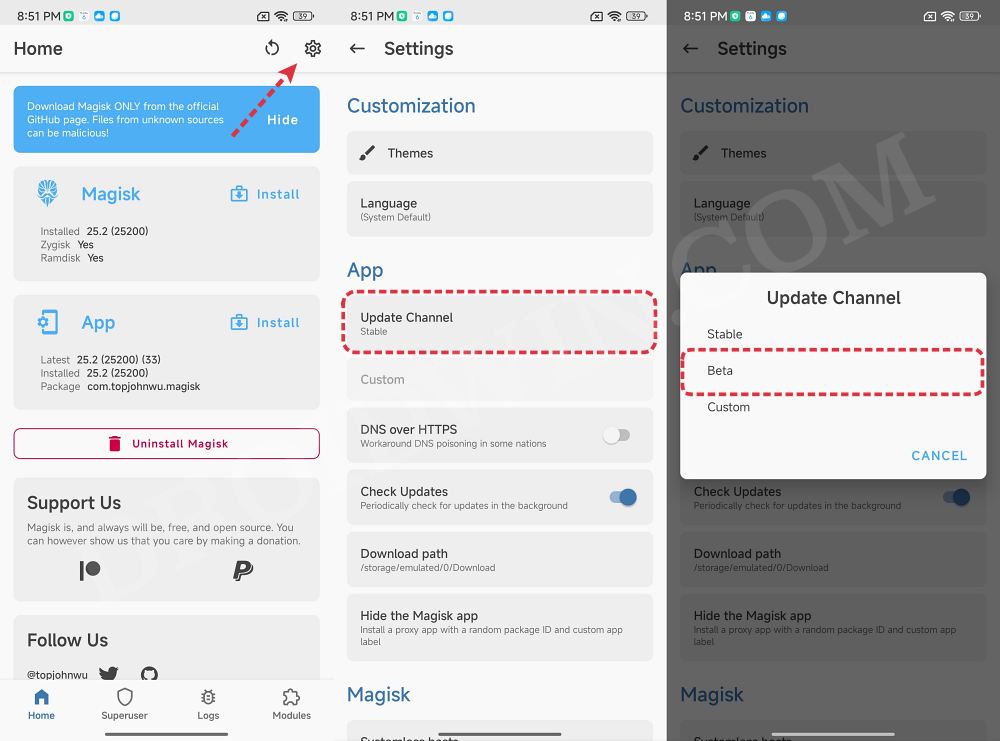
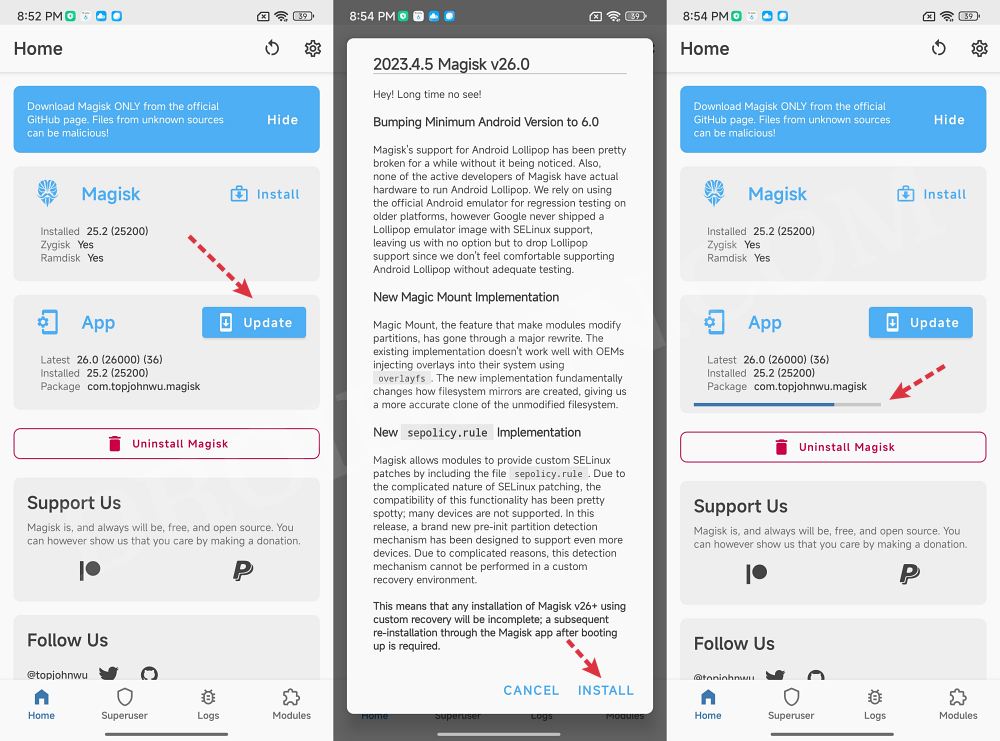
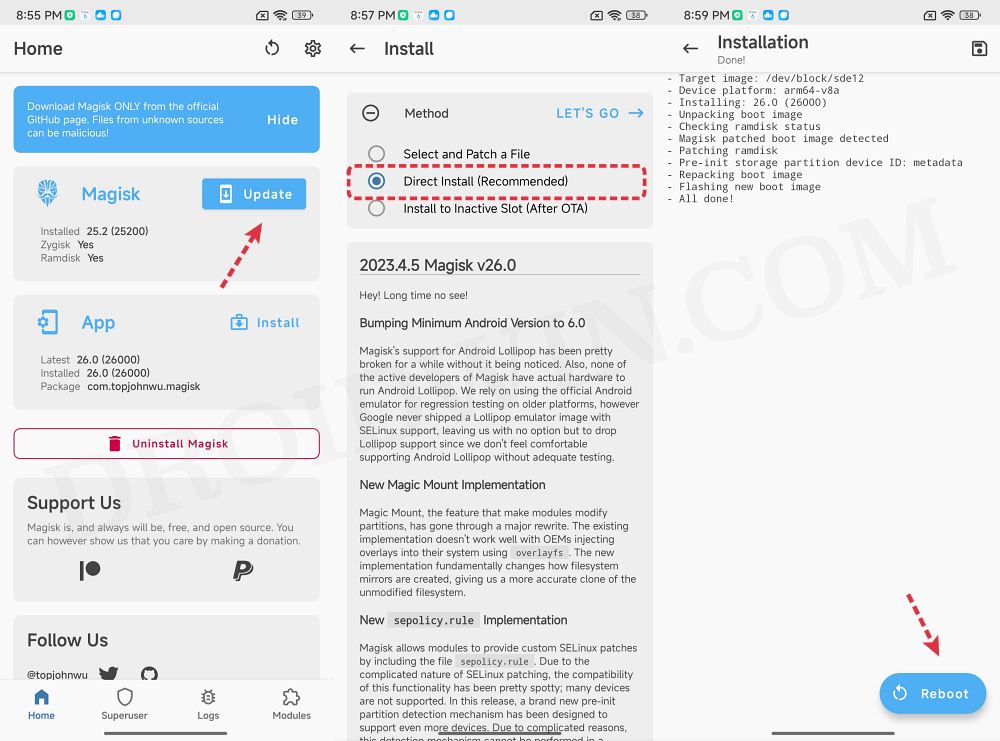
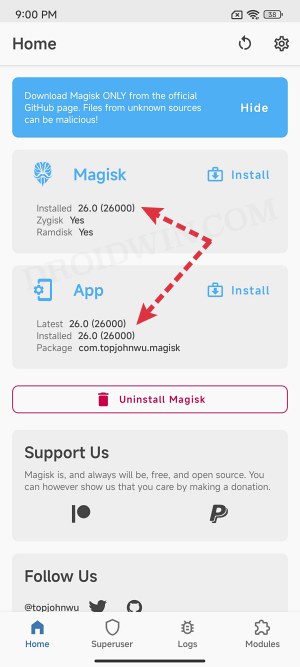



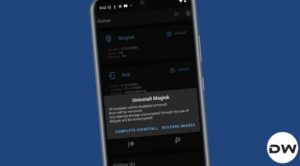




keira
please post how to install magisk, i didn’t find that post
Sadique Hassan
Hi mate, it’s given under the “How to Install Magisk Version 26” section of that guide.