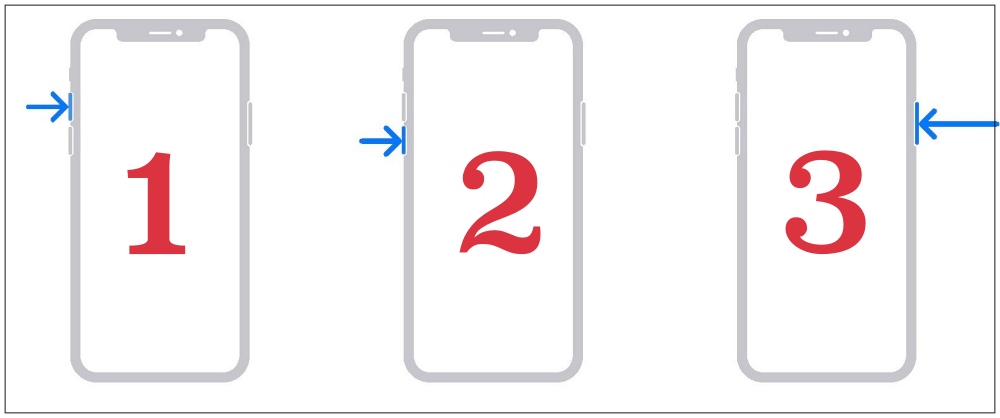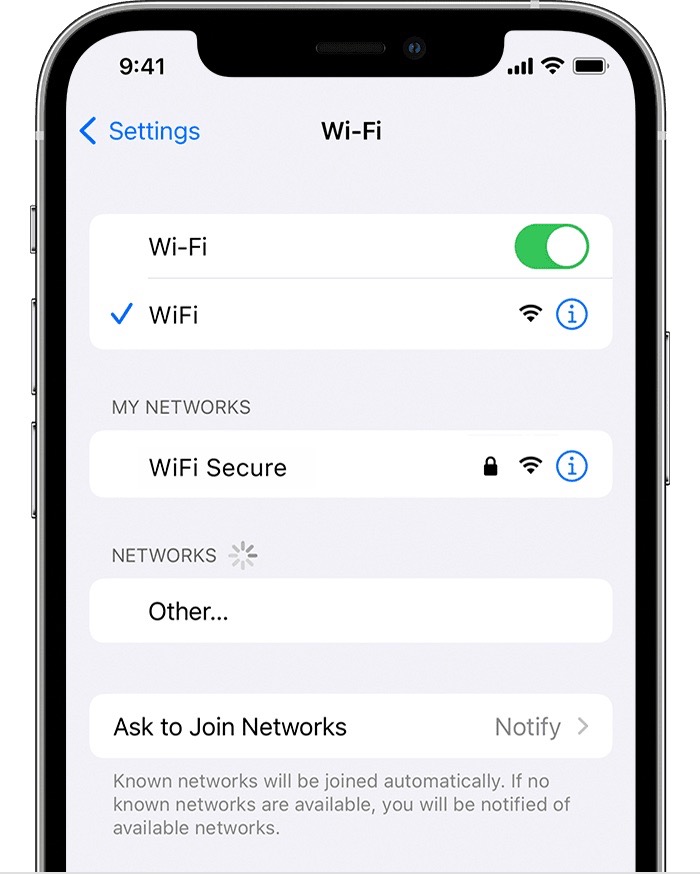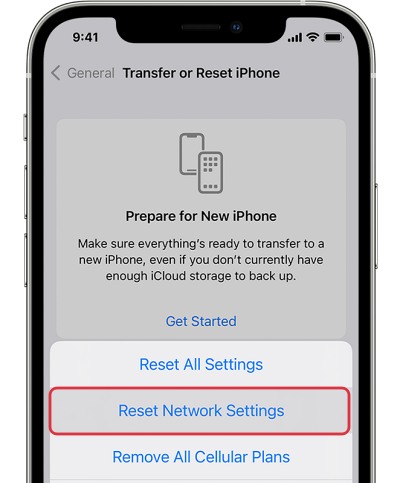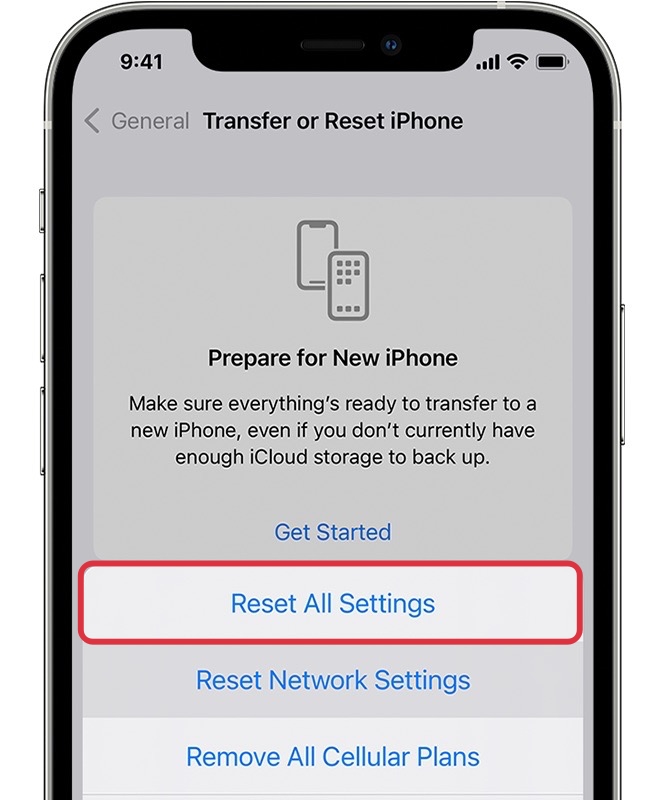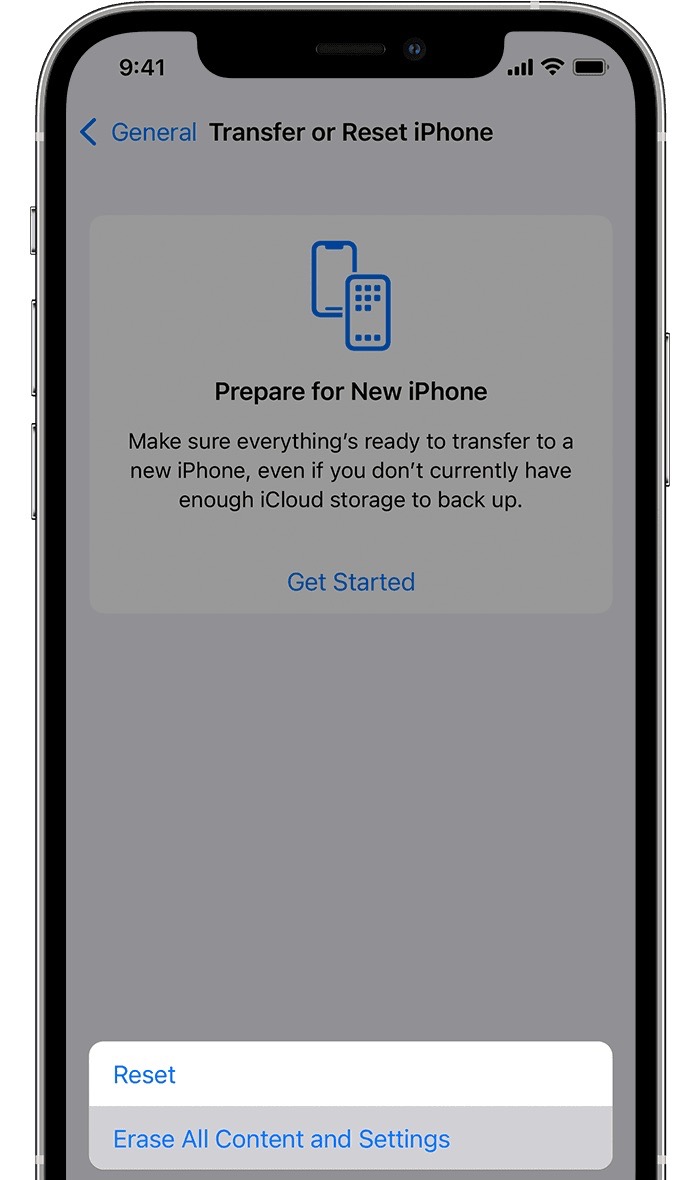In this guide, we will show you various methods to fix the issue of WiFi and Bluetooth being greyed out on your iPhone. Similar to other operating systems out there, iOS isn’t free from its fair share of issues either. However, the Cupertino giant is usually quick to iron out most of the underlying issues. Unfortunately, that doesn’t seem to be the case this time around.
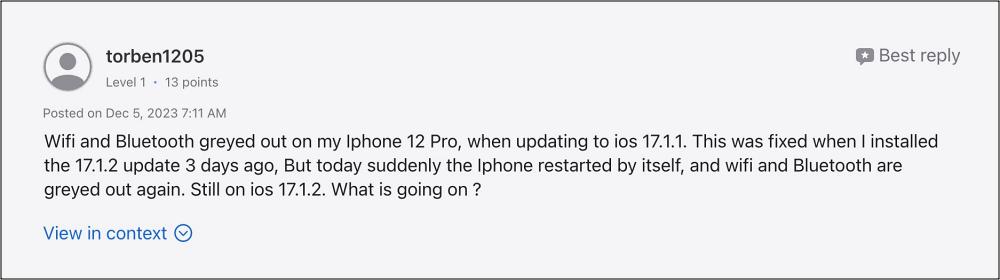
For the past 10 months or so, numerous users have voiced their concern that both the WiFi and Bluetooth are greyed out on their iPhones and hence they can’t interact with them. While Bluetooth isn’t much of a concern, but it’s the wireless network that is giving quite a tough time to many. Moreover, most of the issues are coming from the older iPhones, especially the 11 and 12 series.
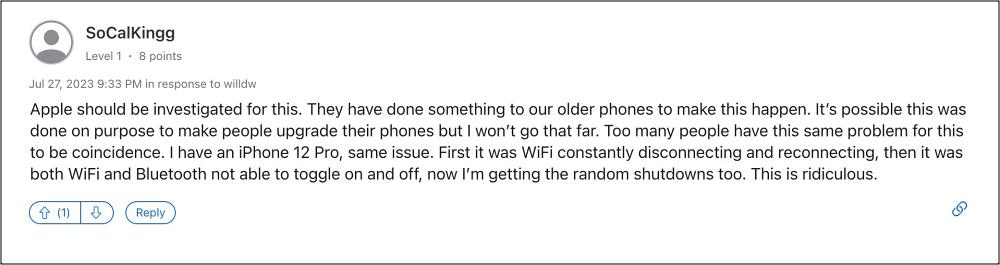
This has led many to believe that Apple has deliberately rolled out this bug to push users to purchase a new iPhone. However, there’s not an iota of truth in this statement and it’s just them being lazy in resolving the issue. But we aren’t! So in this guide, we will make you aware of numerous workarounds that should help you resolve this bug. Follow along.
Table of Contents
Fix WiFi and Bluetooth Greyed out on iPhone
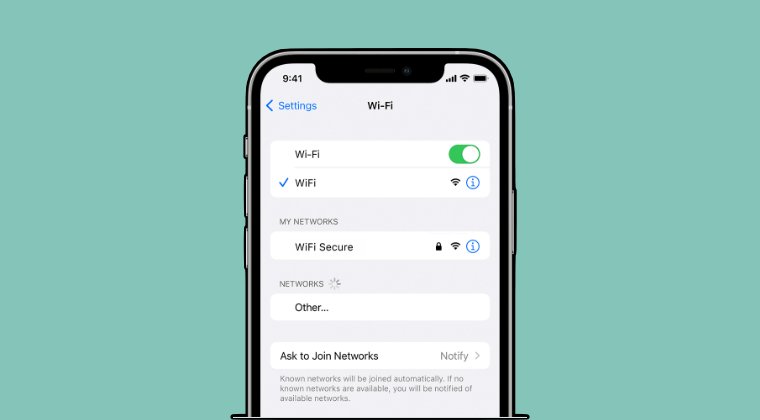
It is recommended that you try out each of the below-mentioned workarounds and then see which one spells out success. So with that in mind, let’s get started.
FIX 1: Force Reboot iPhone
- First off, press and release the Volume Up button.
- Then press and release the Volume Down button.
- Now press and hold the Power button until the Apple logo appears.

- Once that happens, release the Power key. The forced reboot is complete.
- Check if it fixes the iPhone not working issue on iOS 17.1.2.
FIX 2: Toggle WiFi and Bluetooth
While it’s mostly along the basic tweaks, but in some cases, this is all that might be needed to resolve the issue. So let’s give it a try using the below listed steps and check if it fixes the WiFi and Bluetooth greyed out issue on your iPhone.
- Head over to Settings > WiFi and disable the toggle next to WiFi.
- Then wait for a few seconds and re-enable it.

- Next up, go to Settings > Bluetooth and disable the toggle next to Bluetooth.
- Wait for a few seconds, then re-enable it, and check out the results.
FIX 3: Reset Network Settings
You might also get bugged by this issue if the network configuration gets corrupted, therefore, you should consider resetting them to their factory default state. However, do keep in mind that doing so will erase all the saved WiFi networks, passwords, cellular settings, and VPN and APN settings, so make sure to with your Apple account.
- To begin with, head over to Settings > General.
- Then go to Transfer or Reset iPhone > Reset.
- After that, tap on Reset Network Settings.
- Check if it fixes the WiFi and Bluetooth greyed out issue on your iPhone.

FIX 4: Reset Settings
Your next course of action is to reset the device setting back to its factory default state [make sure to take a backup beforehand].
- Head over to Settings > General > Transfer or Reset iPhone.
- Then select Reset > Reset All Settings and restart your device.
- Check if it fixes the WiFi and Bluetooth greyed out issue on your iPhone.

FIX 5: Reset Device
If none of the aforementioned methods managed to rectify the issue, then your last course of action should be to factory reset your device. This will delete all the data and bring the settings back to their default state- exactly how it was when you first unboxed your device. So it goes without saying that you should first take a backup of all the data and only then proceed with the below steps:
- To begin with, head over to Settings > General.
- Then go to Transfer or Reset iPhone > Reset.

- Once the reset is complete, set up your device using your Apple ID.
- And with this, the underlying issue should now be resolved.
That’s it. These were the various methods to fix the WiFi and Bluetooth greyed out issue on your iPhone. If you have any queries concerning the aforementioned steps, do let us know in the comments. We will get back to you with a solution at the earliest.