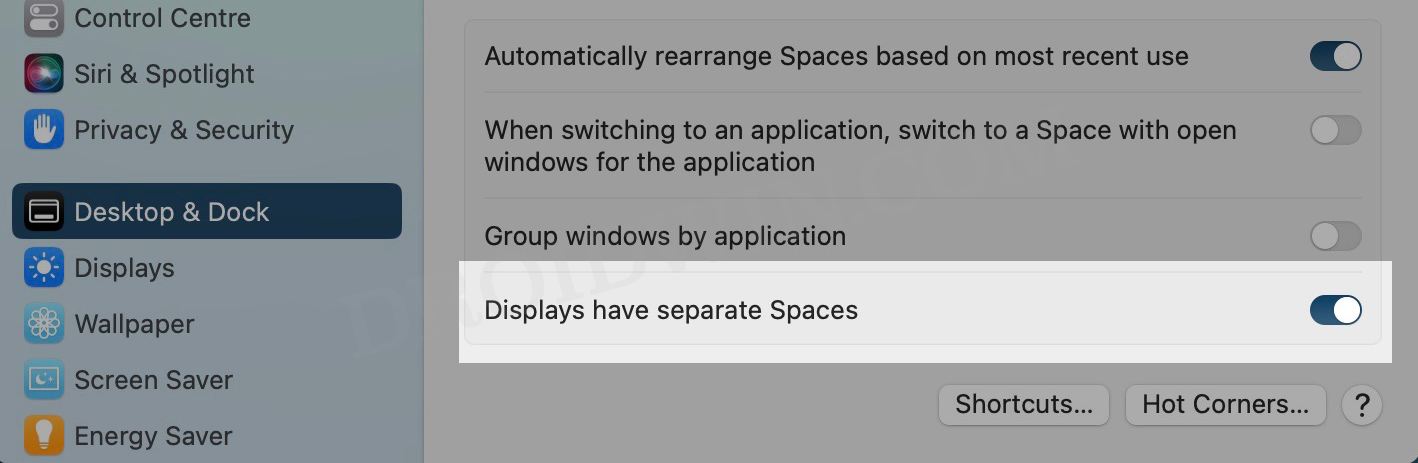In this guide, we will show you the steps to fix the issue of the Tile window to the left/right of the screen missing on Mac. By default, when you hover the mouse cursor over the green maximize button present at the top left, it will bring three different options: Enter Full Screen, Tile window to the left of the screen, and Tile window to the right of the screen. The latter two options prove to be quite beneficial if you are into multitasking.
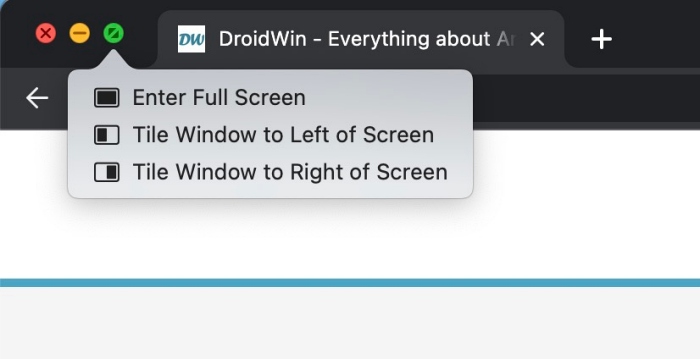
For the unaware, this would open multiple windows in the full-screen mode, with the menu and dock bar hidden. However, many users have reported that this “Tile window to the left/right of the screen” is missing on their Mac. Instead, they now get “Move window to the left/right of the screen“, which tends to leave the dock and menu bar thereby giving a cluttered outlook. So why is this happening and more importantly, how to bring back the tile window option? Let’s check it out.
Tile window to the left/right of the screen is missing in Mac [Fix]
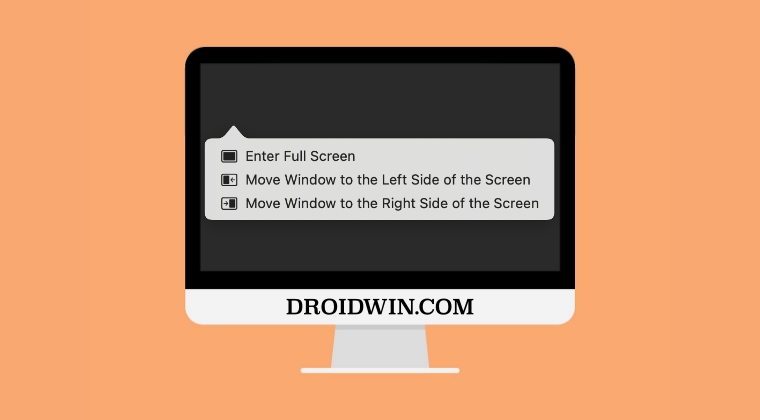
Well, this is not a bug but rather a result of a Desktop setting option that you have enabled, either unintentional or otherwise. So refer to the below steps to turn off this feature and get back the Tile Window option. Follow along.
- Open System Settings and select Desktop & Dock from the left-hand side.
- Then scroll to the bottom and disable “Displays have separate spaces”.

- Finally, restart your Mac and you should get back the Tile Window option.
That’s it. These were the steps to fix the issue of the Tile window to the left/right of the screen missing on Mac. If you have any queries concerning the aforementioned steps, do let us know in the comments. We will get back to you with a solution at the earliest.