In this guide, we will show you various methods to fix the issue of Threads notifications not working on your Android device. Seeing the continuous downfall of Twitter [all thanks to weird decision-making at the management level], Meta found it just the right time to enter this domain and give Twitter a run for its money [after all, one should strike the iron while it is hot].
Whether it would give tough competition to the OG micro-blogging site or end up becoming Mastodon 2.0 is anyone’s guess. However, you don’t have to keep on guessing regarding fixes for any of the issues that you would come across with this app. In this regard, we have already covered a plethora of Threads bug fixes in the past and in this guide, we will make you aware of numerous workarounds to rectify its notification related issues. Follow along.
Table of Contents
Fix Threads Notifications not working
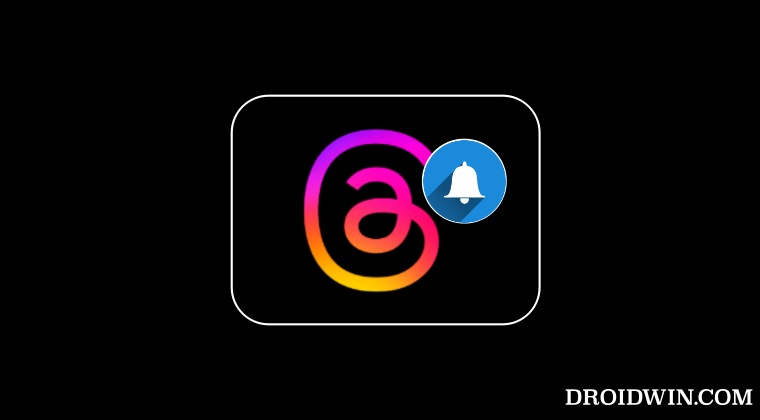
It is recommended that you try out each of the below-mentioned workarounds and then see which one spells out success. So with that in mind, let’s get started.
FIX 1: Toggle Threads Notifications
Your first course of action should be to disable and then re-enable Threads notifications using the instructions given below and then check out the results.
- Head over to Settings > Apps > All Apps > Threads.
- Then go to Notifications and turn off All Threads notifications.

- Now wait for a few seconds and then re-enable the toggle.
- Check if it fixes the Threads notifications not working issue.
FIX 2: UnPause Threads Notifications
Along the similar lines to the first fix, you should pause and then resume the notifications right from within the app itself. Here’s how it could be done:
- Launch the Threads app and go to your profile.
- Then tap on the menu icon and select Notifications.

- Now enable the toggle next to Pause All and choose a time frame.
- Then wait for a few seconds, disable the toggle, and check out the result.
FIX 3: Customize Threads Notifications
Rather than being a bug, it could just be the case of incorrect configuration of the app’s notification settings. Therefore, it is recommended to reverify the notification settings for threads and replies from your followers and non-followers. Here’s how it could be done:
- Launch the Threads app and go to your profile.
- Then tap on the menu icon and select Notifications.
- Now go to Threads and Replies and tweak the settings.

- Likewise, go to Following and Followers and customize its settings.
- Check if you are now receiving notifications from Threads.
FIX 4: Force Stop Threads
Next up, you should force stop and then restart Threads. This will refresh its underlying settings and could well rectify the issue that we are currently dealing with. So refer to the below steps to give this tweak a try:
- Head over to Settings > Apps > All Apps > Threads.
- Then tap on Force Stop > OK in the confirmation prompt.
- Check if it fixes the Threads app not working issue.

FIX 5: Remove Battery Limitations from Threads
You should also consider giving the ability to allow battery usage in the background [when it is minzied]. This will allow it to continuously sync the data with its servers and hence remain active without any interruptions [however, it goes without saying that this will also result in slightly higher battery drainage, so decide accordingly].
- First off, go to Settings > Battery and turn off Battery Saver [if enabled].
- Then go to Settings > Apps > All Apps > Threads.

- Now go to App Battery Usage and select Unrestricted.
- Check if it fixes the Threads app not working issue.
FIX 6: Unpause App Activity of Threads
If the app hasn’t been used for quite some time, then the OS will automatically delete its temporary file, stop notifications, and even remove all its permission. And it goes without saying that it could have an adverse impact on the app. So to stop that from happening, you should consider turning off this feature, using the instructions given below.
- Head over to Settings > Apps > All Apps > Threads.
- Then disable the toggle next to Pause App Activity if unused.
- Check if it fixes the Threads app not working issue.

FIX 7: Delete Data of Threads
You might also get bugged by this issue if the Threads data gets corrupted. Therefore, you should consider deleting that data and letting the app repopulate a fresh instance of the same from scratch. Here’s how it could be done:
- Head over to Settings > Apps > All Apps > Threads.
- Then go to Storage and Cache and tap on Clear Storage > Delete.

- Now relaunch Threads and set it up from scratch.
- Check if it fixes the Threads app not working issue.
FIX 8: Reinstall Threads
If none of the aforementioned methods work in your favor, then your last course of action should be to remove Threads from your device and reinstall its latest version from the Play Store. Here’s how it could be done:
- Head over to Settings > Apps > All Apps > Threads.
- Then tap on Uninstall > OK in the confirmation.

- Now go to Play Store and install its latest version.
- Then launch it, set it up, and check out the result.
That’s ut. These were the various methods that should help you fix the issue of the Threads app notifications not working on your device. If you have any queries concerning the aforementioned steps, do let us know in the comments. We will get back to you with a solution at the earliest.
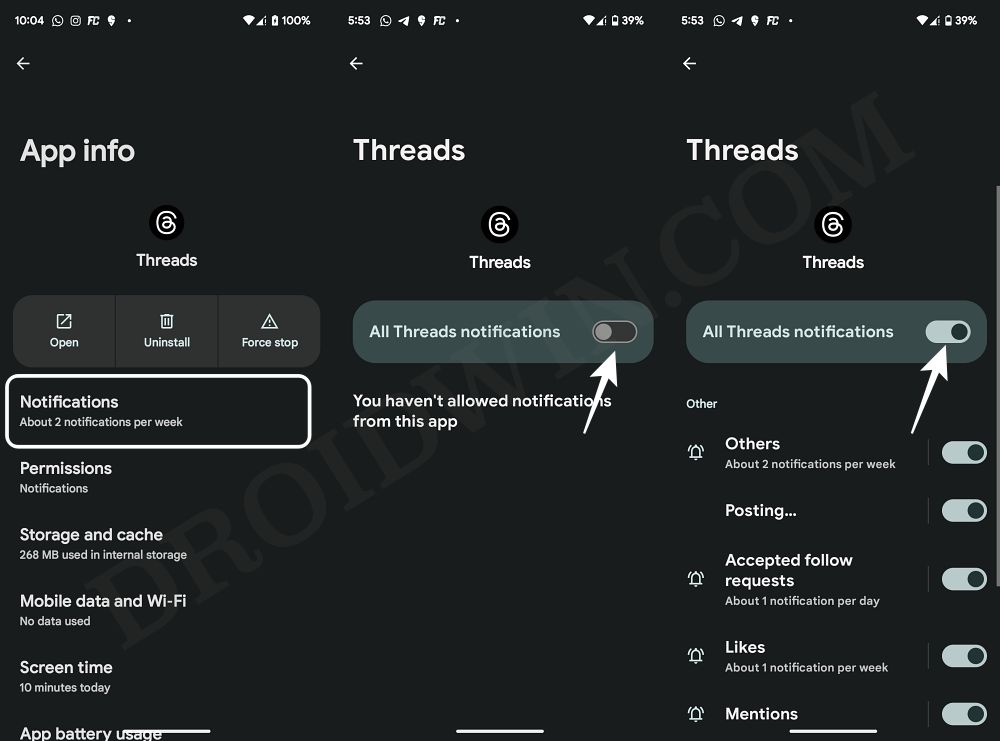
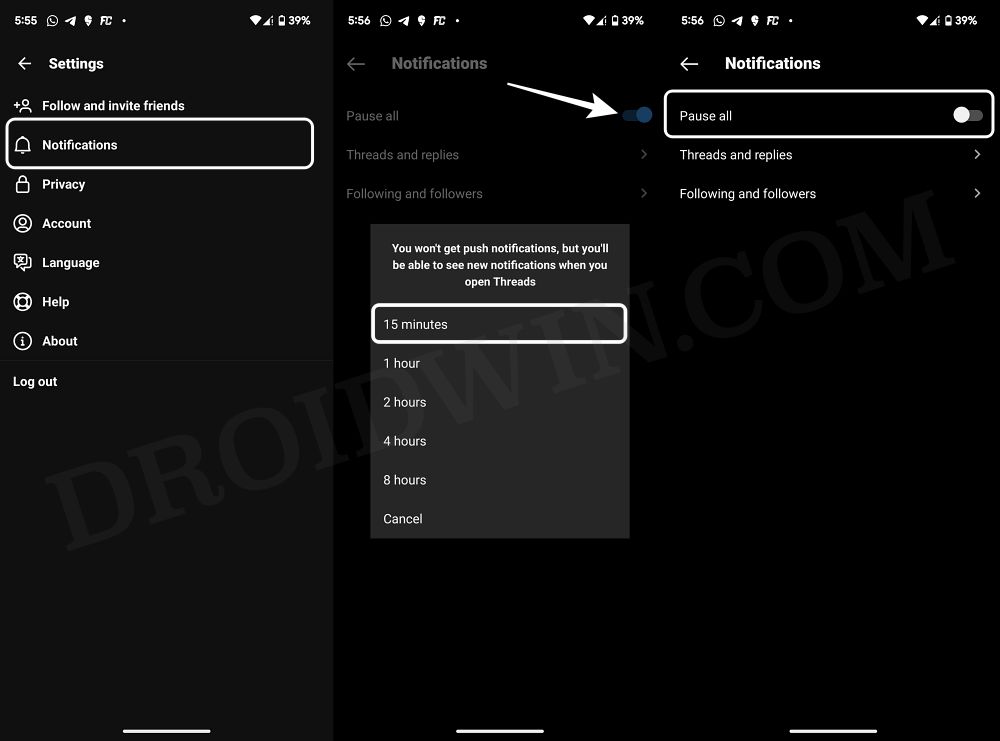
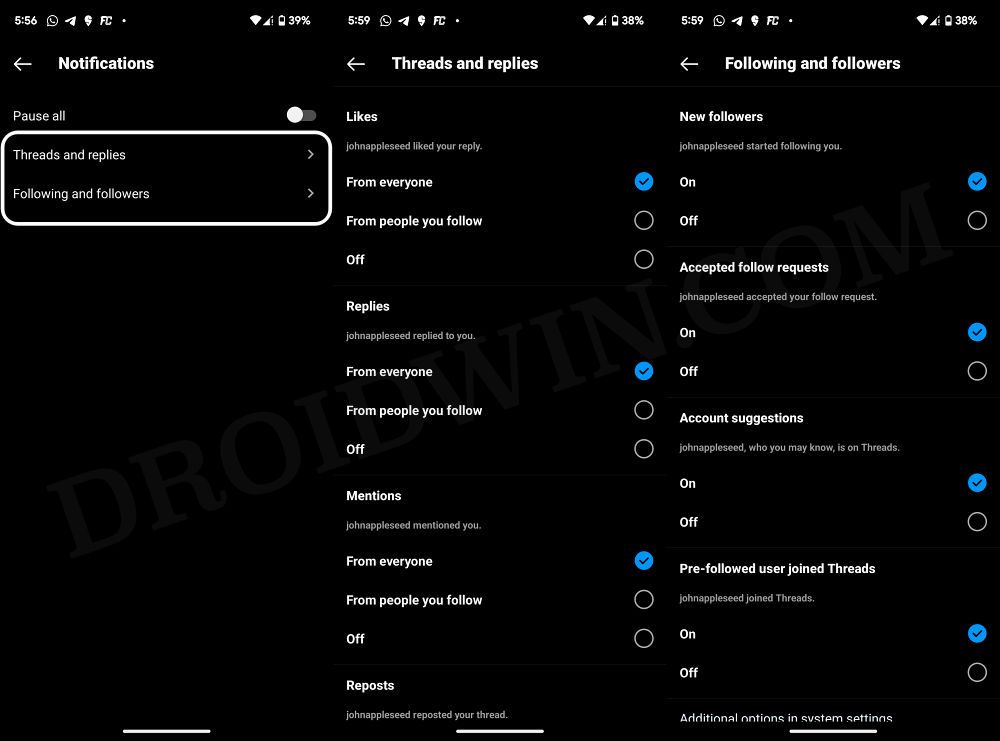
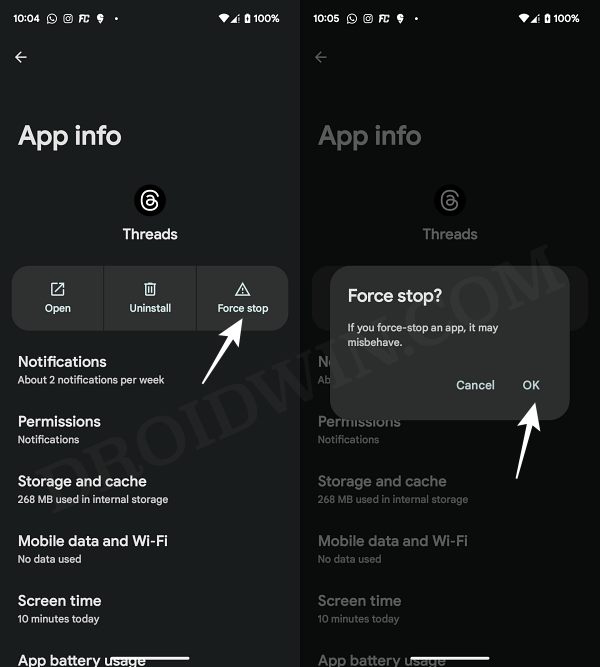
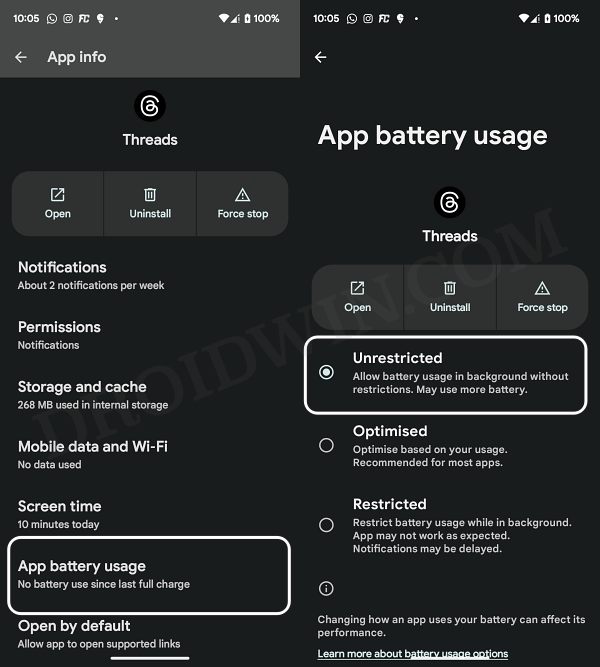
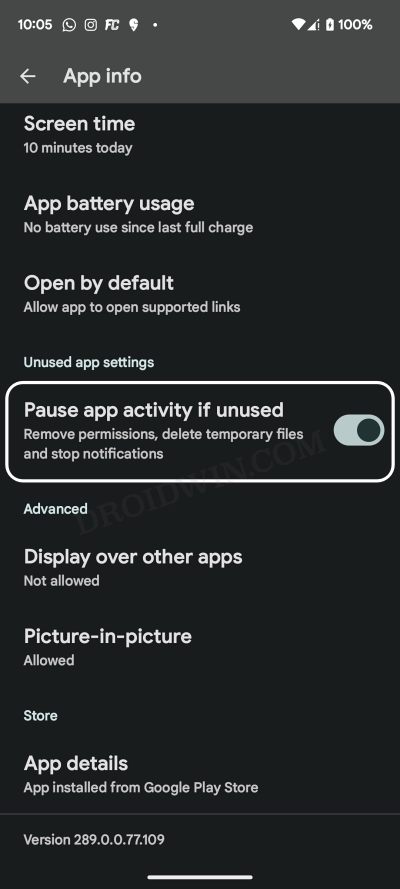
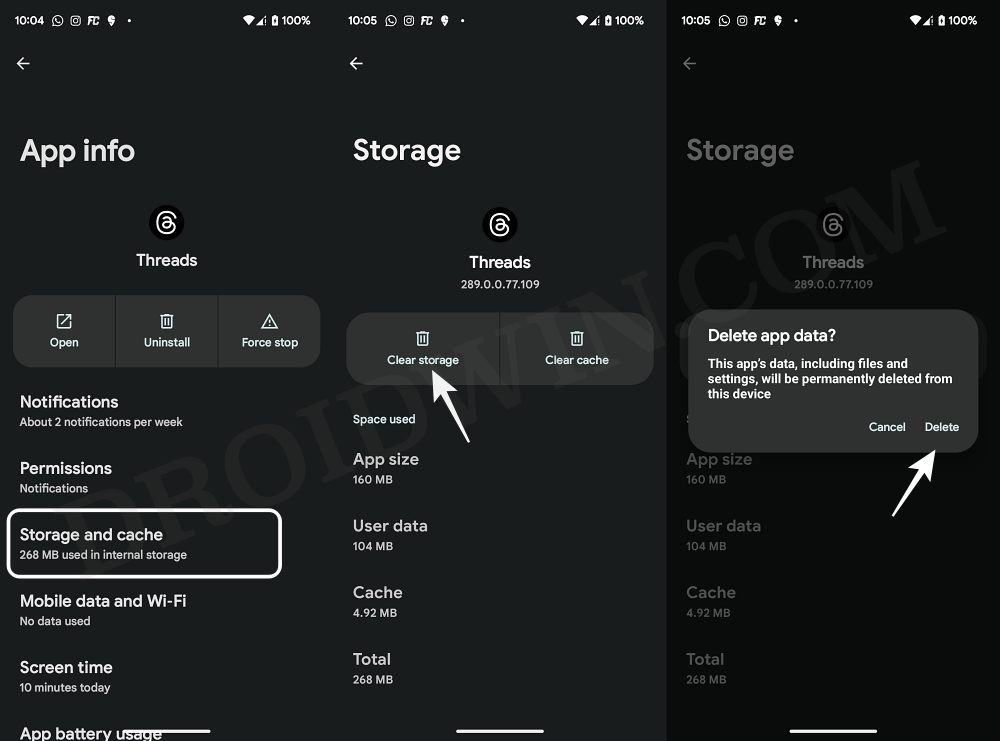
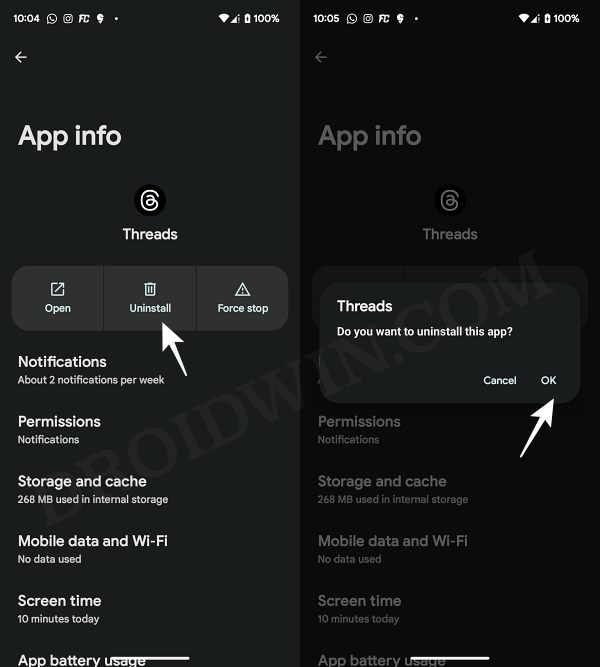
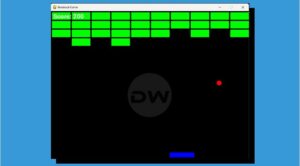
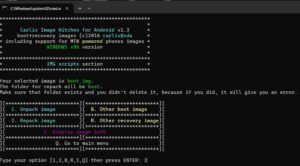






Ian Moore
Hi, I’ve tried all of these and nothing works. On my Activity thread I just ‘Something went wrong, try again.’ I can’t post anything either. It’s very frustrating