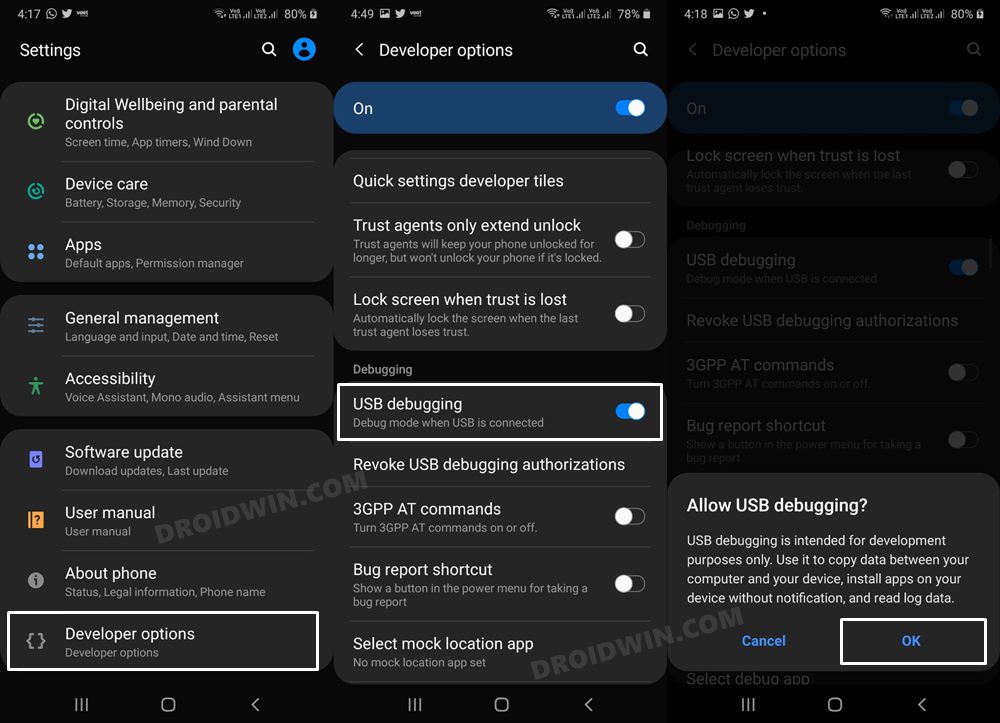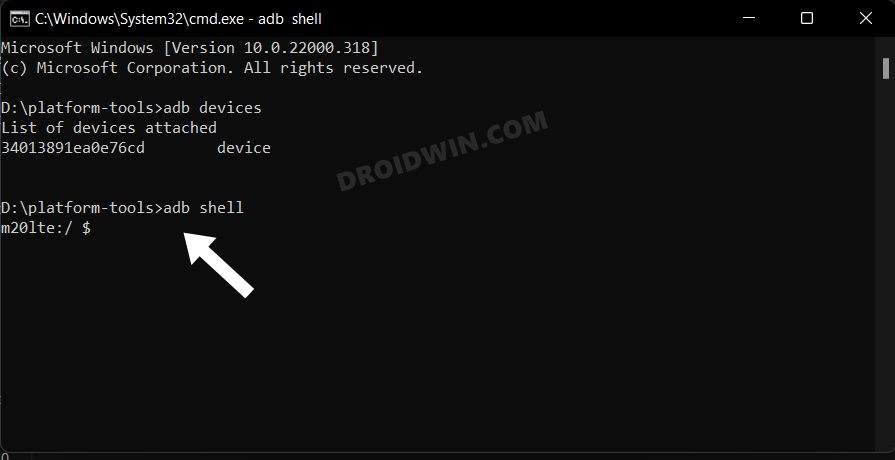In this guide, we will show you the steps to fix the issue of the Samsung Dex not working after you have carried out a debloat. This software feature from the South Korean giant allows you to extend your smartphone into a desktop-like experience by connecting a keyboard, mouse, and monitor.
However, it is only available on some high-end Galaxy devices and requires a few sets of system apps to function properly. On the contrary, there’s no denying the fact that OneUI is becoming bloated with more preinstalled apps every other day. Fortunately, you could remove most of these apps manually via the ADB Shell Commands or using a tool like ADB App Control.
However, you should always exercise caution while removing certain apps from your device because they might have a negative impact on a specific feature or even on the overall functioning of the device. One such instance is the Samsung Dex not working along the expected lines or being stuck in a bootloop after users have carried out a debloat. If you are also in the same boat, then this guide will help you out. Follow along for the fix.
Fix Samsung Dex Bootloop after Debloat
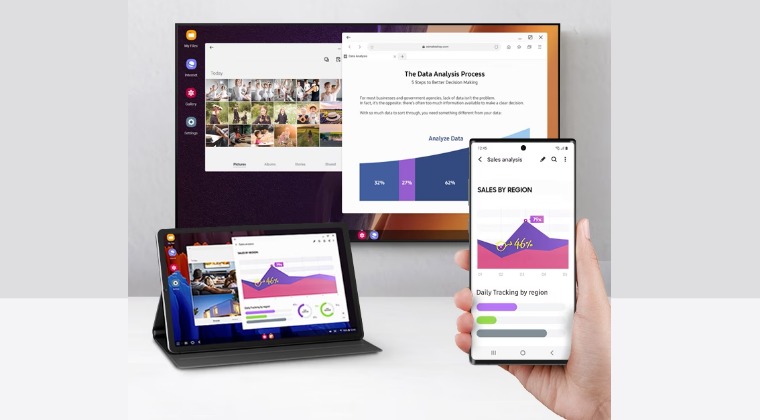
To rectify this issue, all that you need to do is simply re-enable the below apps [we have directly given the App Package name to make your job easier]. Do note that the first app com.sec.android.inputmethod is Samsung Keyboard which needs to be enabled at any cost, even if you are not using it [if you don’t have it enabled or installed, then using Dex might result in a bootloop]. Therefore, we have included that app across both the re-enable and reinstall list below.
- Download and extract Android SDK Platform Tools on your PC.
- Then enable USB Debugging on your device and connect it to PC.

- Now type in cmd in the platform-tools folder address bar and hit Enter.
- This will launch the Command Prompt. So type in the below command:
adb shell

- Now type in the below five commands to re-enable the disabled apps:
pm enable -–user 0 com.sec.android.inputmethod pm enable -–user 0 com.sec.android.desktopmode.uiservice pm enable -–user 0 com.sec.android.app.desktoplauncher pm enable -–user 0 com.samsung.desktopsystemui pm enable -–user 0 com.samsung.android.knox.containerdesktop
- Or type in the below five commands to reinstall the apps:
cmd package install-existing com.sec.android.inputmethod cmd package install-existing com.sec.android.desktopmode.uiservice cmd package install-existing com.sec.android.app.desktoplauncher cmd package install-existing com.samsung.desktopsystemui cmd package install-existing com.samsung.android.knox.containerdesktop
That’s it. This should fix the issue of the Samsung Dex not working after you have carried out a debloat. If you have any queries concerning the aforementioned steps, do let us know in the comments. We will get back to you with a solution at the earliest. [Featured Image Credits: Samsung]