In this guide, we will show you the steps to long press the Bixby/Side button to open Flashlight on your Samsung device. Remapping the Side or Bixby key and assigning it a particular task is nothing new and even Samsung has officially listed out the steps to get this job done. However, across all the posts, I could only find the option to associate a task by double pressing the side key, there’s no way of linking an app via long press or the press-and-hold gesture.
As far as the latter gesture is concerned, you could only link it with Wake Bixby or Power Off menu and the ability to open an app has been strictly limited to double press gesture. However, upon further digging, I found a nifty workaround using which you could long press the Bixby/Side button to open Flashlight [or carry out another related task] on your Samsung device. And in this guide, we will show you how to do just that. Follow along.
Long Press Bixby/Side Button to open Flashlight on Samsung

- Download and install the RegiStar Module from Galaxy Store.
- Then launch it and go to the Side Key Press and Hold Action.
- Finally, select Turn on or off flashlight from the list. That’s it.

Credits: Galaxy Store
These were the steps through which you could long press the Bixby/Side button to open the Flashlight on your Samsung device. If you have any queries concerning the aforementioned steps, do let us know in the comments. We will get back to you with a solution at the earliest.
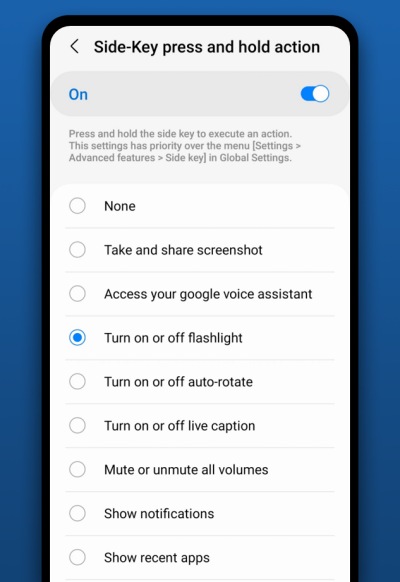








Jae
Yo, this is great info, but you should really say how to download RegiStar (having to download GoodLock and Registar and then being able to open the RegiStar app ONLY through opening the GoodLock app would have been incredibly helpful. Not sure why you didn’t think to include that very non-intuitive step in this otherwise incredibly helpful article.