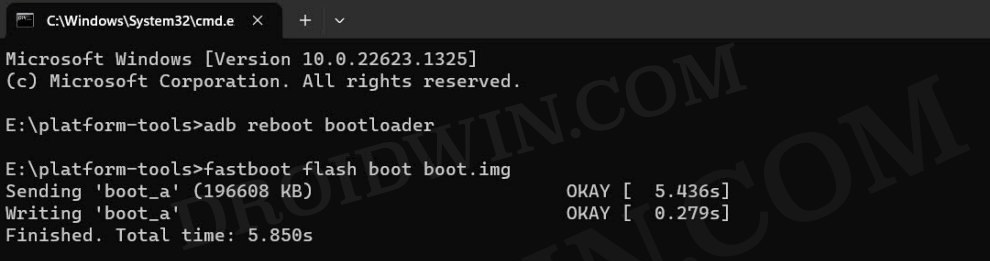In this guide, we will show you the steps to flash the latest Palladium OS ROM onto your Poco F4. When it comes to custom development, then the offering from Poco has always been at the top of the priority queue for tech enthusiasts. In this regard, its fourth iteration is continuing the same legacy that its predecessor had left behind. It has already been blessed with a plethora of custom ROMs and new ones are making their presence felt at regular intervals.
In this regard, the latest player to set its feet is the Palladium OS. So if you are looking to break free from the shackles of the bloated MIUI usage experience and welcome abode a clean UI with just the right amount of features, then this might be your best bet. Apart from that, a fast, snappy, and stable ROM is also on the cards. So without any further ado, let’s make you aware of the steps to install the latest Palladium OS ROM onto your Poco F4.
Table of Contents
How to Flash Palladium OS on Poco F4 [Android 14] [Video]
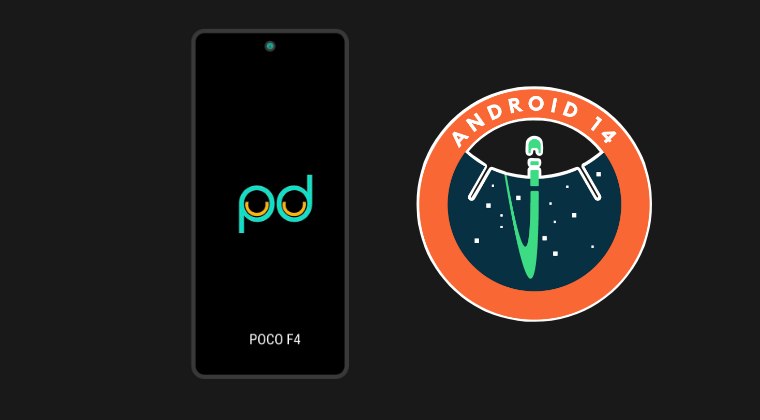
The below steps will wipe off all the data from your device, so please take a complete device backup beforehand. Droidwin and its members wouldn’t be held responsible in case of a thermonuclear war, your alarm doesn’t wake you up, or if anything happens to your device and data by performing the below steps.
STEP 1: Install Android SDK

First and foremost, you will have to install the Android SDK Platform Tools on your PC. This is the official ADB and Fastboot binary provided by Google and is the only recommended one. So download it and then extract it to any convenient location on your PC. Doing so will give you the platform-tools folder, which will be used throughout this guide to install LeafOS on Poco F4.
STEP 2: Enable USB Debugging and OEM Unlocking
Next up, you will also have to enable USB Debugging and OEM Unlocking on your device. The former will make your device recognizable by the PC in ADB mode. This will then allow you to boot your device to Fastboot Mode. On the other hand, OEM Unlocking is required to carry out the bootloader unlocking.
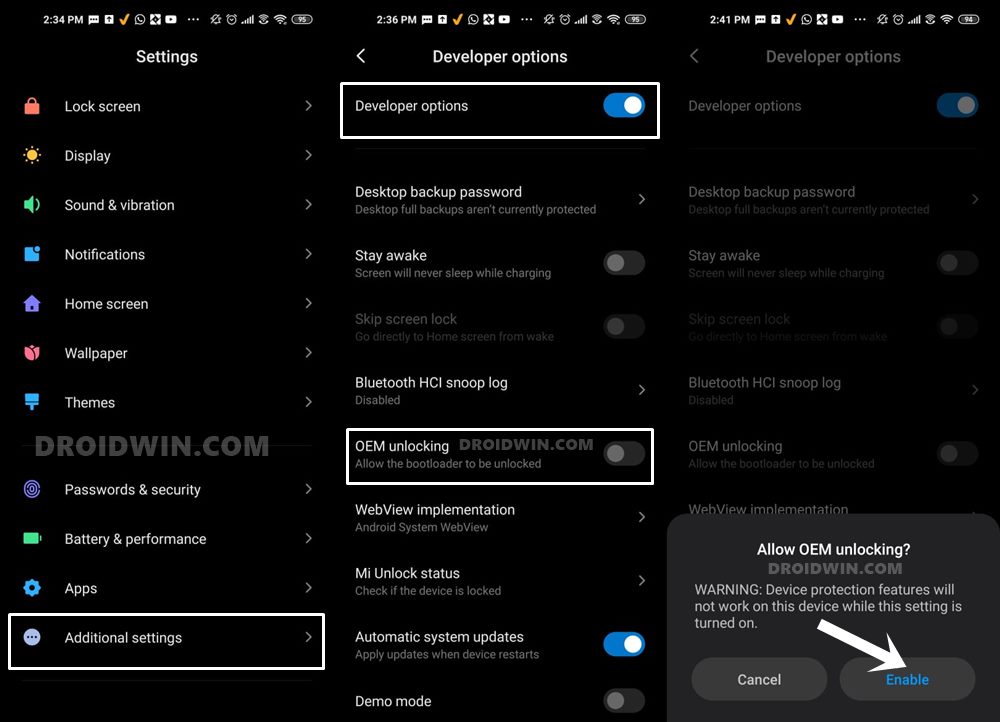
So head over to Settings > About Phone > Tap on Build Number 7 times > Go back to Settings > System > Advanced > Developer Options > Enable USB Debugging and OEM Unlocking.
STEP 3: Unlock Bootloader on Poco F4
Next up, you will also have to unlock the device’s bootloader. Do keep in mind that doing so will wipe off all the data from your device and could nullify its warranty as well. So if that’s all well and good, then please refer to our detailed guide on How to Unlock Bootloader on any Xiaomi Device.
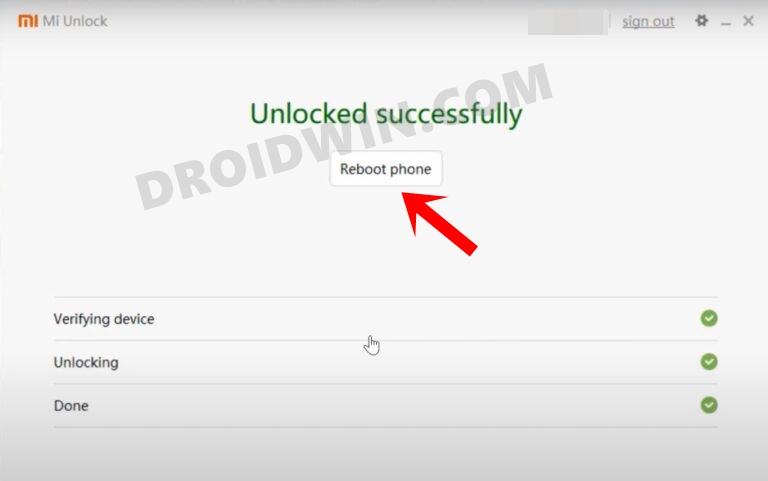
STEP 4: Download Palladium OS ROM for Poco F4
- Grab hold of the ROM and its associated files for your Poco F4 from below.
Palladium ROM | Palladium Recovery [boot.img]
- Rename the ROM file to rom.zip and recovery to boot.img.
- Then transfer both these files to the platform-tools folder on your PC.
STEP 5: Boot to Fastboot Mode
- Connect your device to the PC via a USB cable. Make sure USB Debugging is enabled.
- Then head over to the platform-tools folder, type in CMD in the address bar, and hit Enter. This will launch the Command Prompt.

- Type in the following command in the CMD window to boot your device to Fastboot Mode
adb reboot bootloader

- To verify the Fastboot connection, type in the below command and you should get back the device ID.
fastboot devices

- If you are not getting any serial ID, then install the Fastboot Drivers on your PC.
STEP 6: Flash Palladium OS on Poco F4
- First off, flash the recovery to the boot partition via the below command:
fastboot flash boot boot.img

- Then reboot your device to the newly flashed recovery:
fastboot reboot recovery
- From recovery, select Apply Update > ADB Sideload.
- Now type in the below command in the CMD window to sideload the ROM:
adb sideload rom.zip

- Once done, go to Factory Reset and choose Format data/factory reset.
- Finally, select Reboot System Now to boot your device to the OS.
That’s it. These were the steps to flash the latest Palladium OS ROM onto your Poco F4. If you have any queries concerning the aforementioned steps, do let us know in the comments. We will get back to you with a solution at the earliest.