In this guide, we will show you the steps to fix the issue of the Local Install option missing from your OnePlus device. The Chinese OEM has introduced quite a few changes in the past couple of years, with the incorporation of ColorOS into its in-house OxygenOS being the talk of the town. Apart from that, it has also made some changes as to how you could manually install the update package onto your device. As of now, you could no longer sideload the firmware via ADB Sideload & stock recovery.
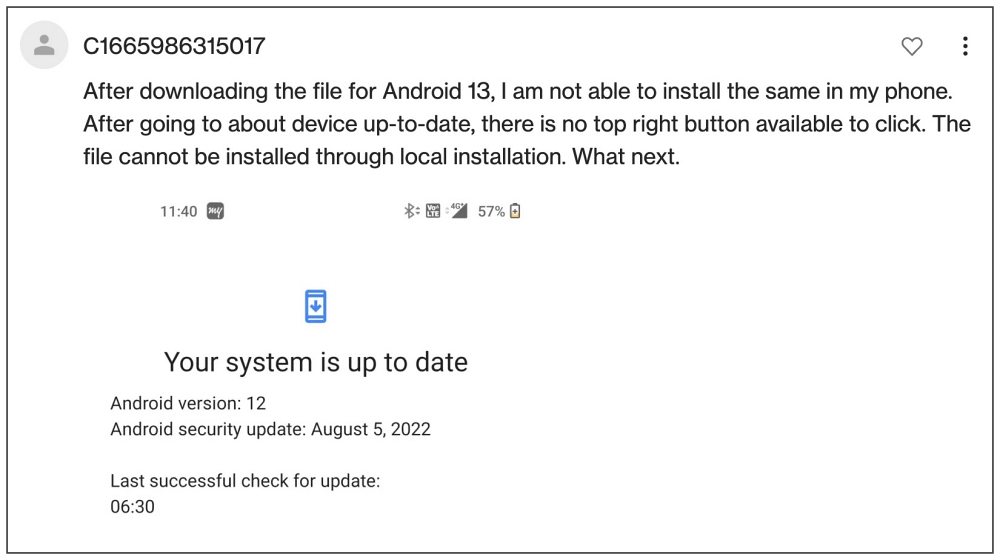
So your only course of action is to install the firmware via the Local Install option. However, that is proving to be easier said than done. Many OnePlus users have voiced their concern that the Local Install option is missing from their OnePlus devices. The issue started with OxygenOS 12 and has continued with OxygenOS 13 as well. If you are also bugged with this problem, then this guide will help you out. Follow along.
Table of Contents
Fix Local Install Missing in OnePlus
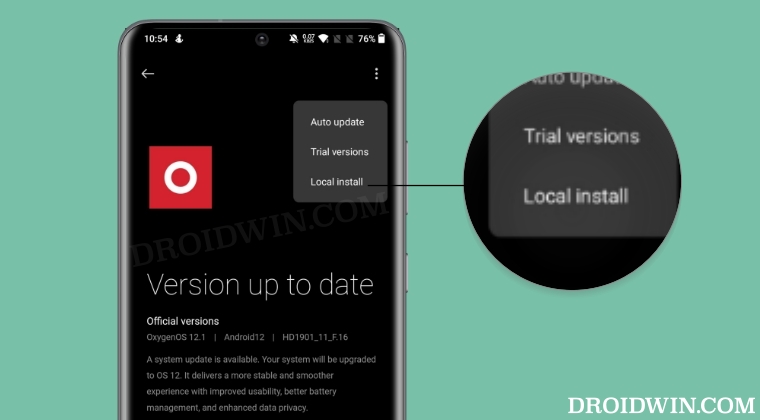
It is recommended that you try out each of the below-mentioned workarounds and then see which one spells out success for you. So with that in mind, let’s get started. [NOTE: make sure to place the firmware in the Internal Storage, but not inside any folder].
Method 1: Enable Developer Options
The Local Install option will only appear if the Developer Option is enabled on your device [it’s just a one-time requirement]. So if you haven’t yet enabled it, then let’s do so right away via the below steps:
- Head over to Settings > About Device > Version> Tap on Build Number 7 times.
- Then go to Additional Settings and the Developer Options should be enabled.
- Check if it fixes the issue of the Local Install option missing from your OnePlus.

Method 2: Delete System Updater Data
- Head over to Settings > Apps > App Management.
- Then go to Software Update > Storage Usage.
- Now tap on Clear Data > Delete in the prompt.

Method 3: Via Settings Menu
- To begin with, head over to Settings > About Device > Version.
- Then tap on Build Number 5 times. This will enable Developer Options.

- Now go back one screen and tap on Up to Date.
- After that, tap on the overflow icon situated at the top right and select Local Install.

- Finally, select the firmware file and it will be subsequently installed onto your device.
Method 4: Via Local Install APK
- Download the official OnePlus Local Update APK: Android 12 | Android 13/14
- Then proceed with the on-screen instructions to install it.
- Now launch the app [it will be named System Update].

- Then tap on the settings icon present at the top right.
- Finally, select the firmware and it will be installed on your device.
That’s it. These were the two different methods to fix the issue of the Local Install option missing from your OnePlus device. If you have any queries concerning the aforementioned steps, do let us know in the comments. We will get back to you with a solution at the earliest.
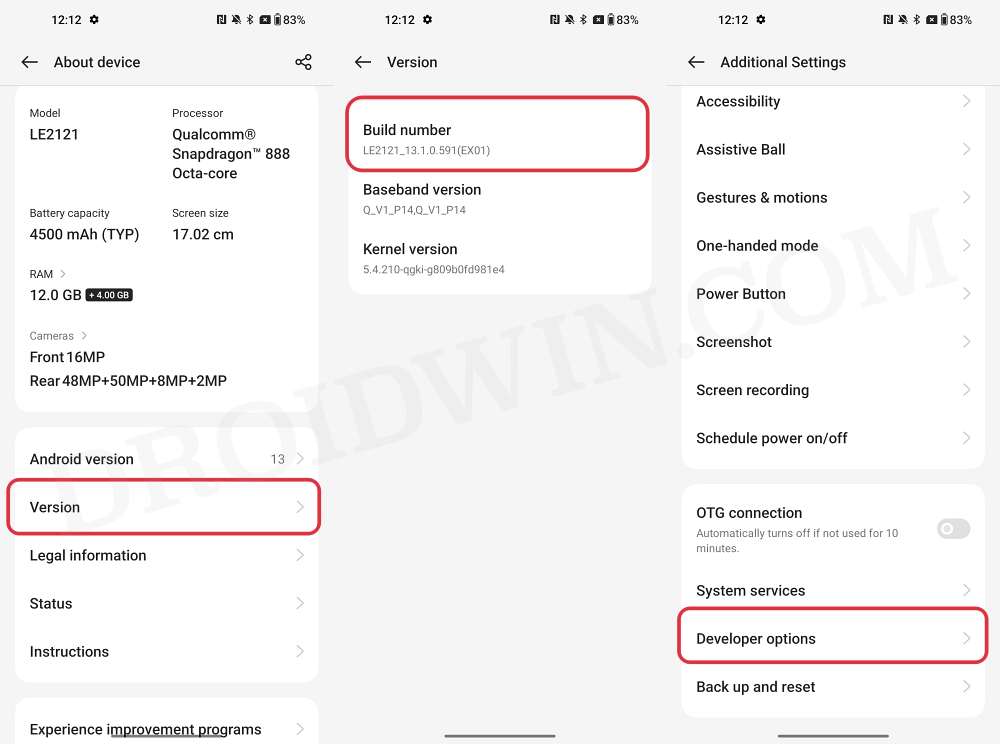
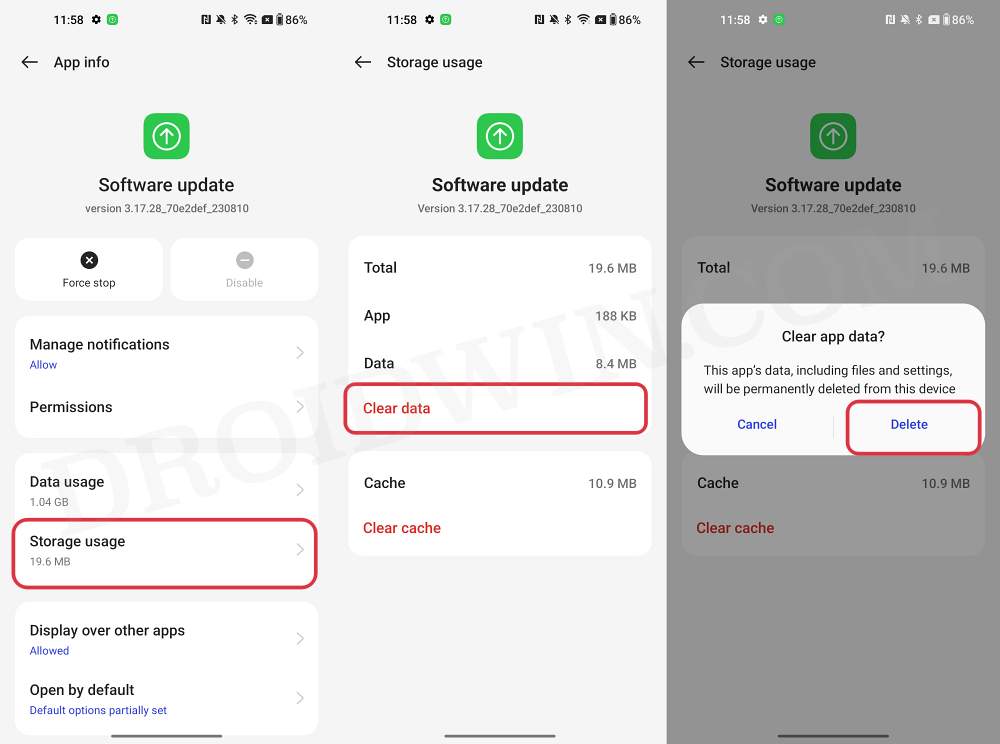
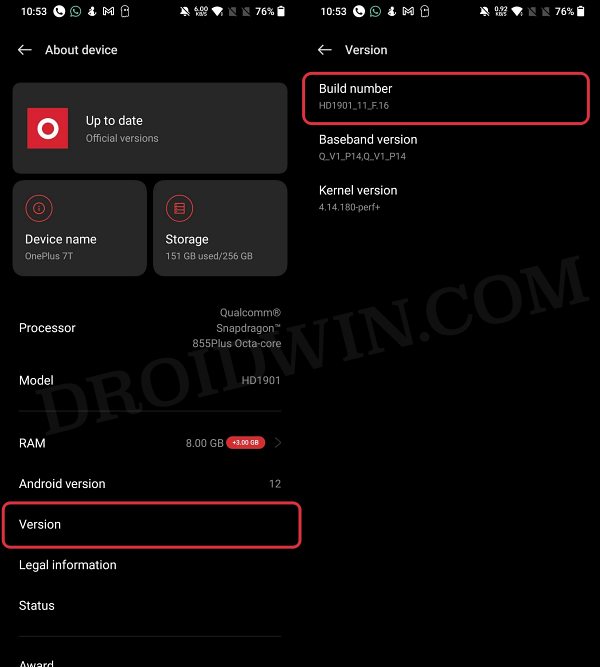
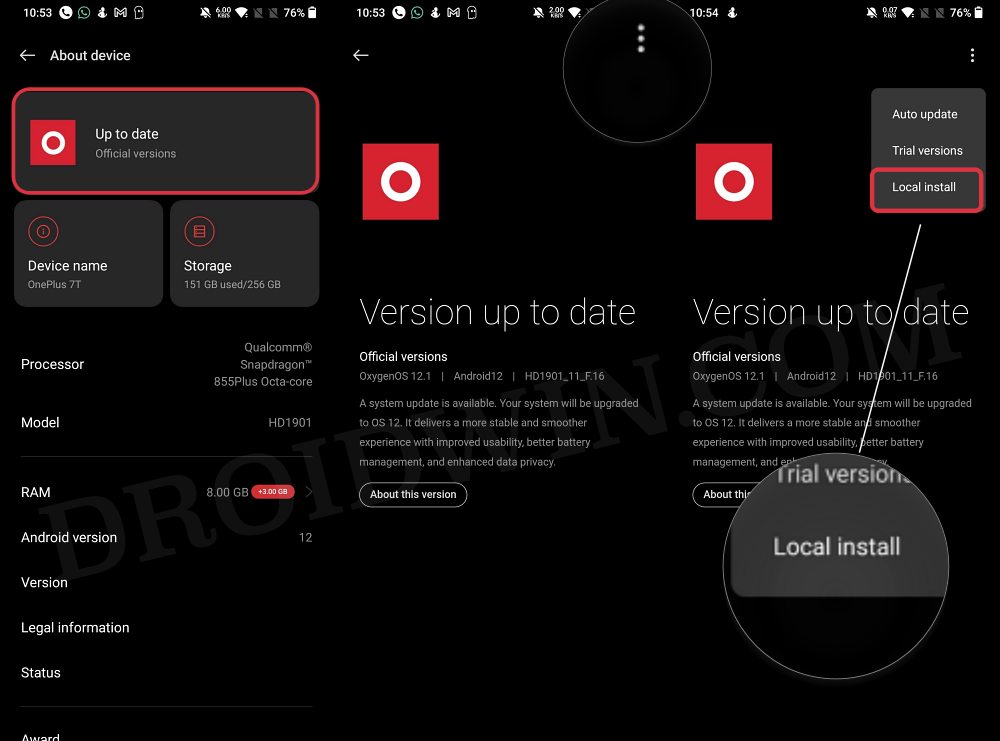
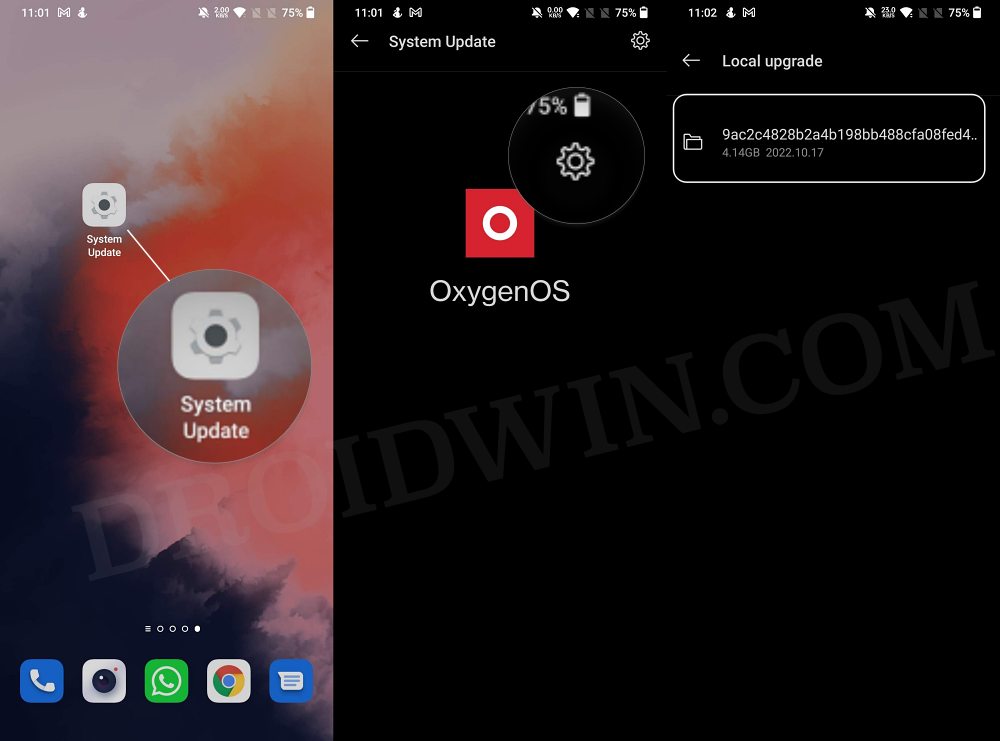








Arjun
Excellent guide!
My Local Installer was not touchable!
THIS MADE IT!
THANK YOU SO MUCH!
Shaik Saeedah
Hi sir as you have mentioned to launch the system update app in the 2nd method where will i find it in OnePlus or i have to download in Play Store
Riccardo
I’m riccardo innamorati and i’m a owner of Oneplus 7. The problem is that some time ago i joined the open beta program on my device in order to try the colorOS 12 with this build number: GM1900_11_H.28. Now i want to return to the stable Global version but i’m unable to do it. I’ve tried to download the zip file with the android 11 but if i try to update locally from the apk the system update shows me the message: “The version of your selected package is lower than that of the current system. To avoid booting up failure, downgrading is not allowed”. How can i solve? i have already tried to contact the costumer services but they told me that the one that i have is a chinese version of the firmware and the rollback is denied. So there is a way to do that in your opinion?