In this guide, we will show you the steps to install the Local Update app in OnePlus which should fix the Local Update missing issue. The OEM is going downhill in the past couple of years, especially in the software domain. Thanks to its weird decision to merge the codebase of Oppo’s ColorOS with OxygenOS, it has received negative reception from left, right, and center. And that’s not it.
The update cycle has completely been ruined, with OnePlus devices being the last in line to get blessed with the updates. Talking about which, it has further complicated the firmware installation/downgrade process. Rather than directly updating the device from the Settings menu, you will have to first install Local Update. However, that is proving to be easier said than done.
Many users have voiced their concern they are unable to install the said app whereas others have reported that the Local Install option is missing from their device altogether. If you are also in the same boat, then fret not. In this guide, we will show you the steps to install the Local Update app in OnePlus which should fix the Local Update missing issue as well. Follow along.
Fix Local Update Missing: Cannot Install Local Update App in OnePlus
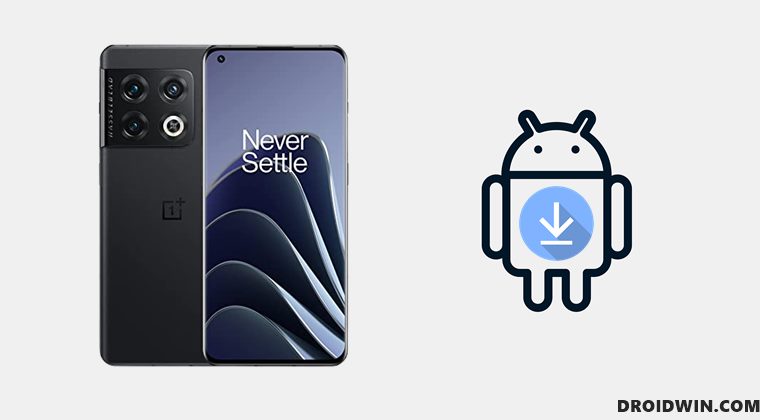
The below process could be used for both downgrading and upgrading your OnePlus device. But before starting, it is recommended to take a complete device backup. Droidwin and its members wouldn’t be held responsible in case of a thermonuclear war, your alarm doesn’t wake you up, or if anything happens to your device and data by performing the below steps.
- To begin with, download the OnePlus Local Update app. Once downloaded, make sure that the file format is APK.
OnePlus has released another Local Update app. If the aforementioned one is giving out any error, then try out this one.
- In some instances, it might be in JAR or ZIP. So remove the .JAR/.ZIP extension from the end so that it becomes an APK file.

- Now open that APK file and proceed with the on-screen instructions to install it.
- The app will be installed as System Update. Launch it and then tap on the Settings icon situated at the top right.

- Finally, select the desired firmware that you wish to flash and it will be straightaway installed onto your device.
So these were the steps to install the Local Update app in OnePlus which should fix the Local Update missing issue. If you have any queries concerning the aforementioned steps, do let us know in the comments. We will get back to you with a solution at the earliest.
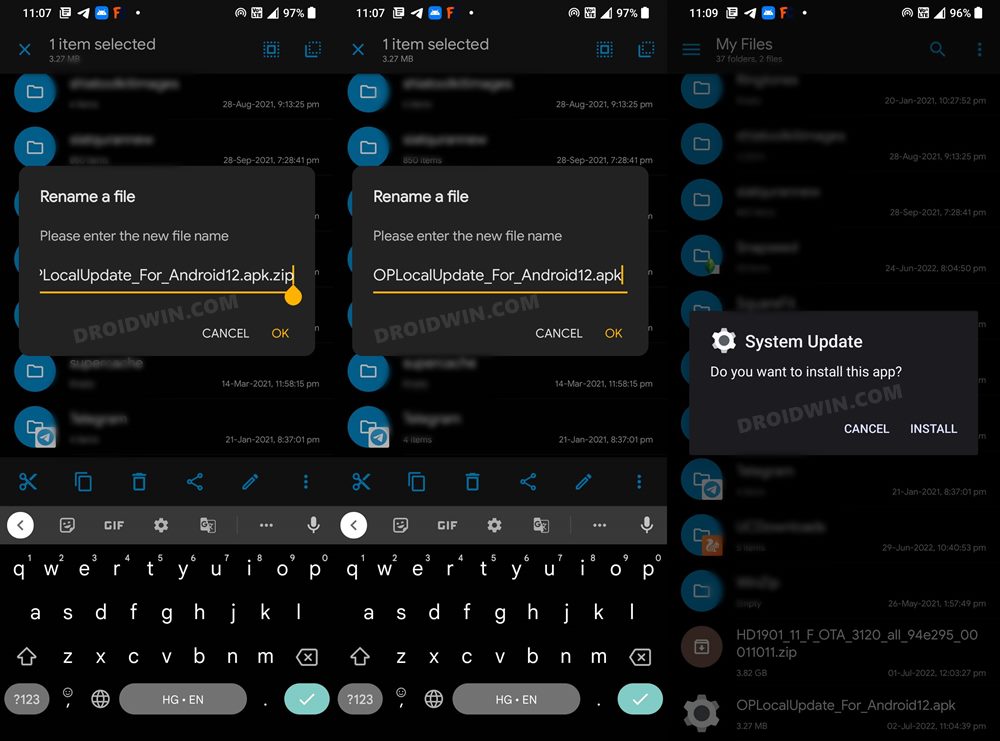
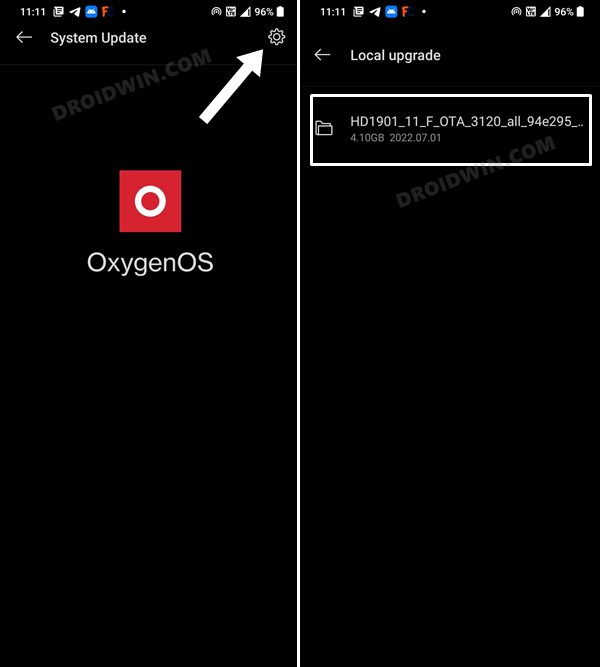








Jeff
First download is ‘access denied’ second option downloads but when attempting to install get conflicts with installed application and won’t install.