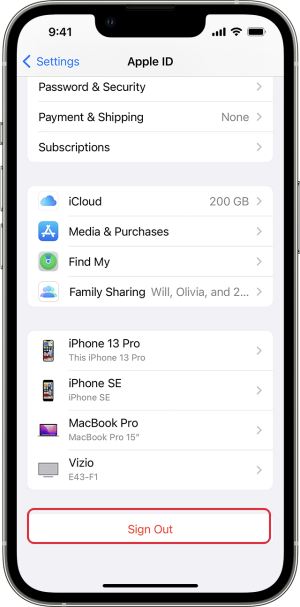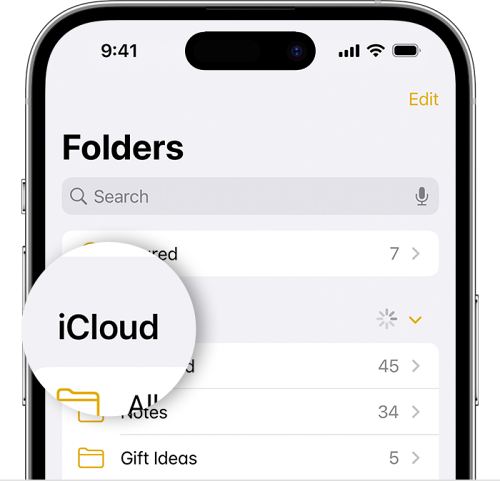In this guide, we will show you various methods to fix the issue of the iPhone Notes app not working on iOS 17. Whether you are looking to jot down some quick points or planning to save comprehension passages, Notes is usually the best app to get this job done. Moreover, it beholds a plethora of other nifty features in its arsenal, including the likes of checklists, images, web links, scanned documents, handwritten notes, or sketches.
Moreover, even though the Cupertino giant has recently rolled out the Journal app, for many, Notes is still their go-to choice and they don’t seem to have any intention to make a switch either. However, as of now, they are left with no choice but to jump over to the other side of the fence because the Notes app not working is currently not working along the expected lines on their iPhone running the latest iOS 17. If you are also facing this issue, then this guide will make you aware of numerous workarounds to rectify it. Follow along.
Table of Contents
Fix iPhone Notes app not working on iOS 17
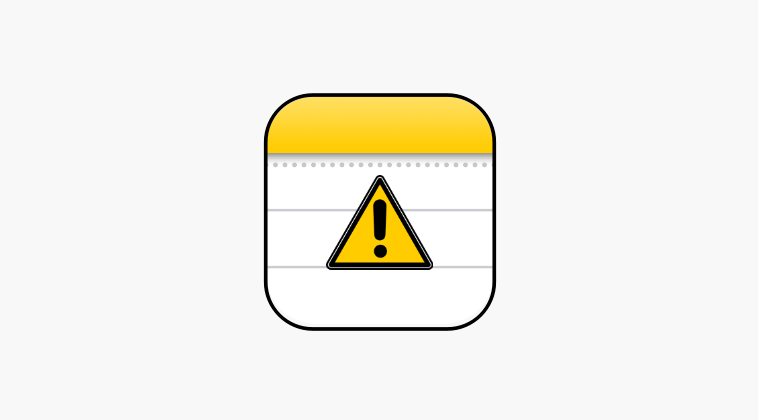
It is recommended that you try out each of the below-mentioned workarounds and then see which one spells out success. So with that in mind, let’s get started.
FIX 1: Re-Login to iCloud
Your first course of action should be to log out and then re-login to your iCloud account. This will force refresh the sync and could well rectify the issue that we are currently dealing with. So give it a try using the below-listed steps and check if it works ot in your favor.
- To begin with, head over to Settings> Your Name > Sign Out.
- Then proceed with the on-screen instructions to sign out.

- Once done, go to Settings> Your Name > Sign in to your [device].
- Now proceed with the on-screen steps to sign in to your account.
- Check if it fixes the issue of the iPhone Notes app not working on iOS 17.
FIX 2: Refresh Notes App
If you have a second Apple device [Mac or iPhone], then sign in to that device using the same ID that you have used on your primary device. Then try making some changes to the Notes app [creating, deleting, or shuffling notes] from the secondary device and let them sync with your account. Once done, verify if the Notes app is working on your primary device running iOS 17 or not.
FIX 3: Toggle Notes Sync
Next up, you should consider disabling the Notes sync via iCloud and then re-enabling it back up. Here’s how it could be done:
- Head over to Settings > iCloud > Disable the toggle next to Notes.
- Then wait for a few seconds and re-enable the toggle.
- Check if it fixes the issue of the iPhone Notes app not working on iOS 17.

FIX 4: Reinstall Notes App
If none of the aforementioned methods spelled out success, then your last course of action should be to reinstall the Notes app from scratch. However, before doing that, make sure that all your notes are synced beforehand [you could do so via a secondary device signed in with the same ID, in case you cannot do so via your primary device].
- First off, uninstall the Notes app from your device.
- Then head over to the App Store and install Notes.
- Once done, launch it and sign in via your account.
- The underlying notes issue should now be rectified.
That’s it. These were the various methods to fix the issue of the iPhone Notes app not working on iOS 17. If you have any queries concerning the aforementioned steps, do let us know in the comments. We will get back to you with a solution at the earliest.