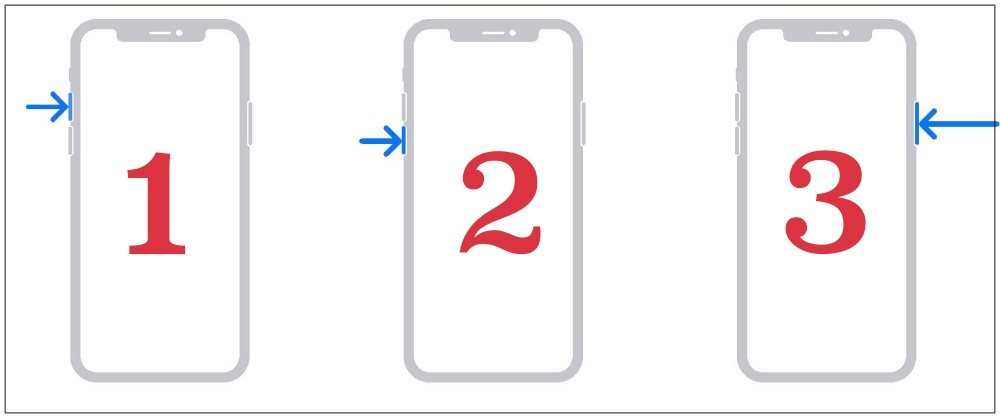In this guide, we will make you aware of numerous workarounds to fix the issue of the iPhone alarm not working or low sound on iOS 17. The alarm on the iPhone doesn’t seem to be having the best of times on the seventeenth iteration of the OS. Recently, we talked about the inability of the alarm to snooze in Standby Mode. While that issue is yet to be addressed, a new one has already made its way.
As of now, numerous users have voiced their concern that the alarm on their iPhones running the latest iOS 17 isn’t working along the expected lines. It just automatically tends to go silent after two seconds whereas for a few, it even doesn’t start ringing. Along the same lines, the haptic feedback/vibration for the alarm is currently bugged. If you are also facing any of these issues, then this guide will show you various nifty workarounds to rectify them. Follow along.
Table of Contents
Fix iPhone Alarm not working or low sound on iOS 17

It is recommended that you try out each of the below-mentioned workarounds and then see which one spells out success. So with that in mind, let’s get started.
FIX 1: Turn off Attention Aware
When this feature is enabled and you’re looking at your device, then it will lower the volume sound of your alerts. This has proven to be one of the most common culprits behind the issue that we are currently facing. So you should consider disabling it right away by heading over to Settings > Face ID & Passcode > Turn off Attention Aware Features.
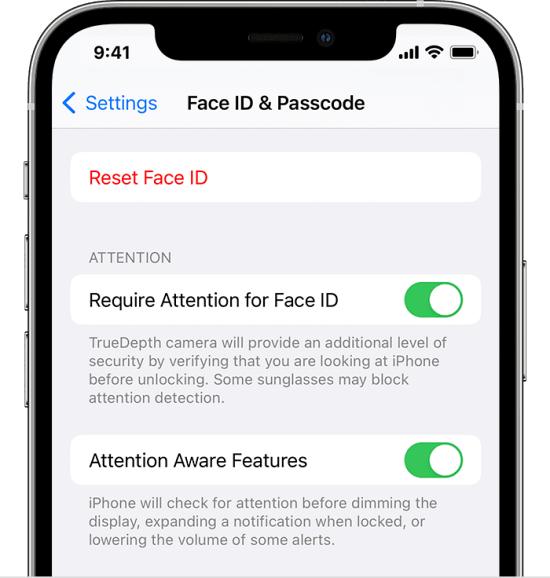
FIX 2: Force Reboot your iPhone
In most cases, doing a force reboot is more than enough to resolve the underlying issue. So do give it a try using the below-listed steps and then check if it works out in your favor:
- First off, press and release the Volume Up button.
- Then press and release the Volume Down button.
- Now press and hold the Power button until the Apple logo appears.
- Once that happens, release the Power key. The forced reboot is complete.

FIX 3: Health App
Next up, you should also verify that the alarm sound in the Health app is not set to None.
FIX 4: Ringer and Alarm Volume Situation
Do note that the ringer and alarm volume are interlinked. If the ringer volume is reduced, it would have a direct impact on the alarm volume. So make sure that the ringer volume is set to a sufficiently high level. You could do the same from Settings > Sounds & Haptics > Ringer and Alerts volume.
That’s it. These are the various methods that should help you fix the issue of the iPhone alarm not working or low sound on iOS 17. As far as the official stance on this matter is concerned, the developers are aware of this issue, but they haven’t given out any ETA for the rollout of a fix. As and when that happens, we will update this guide accordingly. In the meantime, the aforementioned workarounds are your best bet.