In this guide, we will show you the steps to install and run Windows 11 on Pixel 6A/6/Pro/7/Pro. We, the tech enthusiasts, usually like to stroll the uncharted territory and carry out a plethora of tweaks, some of which might not have a valid reason as to why we attempted to execute that task in the first place. And that’s completely normal. The only reasoning behind those tweaks could be that they were in sync with our requirements as well as interest.
And the tweak that we are about to discuss now falls in the exact same category. In this guide, we will show you the steps to install and run Windows 11 on Pixel 6A/6/Pro/7/Pro. After all, who wouldn’t;t like to test out the latest OS build for our PC onto our beloved Pixel devices? Moreover, it might give us the perfect platform to test out the yesteryear classics like Doom and Prince of Persia directly on your smartphone. So without any further delay, let’s get started.
How to Install and Run Windows 11 on Pixel 6A/6/Pro/7/Pro
![]()
- To begin with, you’ll have to root your device via Magisk.
- Then download and flash the KVM Module via Magisk.

- Now get hold of a Windows system drive file. In this regard, you could either download the Windows Insider Preview ARM64 vmdk or use an M1 Mac and UTM to obtain a Windows qcow2 drive file.
- As for this guide, we will be using the Windows qcow2 drive file, which you could directly download from here: win11_raw.qcow2.zip. Once downloaded, transfer the file to your device.
- Then download the UTM’s SPICE ARM64 driver on your device.
- Now download and install the Limbo app onto your device.
- Then launch the app and tap Grant in the Magisk pop-up.

- Now tap on None at the top right and select New. Give your machine a name and hit Create.

- Then set up the machine exactly as mentioned below:
Board Machine Type: virt CPU Model: Deafult or host CPU Cores: 4-6 Cores RAM Memory: 3072 MB or larger (4096 MB or more is better) Enable UEFI Enable KVM Enable Full UEFI Enable 100% Success Mode
 Disks
Use the Windows qcow2 or Insider Preview ARM64 vmdk.
Disks
Use the Windows qcow2 or Insider Preview ARM64 vmdk.
 Removable
Mount the SPICE tools ISO here.
Removable
Mount the SPICE tools ISO here.
 Boot
Do not modify.
Graphics
Use virtio-ramfb.
Boot
Do not modify.
Graphics
Use virtio-ramfb.
 Network
Network: Use 'User.'
Network Card: Use virtio (install SPICE driver first).
Host Forward: Forward RDP port with tcp:3389:3389.
Network
Network: Use 'User.'
Network Card: Use virtio (install SPICE driver first).
Host Forward: Forward RDP port with tcp:3389:3389.

- Once everything is done, hit the Run button. You’ll get a prompt, tap OK.

- That’s it. Windows 11 should be up and running on your Pixel 6/7 series.
So these were the steps to install and run Windows 11 on Pixel 6A/6/Pro/7/Pro. If you have any queries concerning the aforementioned steps, do let us know in the comments. We will get back to you with a solution at the earliest.

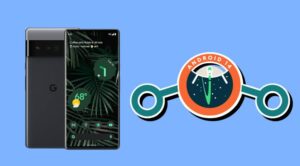
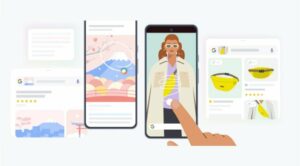





R D
Pixel 7 pro. Limbo crashes
——— beginning of main
07-13 17:30:46.220 24246 24338 D MachineService: Starting VM: win11
07-13 17:30:46.233 24246 24338 D VMExecutor: Params:
07-13 17:30:46.233 24246 24338 D VMExecutor: 0: -display
07-13 17:30:46.233 24246 24338 D VMExecutor: 1: vnc=:0
07-13 17:30:46.233 24246 24338 D VMExecutor: 2: -device
07-13 17:30:46.233 24246 24338 D VMExecutor: 3: qemu-xhci,id=usb-bus
07-13 17:30:46.233 24246 24338 D VMExecutor: 4: -device
07-13 17:30:46.233 24246 24338 D VMExecutor: 5: usb-tablet,bus=usb-bus.0
07-13 17:30:46.233 24246 24338 D VMExecutor: 6: -device
07-13 17:30:46.233 24246 24338 D VMExecutor: 7: usb-kbd,bus=usb-bus.0
07-13 17:30:46.233 24246 24338 D VMExecutor: 8: -L
07-13 17:30:46.233 24246 24338 D VMExecutor: 9: /data/user/0/com.limbo.emu.main.arm/cache/limbo/
07-13 17:30:46.233 24246 24338 D VMExecutor: 10: -smp
07-13 17:30:46.233 24246 24338 D VMExecutor: 11: 5
07-13 17:30:46.233 24246 24338 D VMExecutor: 12: -M
07-13 17:30:46.233 24246 24338 D VMExecutor: 13: virt-2.9
07-13 17:30:46.233 24246 24338 D VMExecutor: 14: -cpu
07-13 17:30:46.233 24246 24338 D VMExecutor: 15: host
07-13 17:30:46.233 24246 24338 D VMExecutor: 16: -m
07-13 17:30:46.233 24246 24338 D VMExecutor: 17: 3328
07-13 17:30:46.233 24246 24338 D VMExecutor: 18: -drive if=pflash,format=raw,unit=0,file=/data/user/0/com.limbo.emu.main.arm/cache/limbo//edk2/edk2_qemu_aarch64.fd,readonly=on
07-13 17:30:46.233 24246 24338 D VMExecutor: 19: -drive if=pflash,format=raw,unit=1,file=/data/user/0/com.limbo.emu.main.arm/cache/limbo//edk2/edk2_vars.fd
07-13 17:30:46.233 24246 24338 D VMExecutor: 20: -accel kvm
07-13 17:30:46.233 24246 24338 D VMExecutor: 21: -device nvme,drive=drive0,serial=drive0,bootindex=01
07-13 17:30:46.233 24246 24338 D VMExecutor: 22: -drive
07-13 17:30:46.233 24246 24338 D VMExecutor: 23: if=none,media=disk,id=drive0,file=/storage/emulated/0/win11.qcow2
07-13 17:30:46.233 24246 24338 D VMExecutor: 24: -device usb-storage,drive=cdrom0,removable=true,bootindex=0,bus=usb-bus.0
07-13 17:30:46.233 24246 24338 D VMExecutor: 25: -drive
07-13 17:30:46.233 24246 24338 D VMExecutor: 26: if=none,media=cdrom,id=cdrom0,file=/storage/emulated/0/spice-guest-tools-0.164.4.iso
07-13 17:30:46.233 24246 24338 D VMExecutor: 27: -device
07-13 17:30:46.233 24246 24338 D VMExecutor: 28: virtio-ramfb
07-13 17:30:46.233 24246 24338 D VMExecutor: 29: -net
07-13 17:30:46.233 24246 24338 D VMExecutor: 30: user,hostfwd=tcp::3389-:3389
07-13 17:30:46.233 24246 24338 D VMExecutor: 31: -net
07-13 17:30:46.233 24246 24338 D VMExecutor: 32: nic,model=virtio
07-13 17:30:46.236 24246 24338 D SHELL_IN: chmod 711 /data/user/0/com.limbo.emu.main.arm/cache/limbo//bin/qemu-system-aarch64
07-13 17:30:46.261 24246 24262 D SHELLOUT: (exit code: 0)
07-13 17:30:46.257 24265 24265 W sh : type=1400 audit(0.0:1625): avc: denied { read } for name=”/” dev=”dm-7″ ino=2 scontext=u:r:untrusted_app_29:s0:c102,c257,c512,c768 tcontext=u:object_r:rootfs:s0 tclass=dir permissive=0 app=com.limbo.emu.main.arm
07-13 17:30:46.262 24246 24262 D SHELLOUT: /
07-13 17:30:46.262 24246 24262 D SHELLOUT: (exit code: 0)
07-13 17:30:46.263 24246 24338 D VMExecutor: /data/user/0/com.limbo.emu.main.arm/cache/limbo//bin/qemu-system-aarch64 -display vnc=:0 -device qemu-xhci,id=usb-bus -device usb-tablet,bus=usb-bus.0 -device usb-kbd,bus=usb-bus.0 -L /data/user/0/com.limbo.emu.main.arm/cache/limbo/ -smp 5 -M virt-2.9 -cpu host -m 3328 -drive if=pflash,format=raw,unit=0,file=/data/user/0/com.limbo.emu.main.arm/cache/limbo//edk2/edk2_qemu_aarch64.fd,readonly=on -drive if=pflash,format=raw,unit=1,file=/data/user/0/com.limbo.emu.main.arm/cache/limbo//edk2/edk2_vars.fd -accel kvm -device nvme,drive=drive0,serial=drive0,bootindex=01 -drive if=none,media=disk,id=drive0,file=/storage/emulated/0/win11.qcow2 -device usb-storage,drive=cdrom0,removable=true,bootindex=0,bus=usb-bus.0 -drive if=none,media=cdrom,id=cdrom0,file=/storage/emulated/0/spice-guest-tools-0.164.4.iso -device virtio-ramfb -net user,hostfwd=tcp::3389-:3389 -net nic,model=virtio
07-13 17:30:46.263 24246 24338 D SHELL_IN: taskset f /data/user/0/com.limbo.emu.main.arm/cache/limbo//bin/qemu-system-aarch64 -display vnc=:0 -device qemu-xhci,id=usb-bus -device usb-tablet,bus=usb-bus.0 -device usb-kbd,bus=usb-bus.0 -L /data/user/0/com.limbo.emu.main.arm/cache/limbo/ -smp 5 -M virt-2.9 -cpu host -m 3328 -drive if=pflash,format=raw,unit=0,file=/data/user/0/com.limbo.emu.main.arm/cache/limbo//edk2/edk2_qemu_aarch64.fd,readonly=on -drive if=pflash,format=raw,unit=1,file=/data/user/0/com.limbo.emu.main.arm/cache/limbo//edk2/edk2_vars.fd -accel kvm -device nvme,drive=drive0,serial=drive0,bootindex=01 -drive if=none,media=disk,id=drive0,file=/storage/emulated/0/win11.qcow2 -device usb-storage,drive=cdrom0,removable=true,bootindex=0,bus=usb-bus.0 -drive if=none,media=cdrom,id=cdrom0,file=/storage/emulated/0/spice-guest-tools-0.164.4.iso -device virtio-ramfb -net user,hostfwd=tcp::3389-:3389 -net nic,model=virtio
07-13 17:30:46.281 24348 24348 W taskset : type=1400 audit(0.0:1626): avc: granted { execute } for name=”qemu-system-aarch64″ dev=”dm-44″ ino=70098 scontext=u:r:untrusted_app_29:s0:c102,c257,c512,c768 tcontext=u:object_r:app_data_file:s0:c102,c257,c512,c768 tclass=file app=com.limbo.emu.main.arm
07-13 17:30:46.285 24348 24348 W taskset : type=1400 audit(0.0:1627): avc: denied { execute_no_trans } for path=”/data/user/0/com.limbo.emu.main.arm/cache/limbo/bin/qemu-system-aarch64″ dev=”dm-44″ ino=70098 scontext=u:r:untrusted_app_29:s0:c102,c257,c512,c768 tcontext=u:object_r:app_data_file:s0:c102,c257,c512,c768 tclass=file permissive=0 app=com.limbo.emu.main.arm
07-13 17:30:46.289 24246 24268 D SHELLOUT: taskset: exec /data/user/0/com.limbo.emu.main.arm/cache/limbo//bin/qemu-system-aarch64: Permission denied
07-13 17:30:46.290 24246 24262 D SHELLOUT: (exit code: 126)
07-13 17:30:46.291 24246 24338 E MachineService: QEMU return error!
07-13 17:30:48.302 24246 24338 D MachineService: Exiting Limbo
07-13 17:30:48.302 24246 24246 D MachineService: Service destroyed