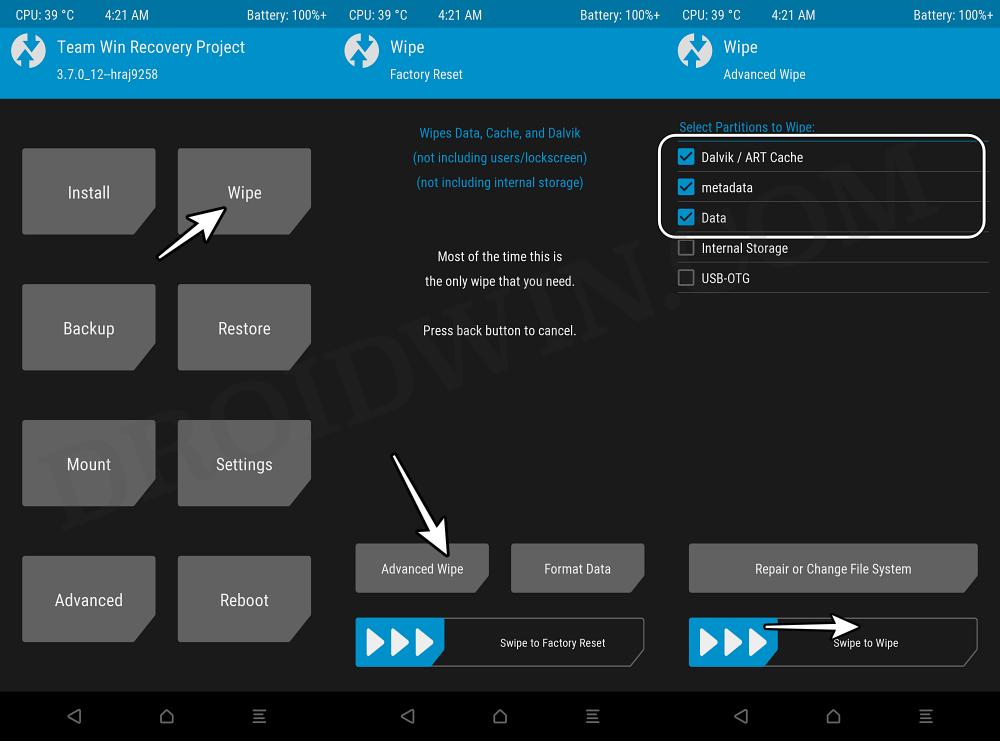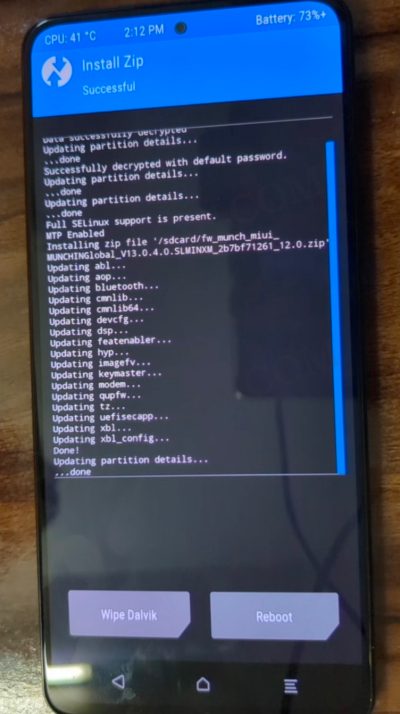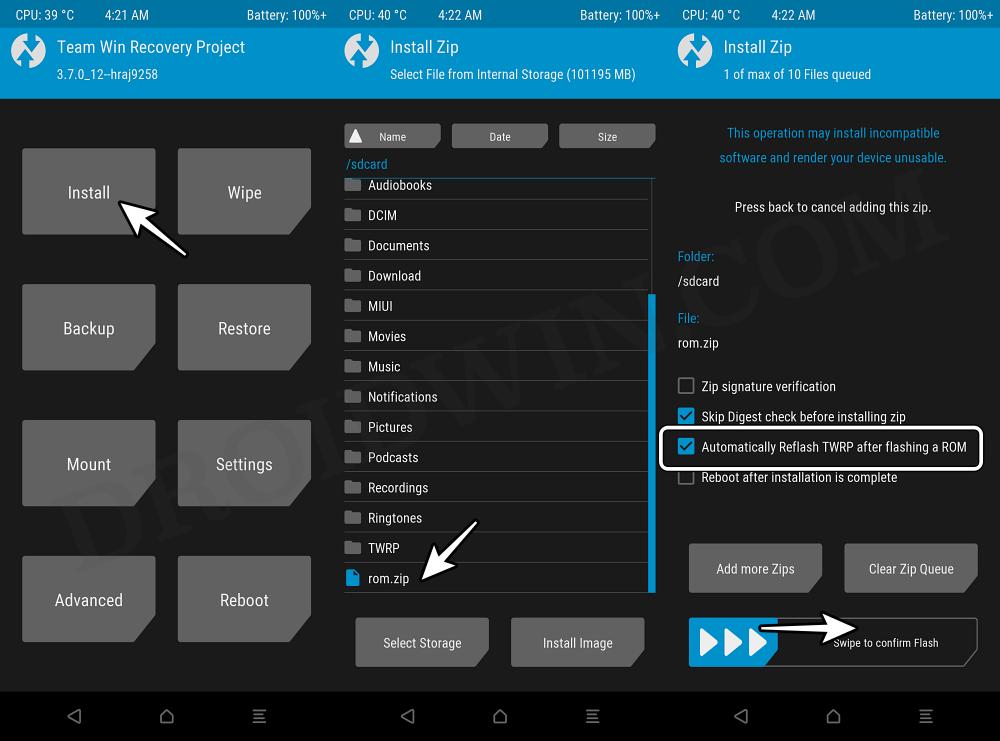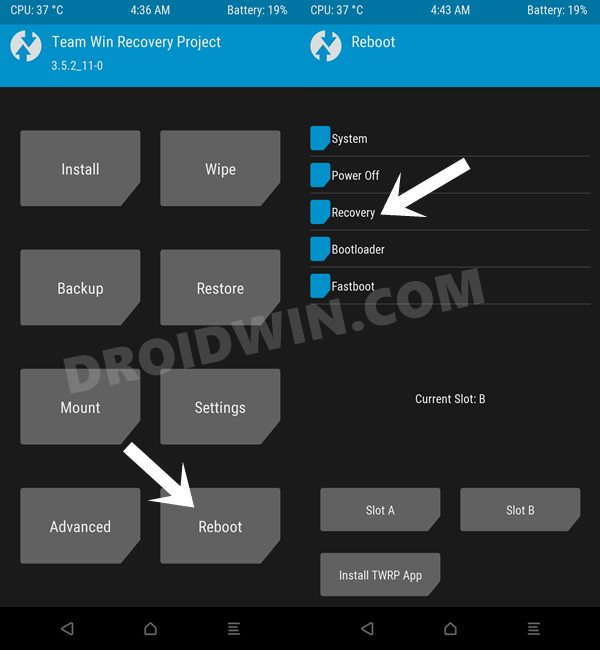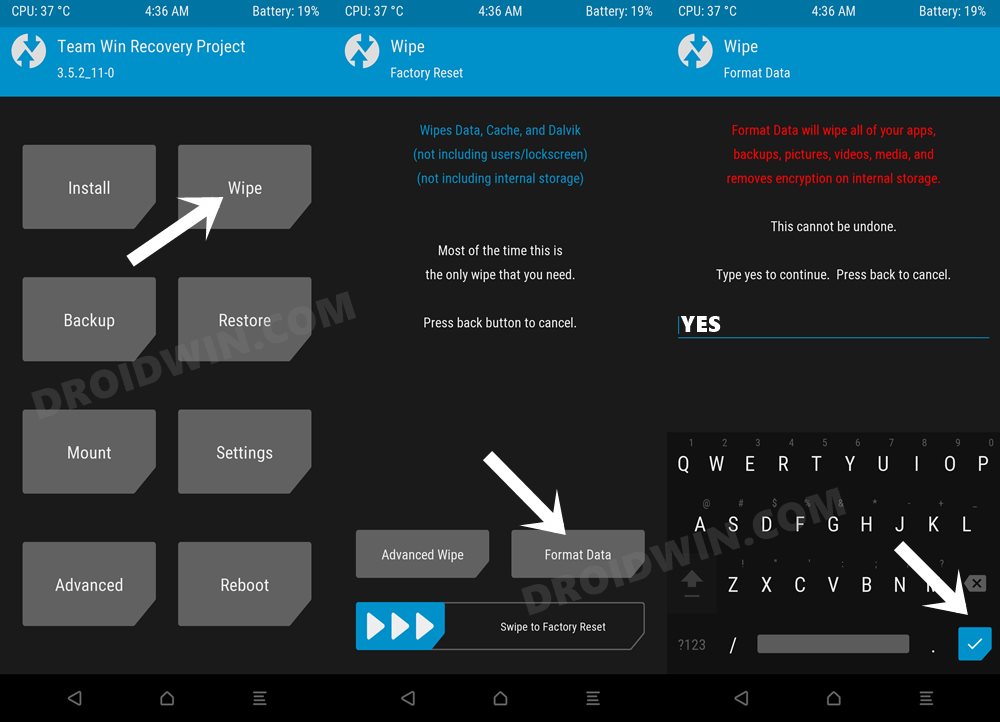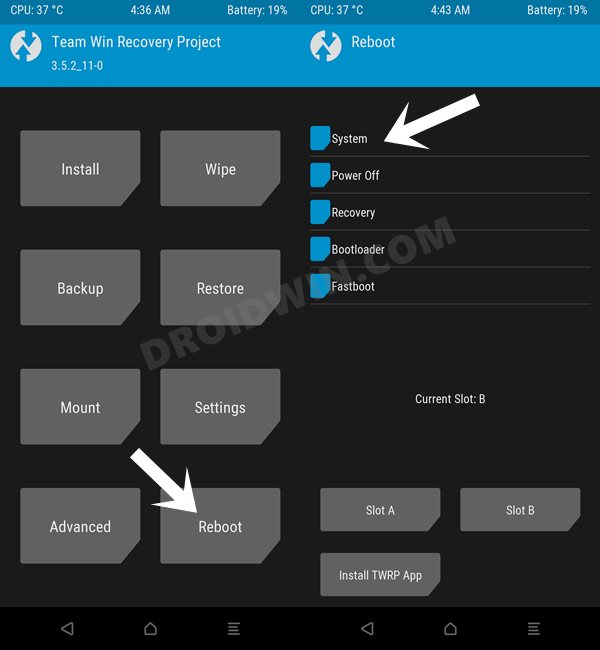In this guide, we will show you the steps to install the ReloadedOS on your Poco F4. This device has already been blessed with a plethora of AOSP and MIUI-based ROMs so much so that a point of saturation seems to have been obtained. Or is that really the case? Well, there’s finally a deviation from the normal route as our beloved Poco has finally been blessed with a CAF-based ROM.
But what exactly is a CAF ROM? Well, up to an extent, they too are based on pure AOSP experience, but they come with the added advantage of being much more efficient and optimized for Qualcomm devices. This also spells out a ROM with noticeably faster, smoother, and better RAM management. So on that note, let’s make you aware of the steps to install the ReloadedOS on your Poco F4.
Table of Contents
How to Install ReloadedOS on Poco F4
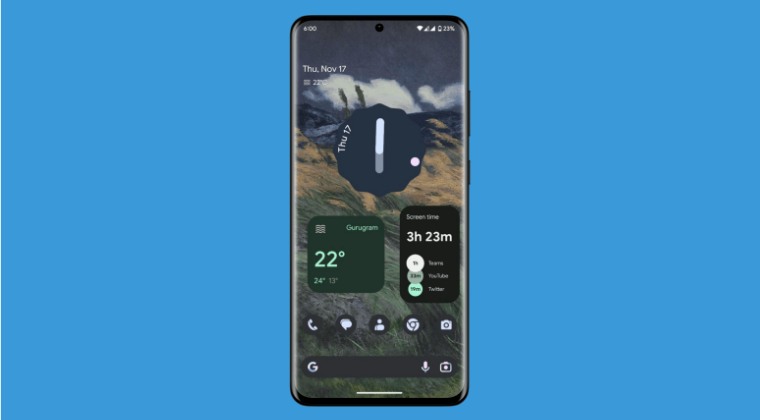
The below process will wipe off all the data from your device, so please take a complete device backup beforehand. Droidwin and its members wouldn’t be held responsible in case of a thermonuclear war, your alarm doesn’t wake you up, or if anything happens to your device and data by performing the below steps.
STEP 1: Install Android SDK

First and foremost, you will have to install the Android SDK Platform Tools on your PC. This is the official ADB and Fastboot binary provided by Google and is the only recommended one. So download it and then extract it to any convenient location on your PC. Doing so will give you the platform-tools folder, which will be used throughout this guide to install ReloadedOS on Poco F4.
STEP 2: Enable USB Debugging and OEM Unlocking
Next up, you will also have to enable USB Debugging and OEM Unlocking on your device. The former will make your device recognizable by the PC in ADB mode. This will then allow you to boot your device to Fastboot Mode. On the other hand, OEM Unlocking is required to carry out the bootloader unlocking.
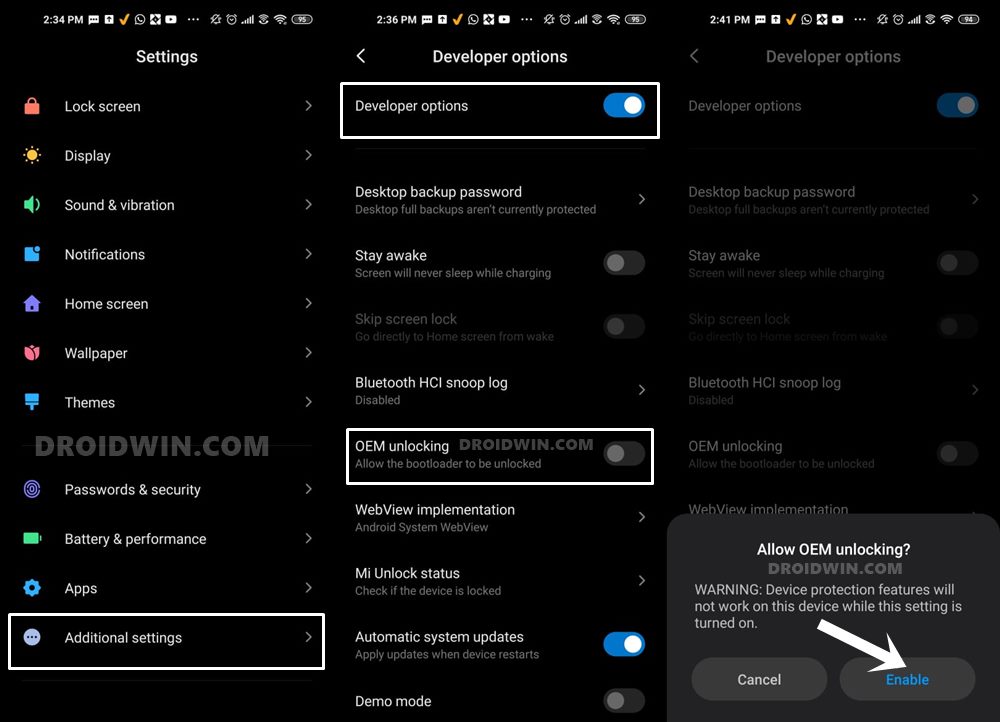
So head over to Settings > About Phone > Tap on Build Number 7 times > Go back to Settings > System > Advanced > Developer Options > Enable USB Debugging and OEM Unlocking.
STEP 3: Unlock Bootloader on Poco F4
Next up, you will also have to unlock the device’s bootloader. Do keep in mind that doing so will wipe off all the data from your device and could nullify its warranty as well. So if that’s all well and good, then please refer to our detailed guide on How to Unlock Bootloader on any Xiaomi Device.
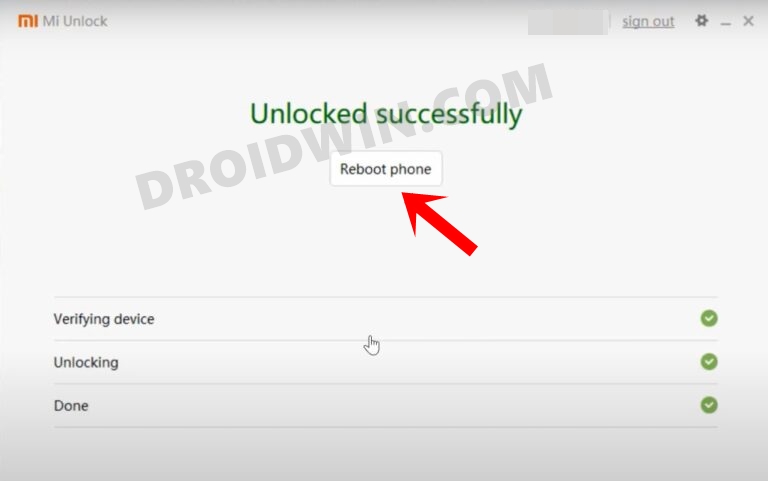
STEP 4: Download ReloadedOS for Poco F4
- Grab hold of the ReloadedOS ROM for Poco F4 from the below link.
ReloadedOS ROM Poco F4: DOWNLOAD LINK MIUI 14 Firmware: DOWNLOAD LINK
- Now transfer all the files to the platform-tools folder on your PC.
STEP 5: Install TWRP Recovery on Poco F4
You will now have to install a custom recovery onto your Poco F4 so as to flash MIUI Sr ROM. For that, you could refer to our guide on How to Install TWRP Recovery on Poco F4 [Video].
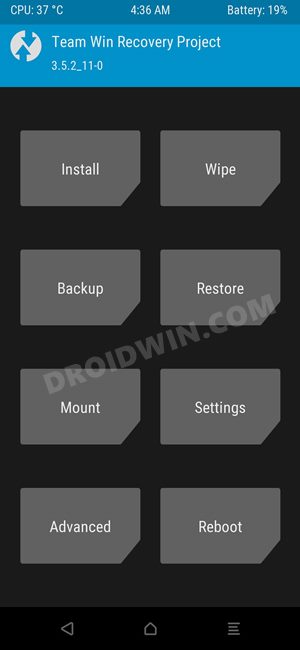
STEP 6: Boot to TWRP Recovery
- Now connect your device to the PC via a USB cable. Make sure USB Debugging is enabled.
- Then head over to the platform-tools folder, type in CMD in the address bar, and hit Enter. This will launch the Command Prompt.

- Type in the following command in the CMD window to boot your device to TWRP Recovery
adb reboot recovery
STEP 7: Install ReloadedOS on Poco F4
- From TWRP, go to Wipe > Advanced Wipe > checkmark Cache, MetaData, and Data.

- Then perform a right swipe to wipe these partitions
- Once done, go to Install, select the firmware.zip, and flash it.

- Again, go to Install, select the rom.zip, and checkmark Automatically Reflash TWRP.

- Now perform a right swipe to flash the ROM.
- Once done, go to Reboot and select Recovery.

- Then go to Wipe > Format Data > Type in YES > Hit checkmark.

- Finally, go to Reboot and select System.
- Your device will now boot to the newly installed OS.

That’s it. These were the steps to install ReloadedOS ROM on your Poco F4. If you have any queries concerning the aforementioned steps, do let us know in the comments. We will get back to you with a solution at the earliest.