In this guide, we will show you the steps to install the LineageOS on Galaxy S23 Plus. One UI, the underlying OS skin from Samsung beholds a plethora of customizations and features right out of the box. While this is welcomed by the masses, there is a section of users who are on the other side of the fence and are strictly against this bloated usage experience.
If you also echo the same thought process, then there’s some great news for you as you can now welcome abode one of the cleanest OS experiences. Apart from that, a fast, snappy UI/UX with a minimal amount of features is on the cards. So without further ado, let’s make you aware of the steps to install the latest LineageOS ROM onto your Galaxy S23 Plus.
Table of Contents
How to Install LineageOS on Galaxy S23 Plus

The below instructions are listed under separate sections for ease of understanding. Make sure to follow the same sequence as mentioned. Droidwin and its members wouldn’t be held responsible in case of a thermonuclear war, your alarm doesn’t wake you up, or if anything happens to your device and data by performing the below steps.
STEP 1: Install Android SDK
First and foremost, you will have to install the Android SDK Platform Tools on your PC. This is the official ADB and Fastboot binary provided by Google and is the only recommended one. So download it and then extract it to any convenient location on your PC. Doing so will give you the platform-tools folder, which will be used throughout this guide to install the Custom/GSI ROM onto Samsung Galaxy S22/Plus/Ultra.

STEP 2: Download LineageOS for Galaxy S23 Plus
- Grab hold of the ROM from below and rename it to rom.zip.
DOWNLOAD LINK
- Likewise, transfer it to the platform-tools folder on your PC.
STEP 3: Enable USB Debugging and OEM Unlocking
You will also have to enable USB Debugging and OEM Unlocking on your device. The former will make your device recognizable by the PC in ADB mode. This will then allow you to boot your device to Fastboot Mode. On the other hand, OEM Unlocking is required to carry out the bootloader unlocking process.
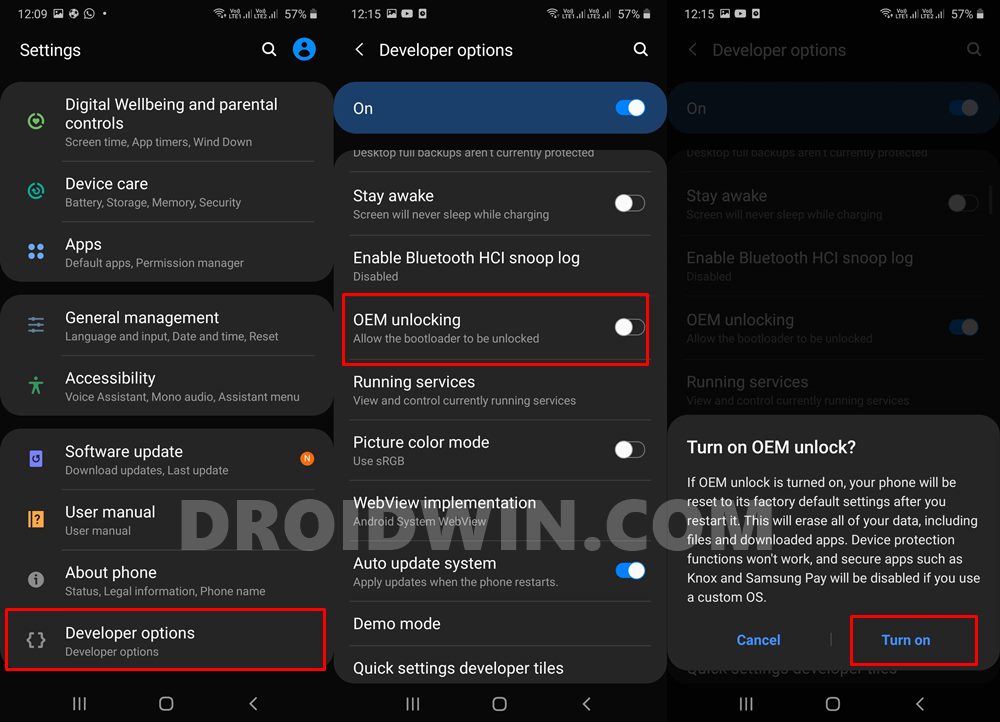
So head over to Settings > About Phone > Tap on Build Number 7 times > Go back to Settings > System > Advanced > Developer Options > Enable USB Debugging and OEM Unlocking.
STEP 4: Unlock Bootloader
You will also have to unlock the device’s bootloader to install the LineageOS ROM onto Samsung Galaxy S23/Plus/Ultra. Do note that doing so will wipe off all the data from your device and could nullify its warranty as well. So if that’s all and good, then please refer to our guide on How to Unlock Bootloader on Galaxy S23/Plus/Ultra
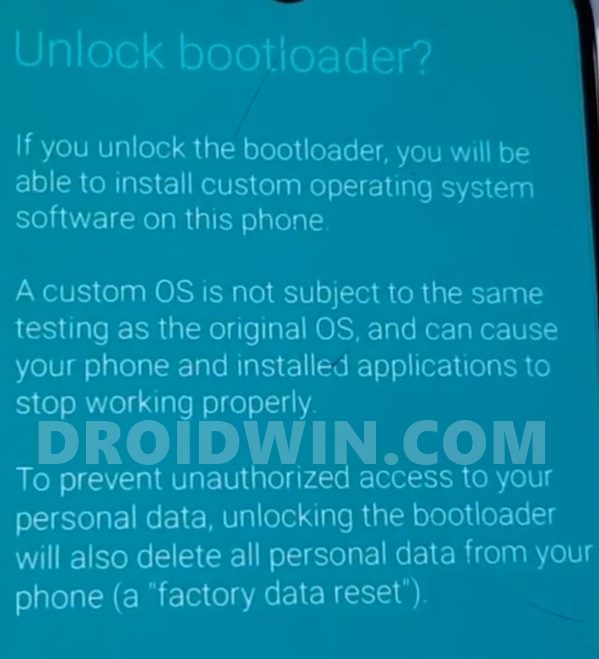
STEP 5: Boot Galaxy S23 Plus to Download Mode
You will have to boot your device to Download Mode so that you are able to flash the required mods. So either refer to our detailed guide on How to Boot any Samsung Device to Download Mode or refer to the below shorter instructions:
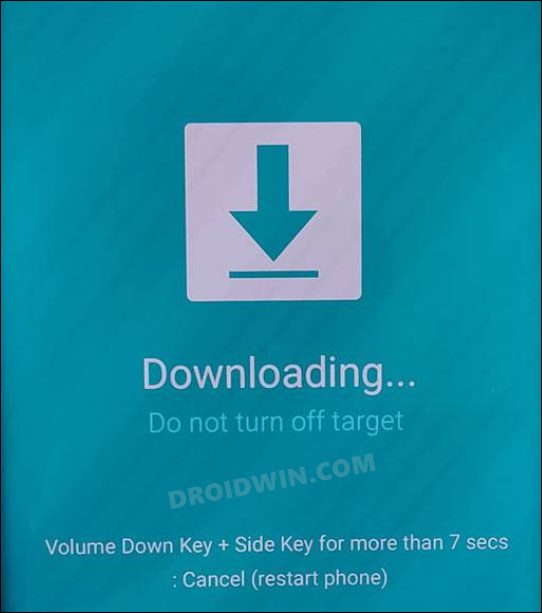
- To begin with, power off your device.
- Then press and hold the Power and Volume Up keys and your device will be booted to Stock Recovery.
- Now highlight the Reboot to Bootloader option using the Volume keys and then press the Power key to confirm it.
- Your device should now boot to the Download Mode.
STEP 6: Install LineageOS on Galaxy S23 Plus
- First off, type in the below command to flash the ROM file:
fastboot update --skip-secondary --skip-reboot rom.zip
- Once flashed, reboot your device to the Recovery Mode.
- Then select Wipe Data\Factory Reset to perform a reset.
- You may now reboot your device to the newly flashed OS!
That’s it. These were the steps to install the LineageOS on Galaxy S23 Plus. If you have any queries concerning the aforementioned steps, do let us know in the comments. We will get back to you with a solution at the earliest.







