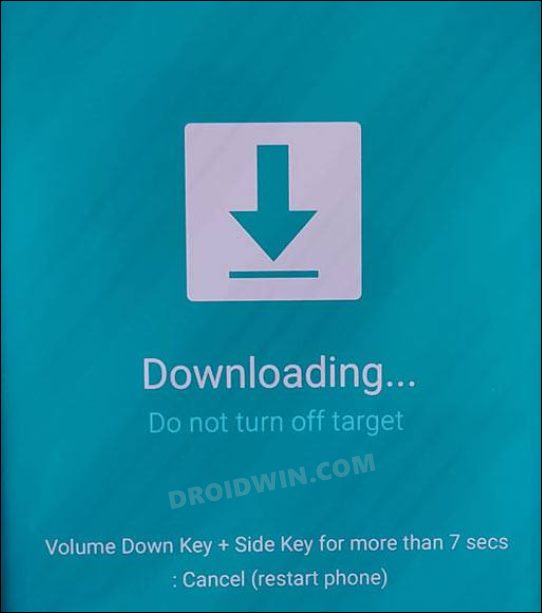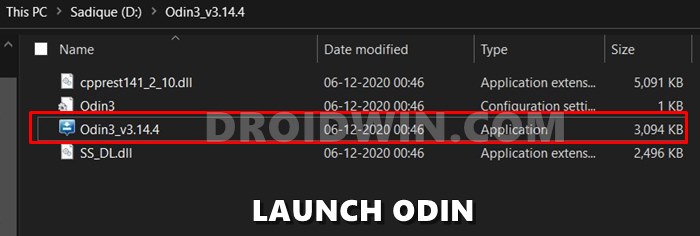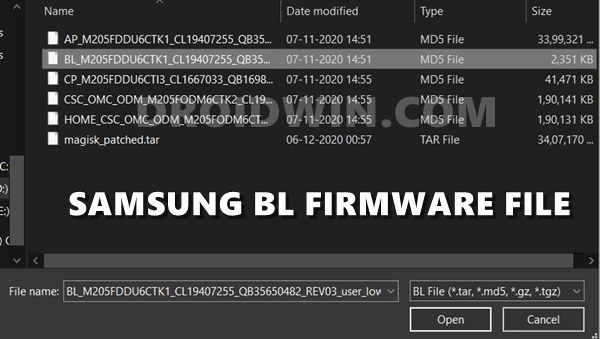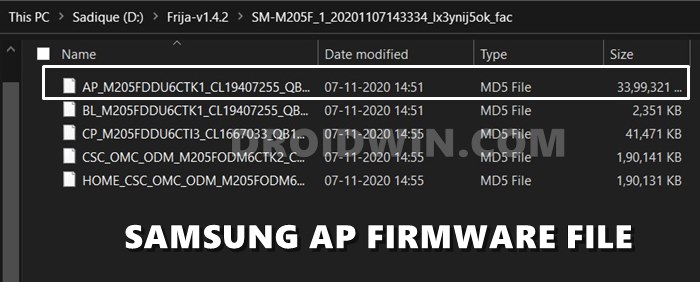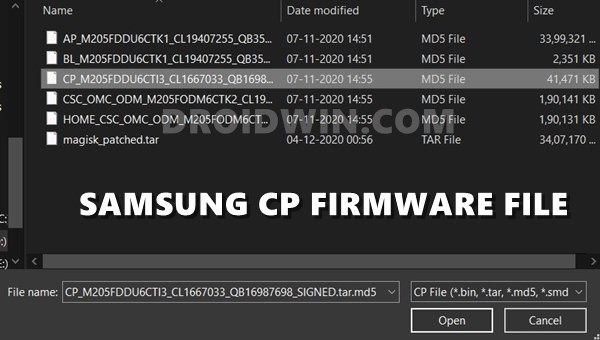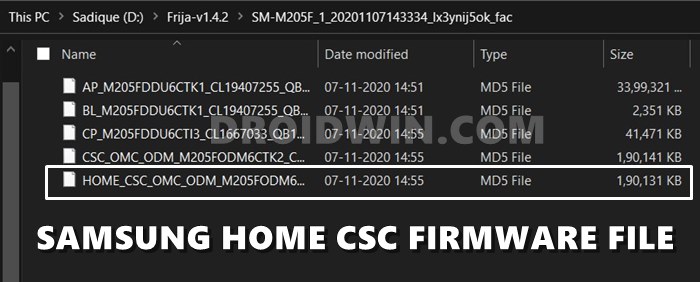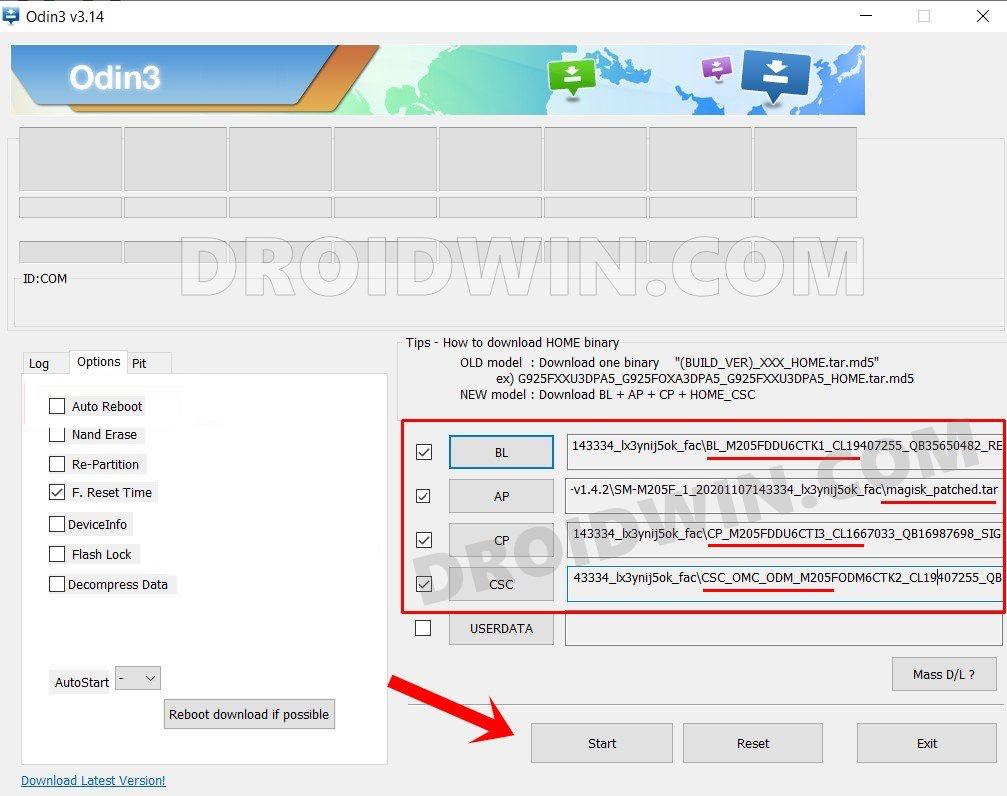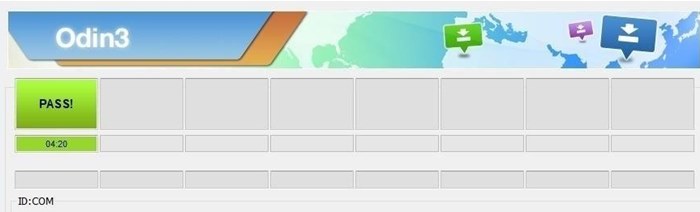In this guide, we will show you the steps to install the Dr Ketan ROM on your Galaxy S24 Ultra device. It has been just a couple of days since the newest addition to the Samsung family made its way but we are already seeing quite an impressive support in the custom development. At the time of writing, one of the most popular and beloved ROMs in the Samsung community has just made its presence felt.
The ROM is based on One UI itself but this is where the similarity ends. As opposed to the stock ecosystem, it offers a faster and snappier usage experience with a plethora of built-in features [under the ROM Tool section]. Apart from that, it also comes pre-patched for Google Pay, Samsung Health, Secure Folder, and Galaxy Watch pairing issues, among others. So without any further ado, let’s make you aware of the steps to install the Dr Ketan ROM on your Galaxy S24 Ultra.
Table of Contents
How to Install Dr Ketan ROM on Galaxy S24 Ultra

The below process will wipe off all the data from your device, so please take a complete device backup beforehand. Droidwin and its members wouldn’t be held responsible in case of a thermonuclear war, your alarm doesn’t wake you up, or if anything happens to your device and data by performing the below steps. SUPPORTED DEVICES: S928B (S928B/DS)
STEP 1: Unlock Bootloader
First and foremost, you will have to unlock the bootloader on your device. Do note that doing so will trip Knox and reset your device. If that’s well and good, then you may refer to our guide on How to Unlock the Bootloader on Galaxy S24/Plus/Ultra
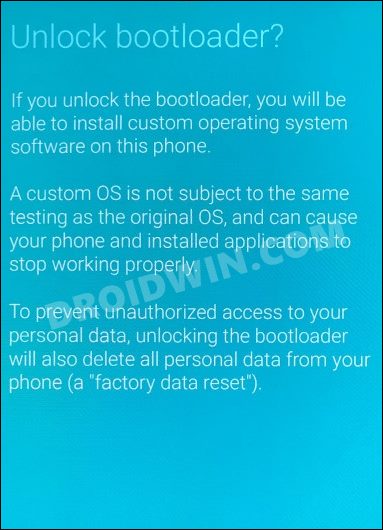
STEP 2: Boot Galaxy S24 Ultra to Download Mode
You will now have to boot your S24 Ultra device to Download Mode so that Odin is able to identify it and hence allows us to carry out the flashing of the patched AP file. So refer to our guide to Boot any Samsung Device to Download Mode. Or refer to our below direct instructions:
- Start by powering off your device.
- Then press and hold Vol Up + Vol Down together and connect your device to the PC via USB cable.

- As soon as you see the Warning message on your device, release the pressed keys.
- Finally, press the Volume Up key once and your device will be booted to Download Mode.
STEP 3: Install Odin
- To begin with, download the Odin Tool from this link.
- Then extract it to a convenient location on your PC.

- After that, head over to the folder where you have extracted the tool.
- Finally, double-click on the Odin3_v3.14.4 EXE file to launch the tool.
STEP 4: Download Dr Ketan’s ROM
You may now get hold of the ROM file from below [Credits: XDA Recognized Developer / Recognized Contributor Dr Ketan]:
Dr Ketan ROM for Galaxy S24 Ultra: DOWNLOAD LINK
STEP 5: Flash DR Ketan ROM via Odin on S24 Ultra
- To begin with, launch the Odin tool on your PC.
- Then click on the BL button, navigate to the extracted ROM folder, and select the BL file.

- After that, click on the AP button, navigate to the patched AP.tar file, and select it.

- Next up, click on the CP button, navigate to the extracted firmware folder, and select the CP file.

- Then click on the CSC button, navigate to the extracted ROM folder and select the HOME_CSC file.

- Once all the files have been loaded, uncheck Auto Reboot and click Start.
- The flashing process will now begin and could take a few minutes.

- Once done, you should get the PASS!‘ message. Likewise, your device will automatically boot to the Recovery Mode.

- From Recovery, select Full Data Wipe (Factory Reset from recovery). This will wipe off all the data from your device.
- Once done, reboot your device to the newly flashed OS!
STEP 6: Root Dr. Ketan ROM
Once you are booted to the ROM, verify if you see the Magisk app name and icon or just its name but a generic Android icon. If the latter is the case, then launch Magisk and hit Update. However, if you don’t even see the app name and icon, then first install the Magisk APK from here, then launch it, and hit Update.
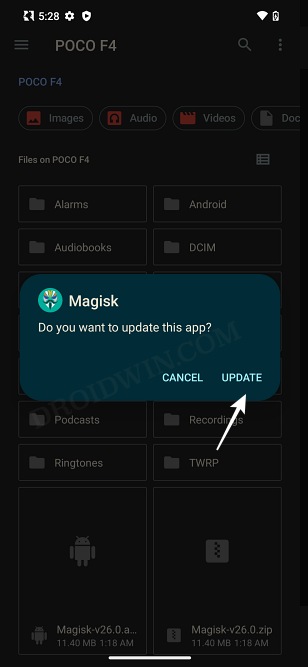
Once you have done the ‘update’, open Magisk and complete additional setup [if asked for]. Then reboot your device. Finally, open the ROM Tool and Apply Essential Fix. That’s it. The ROM is now rooted.
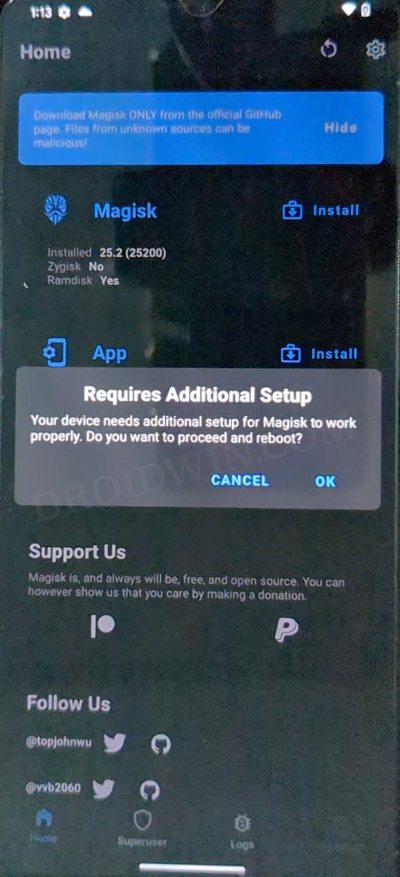
So these were the steps to install the Dr Ketan ROM on Galaxy S24 Ultra. If you have any queries concerning the aforementioned steps, do let us know in the comments. We will get back to you with a solution at the earliest.