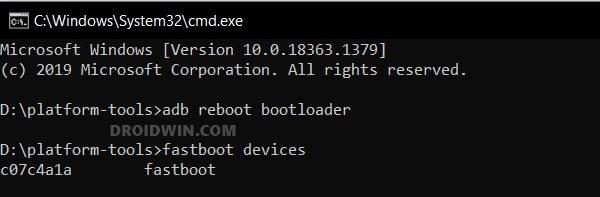In this guide, we will show you the steps to install the latest CherishOS ROM onto your Redmi Note 10 Pro. This device from the Chinese OEM has become quite a popular player in custom development. Owing to this, it has already been blessed with tons of custom ROMs, and many more are already lined up. So this leaves the users with a problem of plenty [not that we are complaining though!]. So which one should you opt for?
Well, if you are looking for an AOSP ROM that maintains an equilibrium between the overall features and the OS stability, then your search might stop at the CherishOS ROM. The ROM also comes with the MIUI Camera, Dolby Atmos, tons of mods, and a custom kernel with KernelSU for root. So without any further ado, let’s make you aware of the steps to install the latest CherishOS ROM onto your Redmi Note 10 Pro.
Table of Contents
How to Install CherishOS on Redmi Note 10 Pro [Android 13]
The below instructions will wipe off all the data, so please take a backup beforehand. Droidwin and its members wouldn’t be held responsible in case of a thermonuclear war, your alarm doesn’t wake you up, or if anything happens to your device and data by performing the below steps.
STEP 1: Install Android SDK

First and foremost, you will have to install the Android SDK Platform Tools on your PC. This is the official ADB and Fastboot binary provided by Google and is the only recommended one. So download it and then extract it to any convenient location on your PC. Doing so will give you the platform-tools folder, which will be used throughout this guide to install CherishOS on Redmi Note 10 Pro/Max.
STEP 2: Enable USB Debugging and OEM Unlocking
Next up, you will also have to enable USB Debugging and OEM Unlocking on your device. The former will make your device recognizable by the PC in ADB mode. This will then allow you to boot your device to Fastboot Mode. On the other hand, OEM Unlocking is required to carry out the bootloader unlocking.
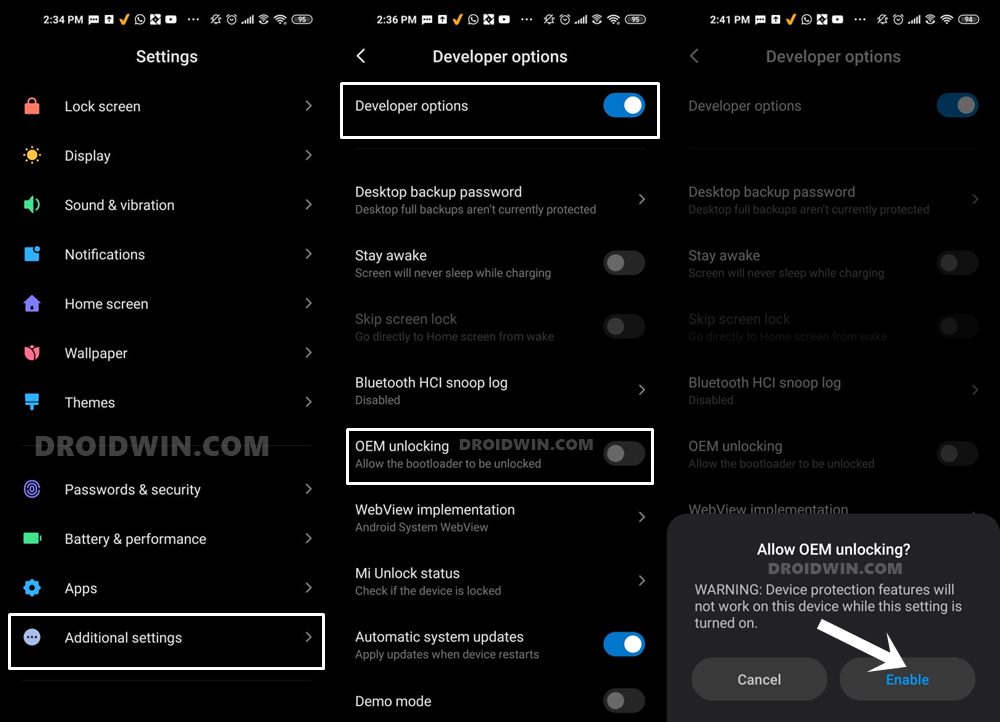
So head over to Settings > About Phone > Tap on Build Number 7 times > Go back to Settings > System > Advanced > Developer Options > Enable USB Debugging and OEM Unlocking.
STEP 3: Unlock Bootloader on Redmi Note 10 Pro/Max
Next up, you will also have to unlock the device’s bootloader. Do keep in mind that doing so will wipe off all the data from your device and could nullify its warranty as well. So if that’s all well and good, then please refer to our detailed guide on How to Unlock Bootloader on any Xiaomi Device.

STEP 4: Download ROM and Kernel for Redmi Note 10 Pro/Max
- You may now grab hold of the CherishOS ROM for your Redmi Note 10 Pro from here: Vanilla | GApps
- If you want to remain unencrypted, then either download this pre-config to Disable Force Encryption.
- Or, if you also want to install Magisk as well, apart from DFE, then use this pre-config.
- If you also want to flash custom kernel, then download the VantomHuexxx kernel from here.
- Finally, transfer the ROM, pre-config, and kernel files to your device.
STEP 5: Boot to Fastboot Mode
- Connect your device to the PC via a USB cable. Make sure USB Debugging is enabled.
- Then head over to the platform-tools folder, type in CMD in the address bar, and hit Enter. This will launch the Command Prompt.
- After that, type in the following command in the CMD window to boot your device to Fastboot Mode
adb reboot bootloader

- To verify the Fastboot connection, type in the below command and you should get back the device ID.
fastboot devices

- If you don’t get any serial ID, then please install Fastboot Drivers.
STEP 6: Install and Boot to TWRP Recovery
Next up, you’ll have to install the TWRP Recovery on your device. For that, do check out our guide on How to Install TWRP Recovery on Redmi Note 10 Pro. As far as CherishOS is concerned, you should flash the TWRP-3.7.0_12-Huexxx-230629-sweet version. Once you have flashed the TWRP Recovery, use the below command to boot to it:
fastboot reboot recovery
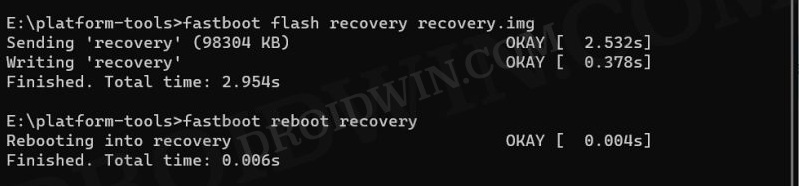
STEP 7A: Install CherishOS on Redmi Note 10 Pro [DFE]
The below steps are for those users who want to remain unencrypted, i.e. Disable Force Encryption in CherishOS.
- From TWRP Recovery, go to Install, select CherishOS ZIP, and flash it.
- Then go to Install, select the Kernel ZIP file, and perform a right swipe to flash it.
- Again, go to Install, select either of the two pre-config files [see STEP 4], and flash it.
- Then go to Wipe > select Metadata, Data, and Cache and wipe those partitions.

- Now go to Reboot and select Recovery. Your device will reboot to TWRP.


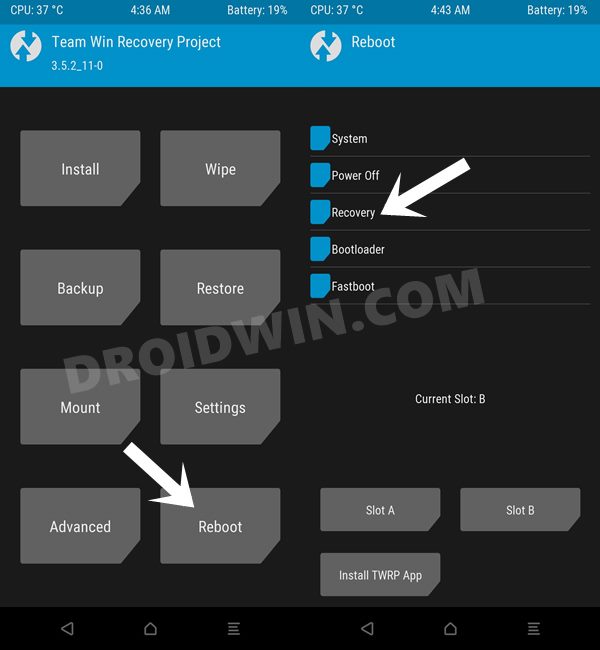
- Finally, go to Reboot and select System. Your device will boot to the newly flashed OS.


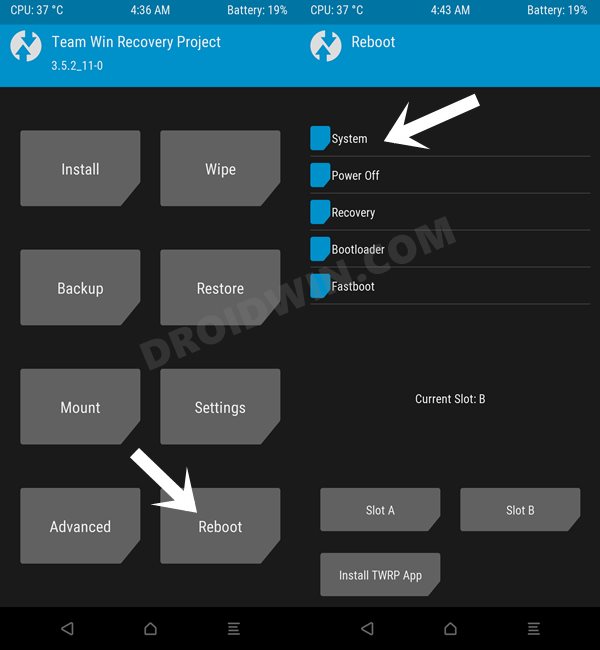
STEP 7B: Install CherishOS on Redmi Note 10 Pro [Encrypted]
The below steps are for those users who want to go encrypted or are already encrypted.
- From TWRP Recovery, go to Install, select CherishOS ZIP, and flash it.
- Then go to Install, select the Kernel ZIP file, and perform a right swipe to flash it.
- Then go to Wipe > select Metadata, Data, and Cache and wipe those partitions.



- Again, go to Wipe > Format Data. Type in YES in the space provided and hit the checkmark.
- Now go to Reboot and select Recovery. Your device will reboot to TWRP.


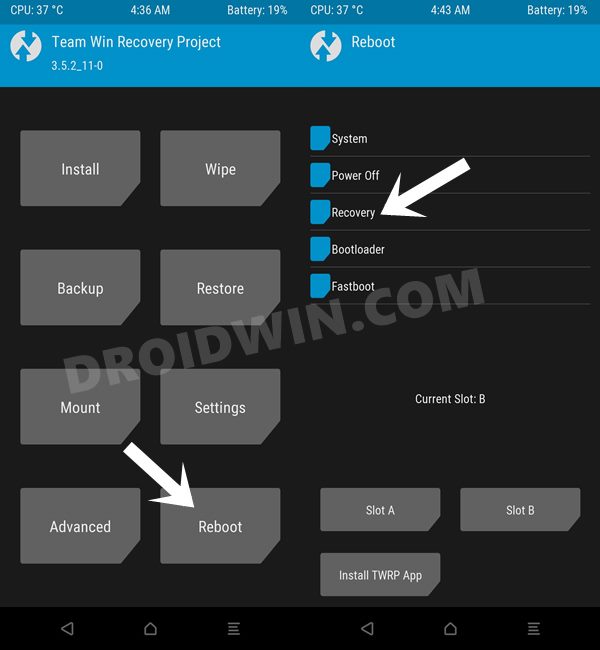
- Finally, go to Reboot and select System. Your device will boot to the newly flashed OS.


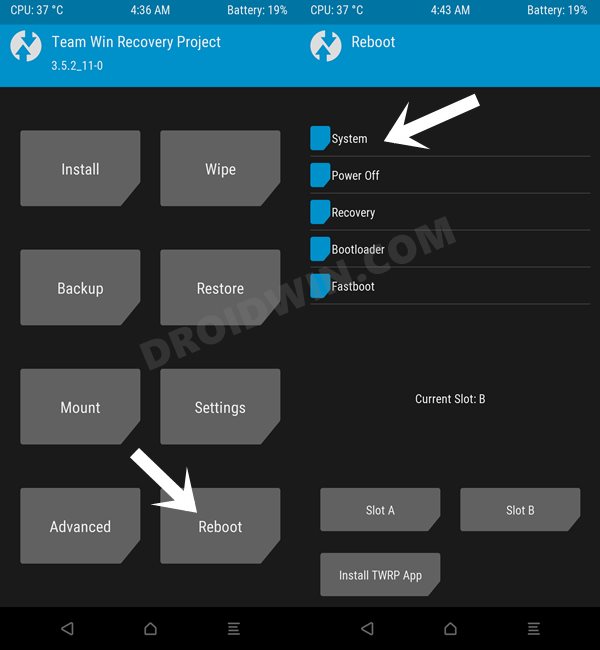
These were the steps to install the latest CherishOS ROM based on Android 13 onto your Redmi Note 10 Pro. If you have any queries concerning the aforementioned steps, do let us know in the comments. We will get back to you with a solution at the earliest.