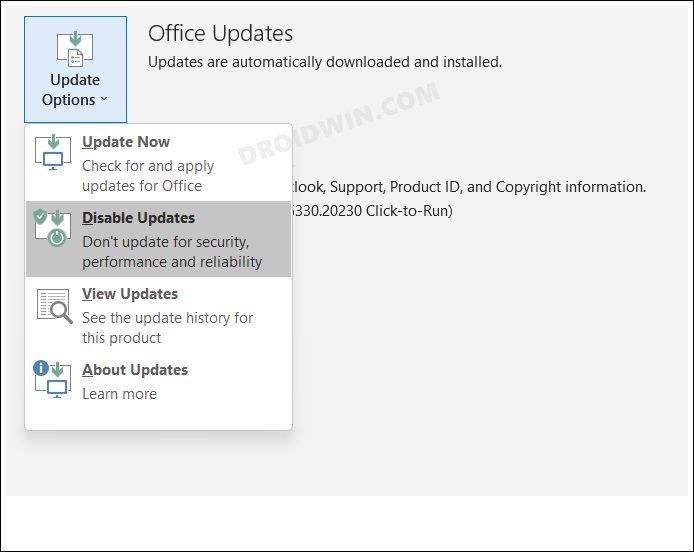In this guide, we will show the steps to downgrade the MS Outlook application on your PC. This personal information manager software system from the Redmond giant beholds a slew of nifty features and is usually one of those apps that could be found having a permanent abode across numerous professional workspaces. However, in spite of the plethora of intriguing stuffs in its arsenal, it isn’t free from its fair share of issues either.
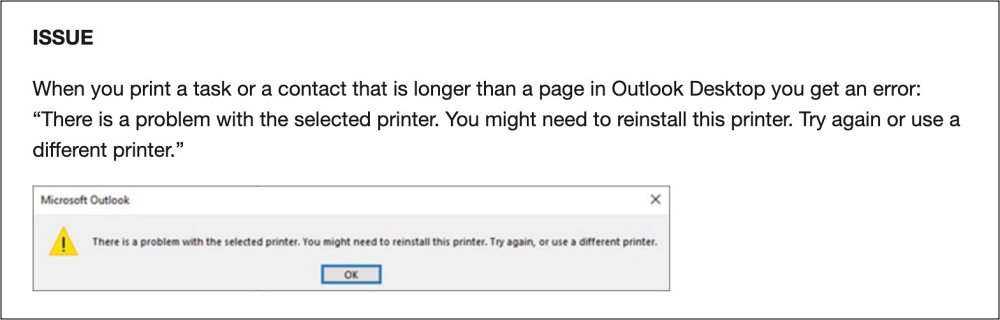
Though not on a regular basis, it does tend to hit a few roadblocks. For instance, recently many users voiced their concern that Outlook was crashing whenever they tried printing any tasks, calendars, or contacts that had more than one page. Fortunately, Microsoft is usually quick to address these issues, but still, it could take around a couple of weeks before it rolls out a patch.

And that might prove to be quite a lengthy wait time, especially in a professional environment. So what else could be done? Well, until the company releases a fix, your best course of action should be to downgrade MS Outlook to its earlier stable working version that was free from this issue. And in this guide, we will show you how to do just that. Follow along.
How to Dowgrade MS Outlook Application
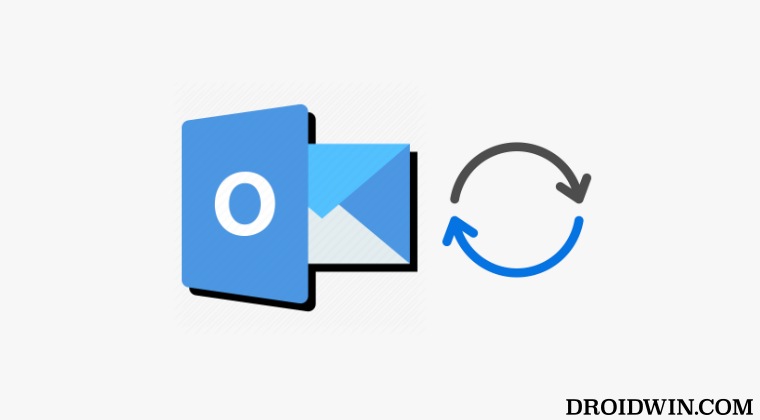
- Head over to the Start menu, search Command Prompt, and launch it as an administrator.
- Then type in the below command and hit Enter:
cd %programfiles%\Common Files\Microsoft Shared\ClickToRun - After that, execute the below command [make sure to replace version number accordingly]:
officec2rclient.exe /update user updatetoversion=16.0.16227.20280
- Finally, go to File > Office Account > Update Options > Disable Updates.

That’s it. These were the steps to downgrade the MS Outlook application on your PC. If you have any queries concerning the aforementioned steps, do let us know in the comments. We will get back to you with a solution at the earliest.