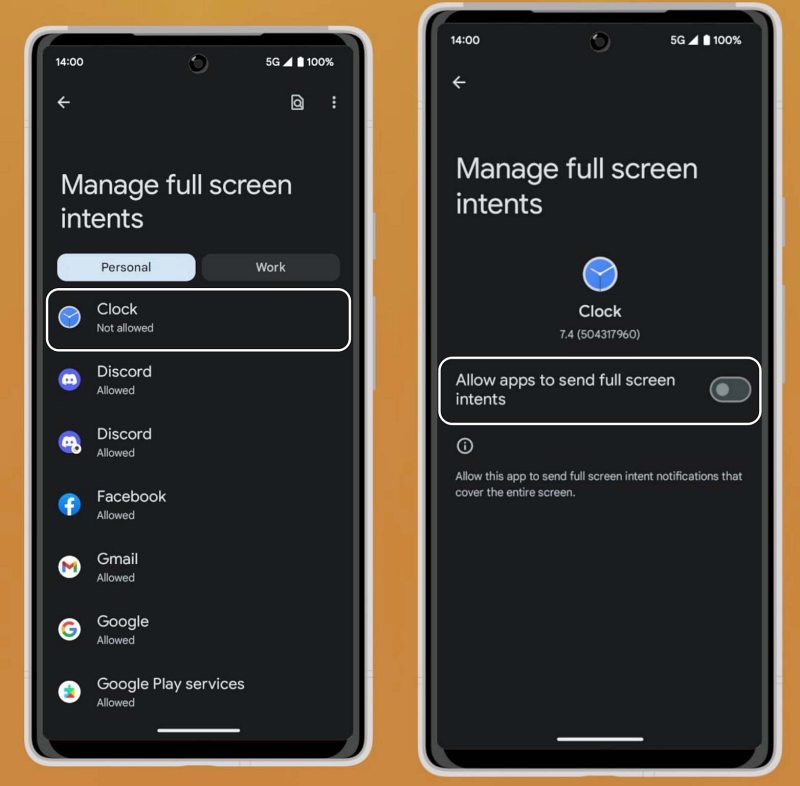In this guide, we will show you the steps to disable full-screen app notifications on your Android device. In most cases, the app usually tends to only display alerts in the notification section. However, there gave been a few notorious apps that end up hijacking the entire screen just to make their presence felt. And it goes without saying that it tends to disrupt the entire usage experience. One such app is the system clock app.
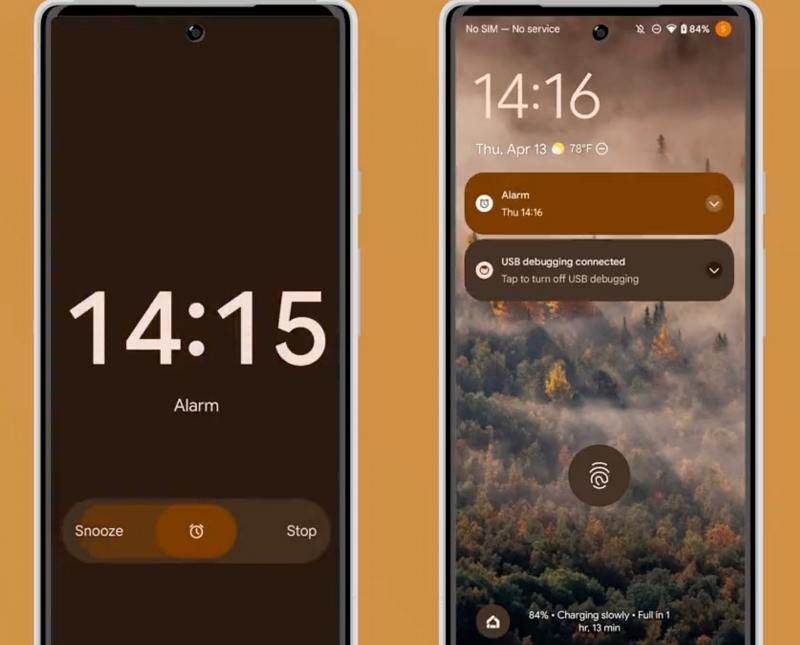
Credits: Mishaal Rahman [Twitter]
How to Disable Full Screen App Notifications on Android

- To begin with, head over to Settings > Apps > Special app access.
- Then go to Manage full-screen intents and select the desired app from the list.
- Now turn off the toggle next to Allow Apps to send full-screen intents.

Credits: Mishaal Rahman [Twitter]
These were the steps to disable full-screen app notifications on your Android device. If you have any queries concerning the aforementioned steps, do let us know in the comments. We will get back to you with a solution at the earliest.