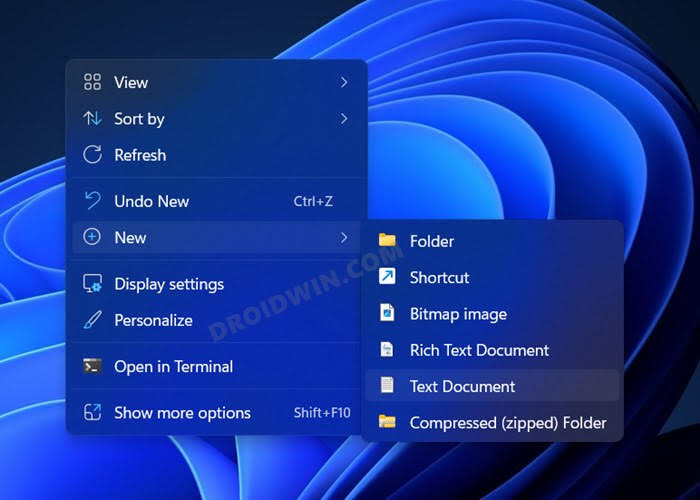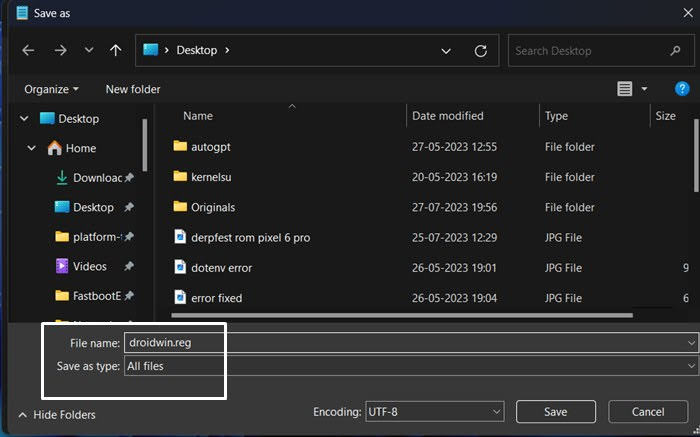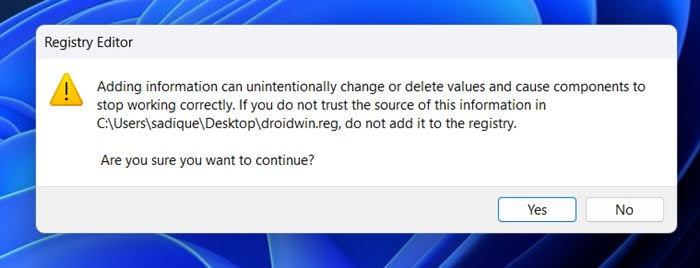In this guide, we will show you the steps to create a new registry file via the right-click menu. You might find numerous tech enthusiasts roaming the streets of Registry Editor and finding out the unchartered territory so as to unlock a plethora of intriguing goodies that have been intentionally hidden from us by the Redmond giant. If you belong to that crowd as well, then you might very well be aware of the long route that we usually have to take in creating such a file.
From creating a new blank text file to making sure that its extension is .reg, you have to checkmark quite a few prerequisites beforehand. But what if you could directly create a new registry file from the right-click menu without the need to interact with Notepad in the first place? Well, that is very much possible. And in this guide, we will show you how to do just that. Follow along.
How to Create a New Registry File via the Right Click Menu
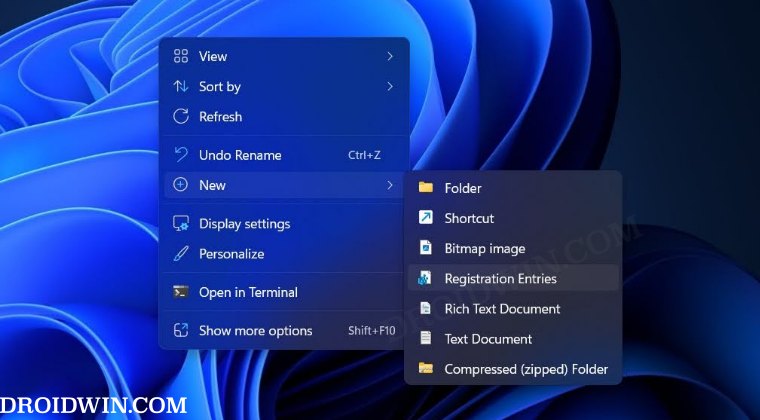
- Create a new text file and paste the below commands:

Windows Registry Editor Version 5.00 [HKEY_CLASSES_ROOT\.reg\ShellNew] "ItemName"=hex(2):40,00,25,00,53,00,79,00,73,00,74,00,65,00,6d,00,52,00,6f,00,\ 6f,00,74,00,25,00,5c,00,73,00,79,00,73,00,74,00,65,00,6d,00,33,00,32,00,5c,\ 00,6e,00,6f,00,74,00,65,00,70,00,61,00,64,00,2e,00,65,00,78,00,65,00,2c,00,\ 2d,00,34,00,37,00,30,00,00,00 "NullFile"=""
- Then go to File > Save As > change Save As Type to All Files.
- Give it any name of your choice but keep the extension .reg and save it.

- Now launch that file. You’ll get a prompt, click on YES.

- Then launch Task Manager via Ctrl+Shift+Esc, select Windows Explorer, and click Restart Task.
- Wait for a few seconds and you should then see the Registration Entries option under New.
How to Remove New Registry File Option from Right Click
If you wish to revert the change, in other words, remove the Registration Entries option from the Context menu, then carry out the exact same steps as listed above but just change the value of the registry with the one shared below
Windows Registry Editor Version 5.00 [-HKEY_CLASSES_ROOT\.reg\ShellNew]
That’s it. These were the steps to create a new registry file via the right-click menu. If you have any queries concerning the aforementioned steps, do let us know in the comments. We will get back to you with a solution at the earliest.