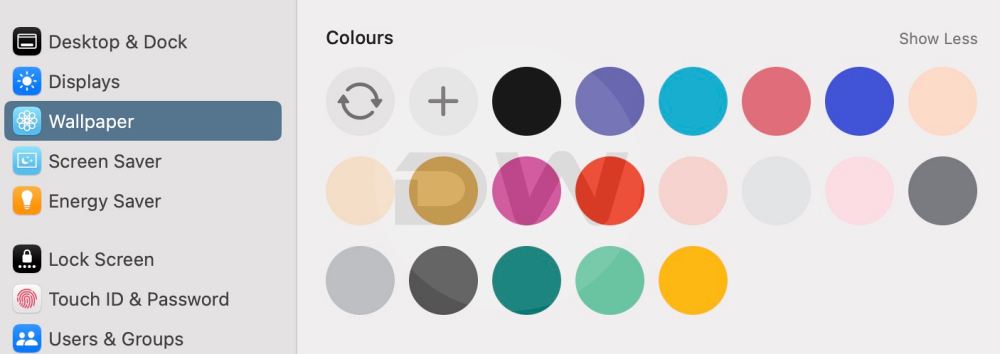In this guide, we will show you a couple of nifty workarounds that should help you change the color of the menu bar on your Mac. The latest iteration of the macOS has brought a slew of customizations and tweaks to the forefront, with the Dynamic Wallpapers being the talk of the town. However, there are still a few domains that haven’t yet gotten the attention that they deserve from the Cupertino giant. One such feature is the ability to change the color of the menu bar on your Mac.
This would come in handy in quite a few scenarios, for instance, the text in the menu is all white, and this might lead to an issue or two if the wallpaper is on the whiter side. The problem could stem from the readability point of view as well as the fact that it will end up making the notch all the more visible. So what could be done? Well, while Apple does not provide a direct approach to get this job done, there does exist a couple of nifty methods through which you ill be able to carry out this task. So without further ado, let’s check them out.
Table of Contents
How to Change the Color of Menu Bar in Mac
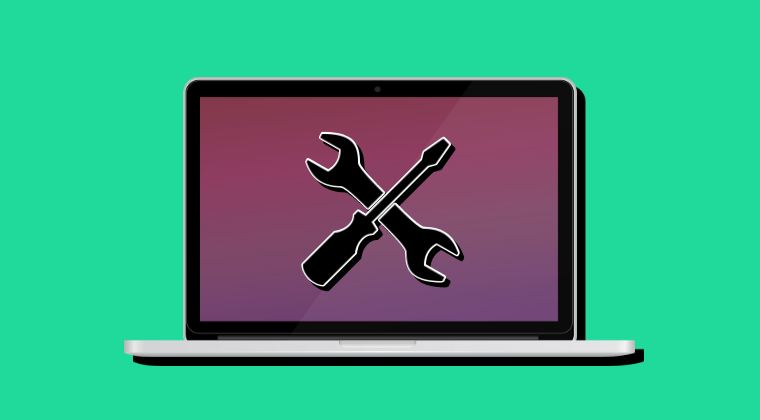
It is recommended that you try out each of the below-mentioned workarounds and then see which one spells out success. So with that in mind, let’s get started.
Method 1: Via Wallpaper Color
Your first course of action could be to choose from one of the available colors under the Wallpapers section, most preferably black or any of the available darker ones. However, do note that the impact will not only be on the menu bar, but across the desktop, in other words, that color will act as your wallpaper. If that’s well and good, then here’s what you need to do:
- Launch System Settings and select Wallpaper from the left.
- Then scroll to Colors, click on Show All, and choose the desired color.
- That’s it. That color will be applied across the menu bar.

Method 2: Via Transparency
You may also get this job done by tweaking the system’s transparency. it will highlight the items present in the menu bar, making it stand out from the crowd and easily distinguishable from the rest of the elements. So let’s put it to the test and check out the results.
- Launch System Settings and select Accessibility from the left.
- Then go to Display and enable the Reduce Transparency option.

That’s it. These were the two methods that should help you change the color of the menu bar on your Mac. If you have any queries concerning the aforementioned steps, do let us know in the comments. We will get back to you with a solution at the earliest.