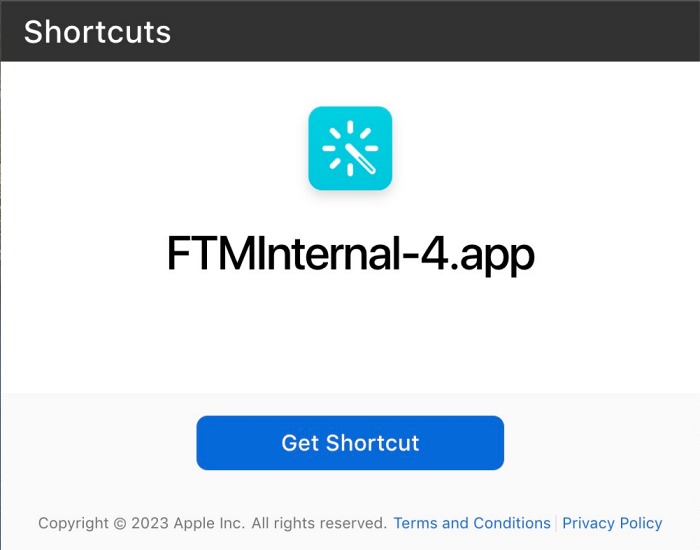In this guide, we will show you the steps to access the Field Test Mode on your iPhone/iPad via a shortcut. Field Test Mode is a hidden debugging tool on iPhone that allows users to access in-depth information about cellular signals and cellular connection, including the likes of LTE Cell Serving Info, UMTS, GSM, and NAS functionality.
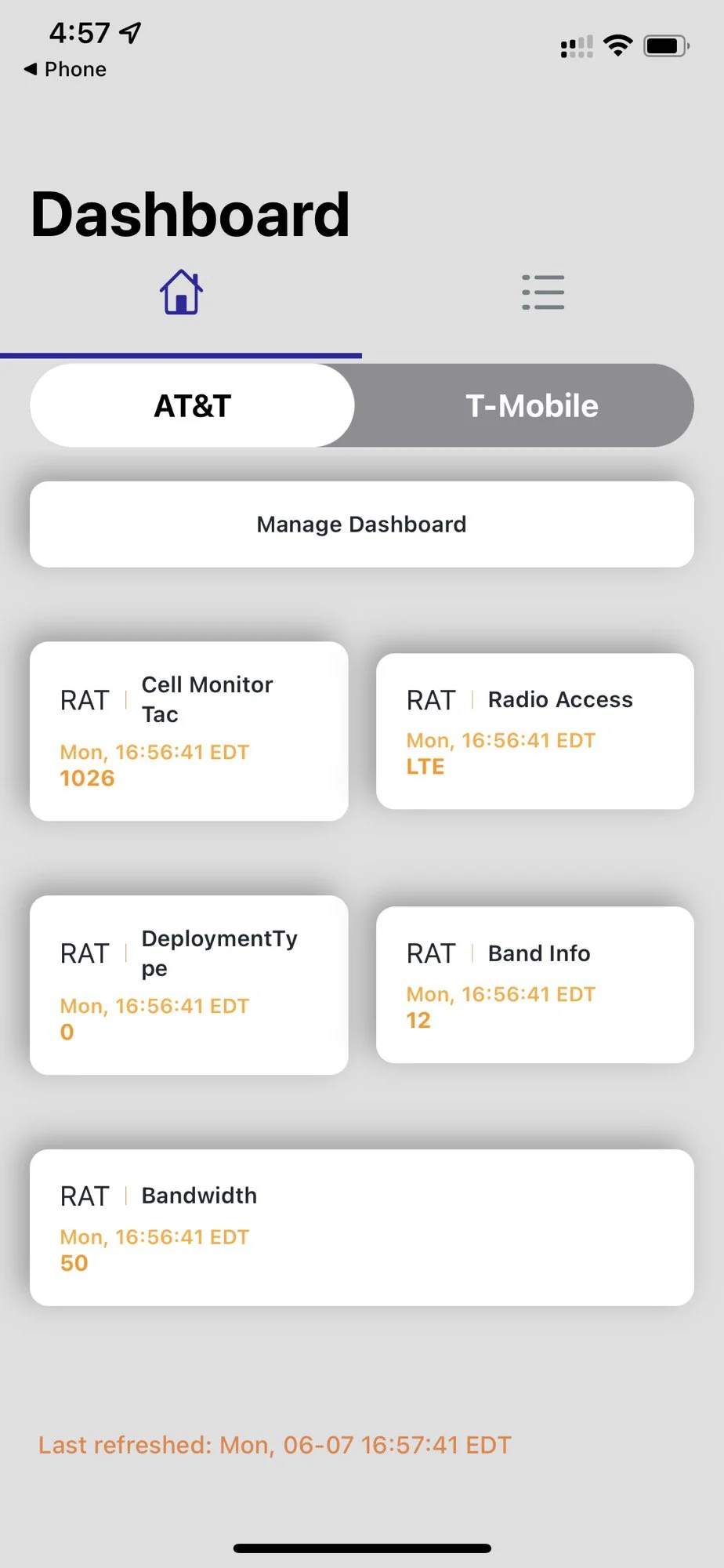
On iPhones, you could access it by dialing the *3001#12345#* code but for the tech geeks who wish to interact with this menu on a regular basis, typing in this number might prove to be a challenging task. Moreover, some users have said that this number doesn’t even work on an iPad. So to mitigate all these concerns, your best bet is to access the Field Test Mode via a shortcut on your iPhone/iPad. And in this guide, we will show you how to do just that. Follow along.
How to Access Field Test Mode on iPhone/iPad via Shortcut
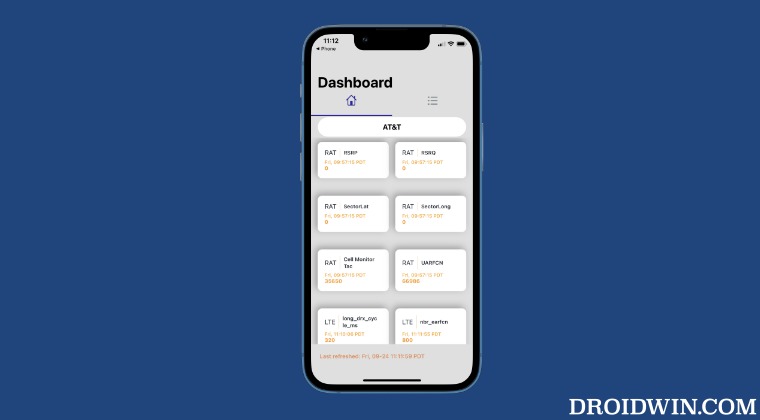
- To begin with, download the Field Test Mode shortcut from iCloud.

- Then press the (…) icon on the shortcut and click the down-facing arrow next to FTMInternal-4.app.
- It will open a drop-down menu, click “Add To Home Screen.”
- [Optional] Rename the app to Field Test Mode and then click “Add” on the pop-up window.
- That’s it. You now have a functional Field Test mode.
So these were the steps to access the Field Test Mode on your iPhone/iPad via a shortcut. If you have any queries concerning the aforementioned steps, do let us know in the comments. We will get back to you with a solution at the earliest.