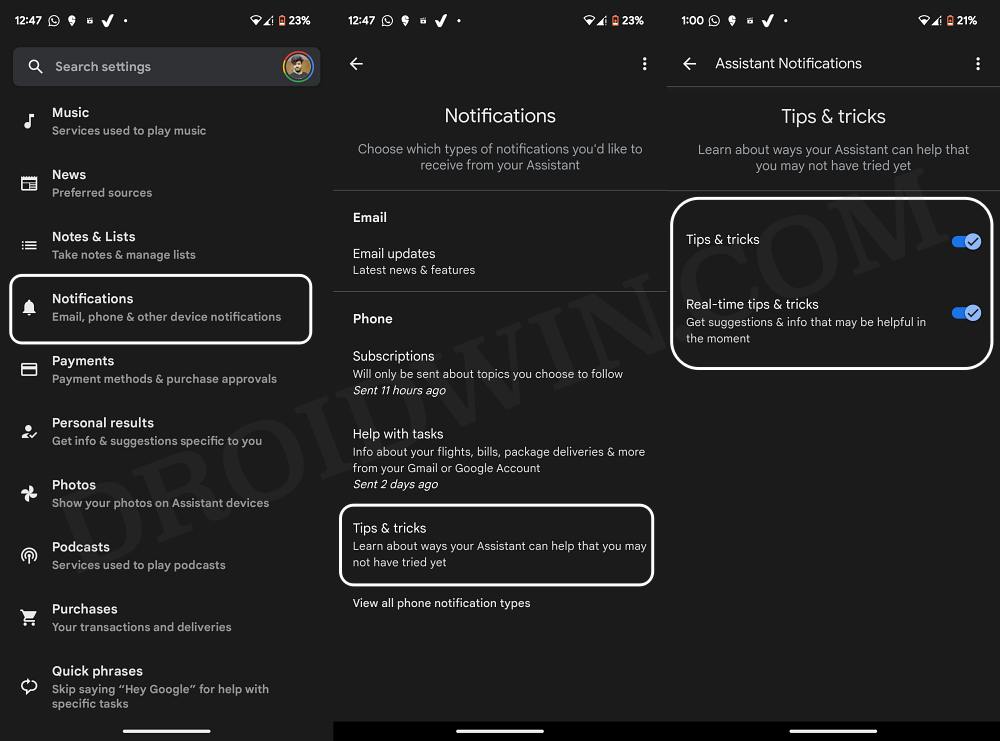In this guide, we will show you various methods to disable the Google Assistant ‘Hold your earbud’ notification in Pixel devices. Long before the likes of ChatGPT and Bard made their way, the Assistant app from the Silicon Valley giant was our go-to AI app. And it still is to this date. However, over the due course of time, it has witnessed an addition of a slew of features, some of which it could have wady done away with.
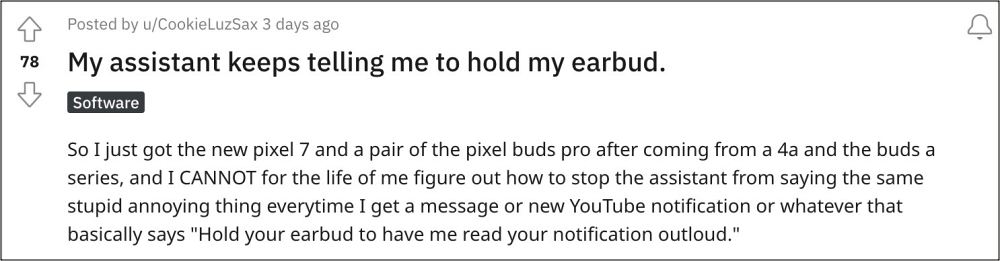
One such functionality is its Hold your earbud’ notification which makes its presence felt when you connect your earbuds to your Pixel device. So every time there is a notification or an incoming message, the Assistant gets invoked and speaks out loud that “Hold your earbud to have me read your notification out loud.”
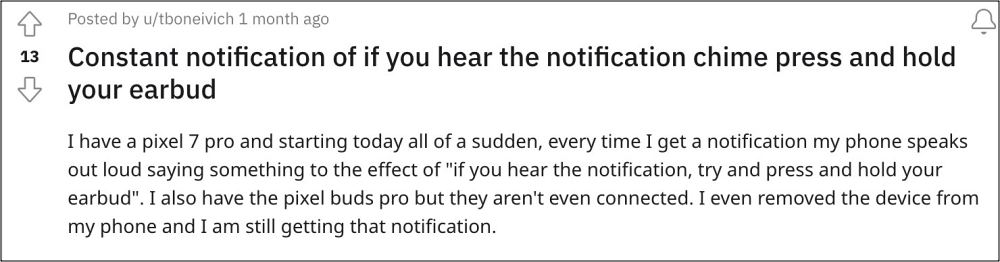
This not only disrupts the normal workflow but causes a great deal of inconvenience to the users as well. To make the matter worse, there doesn’t exist any option to disable this annoying prompt as well. With that said, there does exist a couple of nifty workarounds that should help you turn off this prompt. So without further ado, let’s check it out.
Table of Contents
How to Disable Google Assistant’s ‘Hold your earbud’ notification
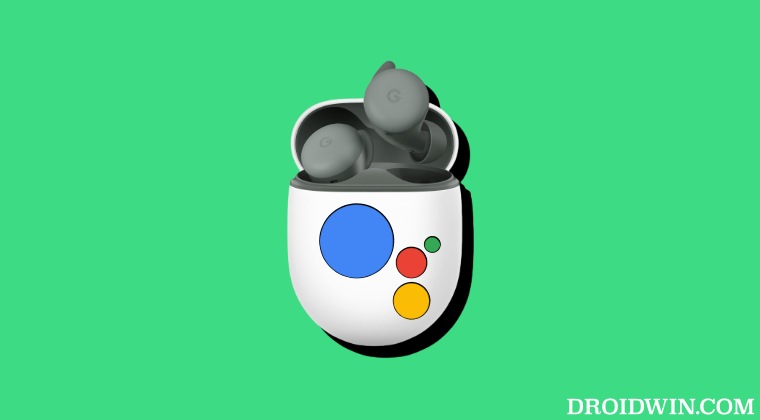
It is recommended that you try out each of the below-mentioned workarounds and then see which one spells out success. So with that in mind, let’s get started.
FIX 1: Disable Google Assistant Notifications
- Launch the Google App, tap on your profile, and select Settings.
- Then go to Google Assistant > Notifications > View All Notification Types.

- Now go to Tips & Tricks and disable it as well as Real-time tips and tricks.
- Check if it disables the Google Assistant ‘Hold your earbud’ notification.
FIX 2: Turn off Spoken Notifications
- Head over to Settings > Connected devices > Earbuds settings.
- Then select Google Assistant > Spoken notifications.
- Now turn off Spoken notifications and check out the results.
FIX 3: Reset the Earbuds
For some users, resetting their earbuds was the only course of action that worked in their favor. So do give it a try and check if it spells out success for you or not.
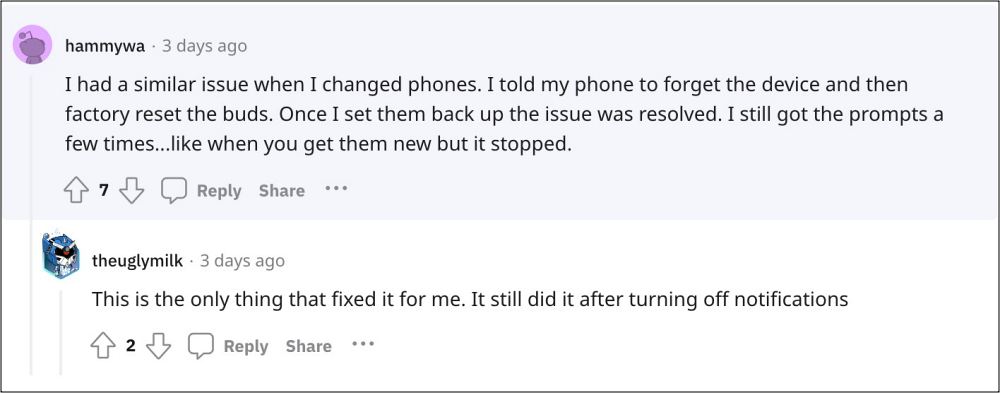
That’s it. These were the three different methods that should help you disable the Google Assistant ‘Hold your earbud’ notification. If you have any queries concerning the aforementioned steps, do let us know in the comments. We will get back to you with a solution at the earliest.