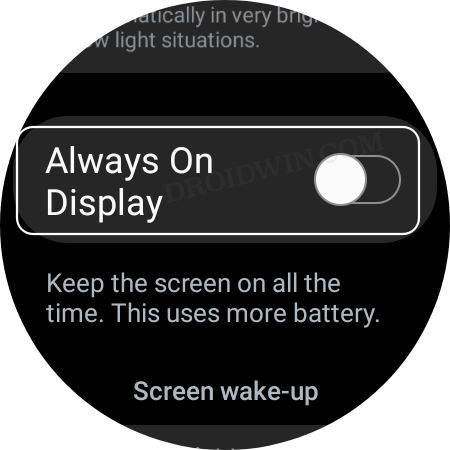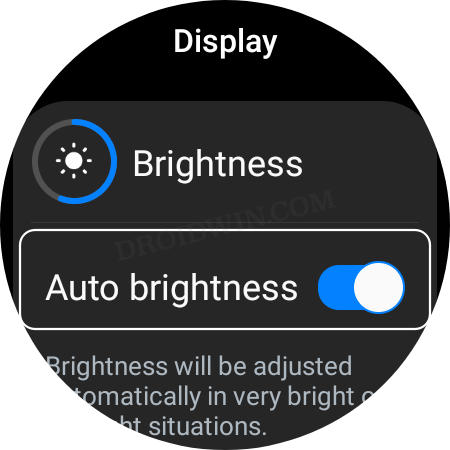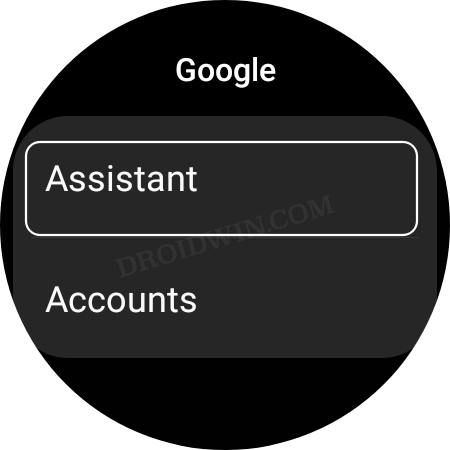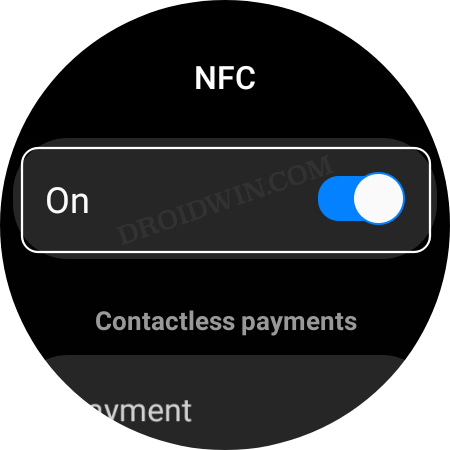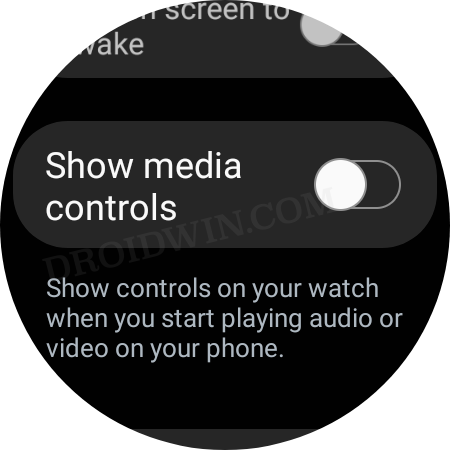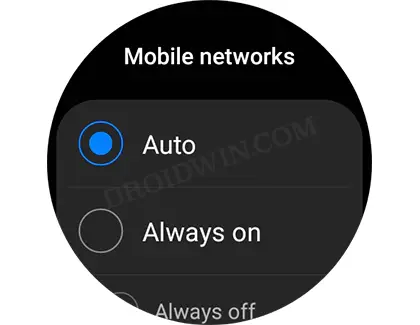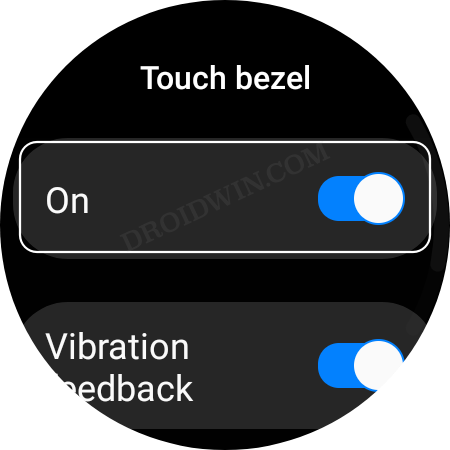In this guide, we will show you various methods to fix the excessive battery drain issue on your Galaxy Watch 5/Pro. The latest addition to the smartwatch family brings in quite a few goodies with itself. However, it is the battery prowess that many users had their eyes set on. While the 44mm Watch 5 comes with a 410mAh battery, its Pro variant has 590mAh, both claiming around 50 and 80 hours of battery life respectively.
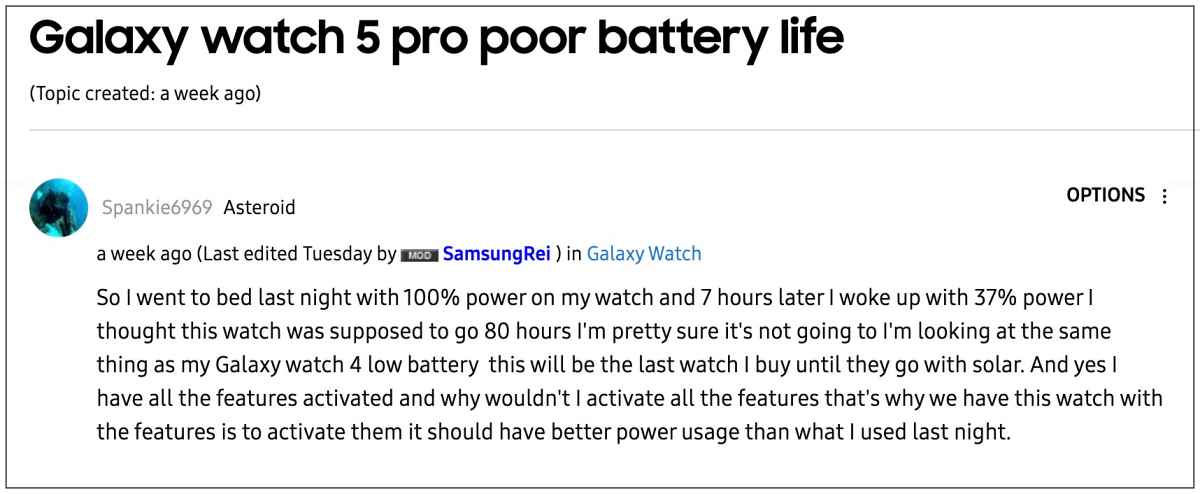
However, these claims seem to be only good on paper, as, in real-life experience, there’s a striking difference between the claimed battery life and the actual one that users are getting. Many users have voiced their concern that their Galaxy Watch 5/Pro is facing excessive battery drain issues and could barely last a day, whereas its predecessor could easily stretch for around two days. If you are also in the same boat, then this guide shall help you out. Follow along for the fixes.
Table of Contents
How to Fix Galaxy Watch 5/Pro Excessive Battery Drain

It is recommended that you try out each of the below-mentioned workarounds and then see which one spells out success for you. So with that in mind, let’s get started.
FIX 1: Turn off AOD
Always on Display has always been known to be the front runner when it comes to consuming an astronomical amount of battery life. Therefore, in the scenario that we are currently in, it is advised to have this feature disabled. Here’s how it could be done:
- To begin with, head over to the Settings menu on your watch.
- Then go to Display and disable the toggle next to Always on Display.

- Check if it fixes the excessive battery drain on your Galaxy Watch 5/Pro.
FIX 2: Disable Auto Brightness
this feature automatically adjusts the brightness of your watch based on the lighting condition of the surrounding. Unfortunately, as of now, this is literally a luxury for us and we have no choice but to temporarily bid it adieu.
- To begin with, head over to the Settings menu on your watch.
- Then go to Display and disable the toggle next to Auto Brightness.

- Check if it fixes the excessive battery drain on your Galaxy Watch 5/Pro.
FIX 3: Disable Hey Google
Controlling the Assistant on your watch using voice commands is one of the most important features that you might be using on a daily basis. However, it seems you might have to cut your ties with the voice commands for the time being and instead opt for the button presses to involve the assistant. This is because the “Hey Google” command is proving to be another one of those culprits when it comes to the degradation of the battery life.
- To begin with, head over to the Settings menu on your watch.
- Then go to Google > Assistant and disable the toggle next to Hey Google.

- Check if it fixes the excessive battery drain on your Galaxy Watch 5/Pro.
FIX 4: Turn off NFC
If you don’t use the NFC on a regular basis, then it is recommended to turn it off as it tends to continuously keep on running in the background and hogs an absurd amount of battery.
- To begin with, head over to the Settings menu on your watch.
- Then go to Connections > NFC and disable the toggle next to it.

- Check if it fixes the excessive battery drain on your Galaxy Watch 5/Pro.
FIX 5: Disable Show Media Control
The Media Control functionality on your watch allows you to manage [play, pause, previous/next track, increase/decrease volume, etc] your songs right from your watch. However, it has been notoriously infamous for hogging excessive battery. Therefore, we will recommend you disable this feature and then check out the results.
- To begin with, head over to the Settings menu on your watch.
- Then go to Display and disable the toggle next to Show Media Controls.

- Check if it fixes the excessive battery drain on your Galaxy Watch 5/Pro.
FIX 6: Set Mobile Data to Auto
Since the WiFi and Bluetooth on your watch will be enabled, you could opt for setting the Mobile Data to Auto instead of Always Active. This will definitely help you in persevering those extra percentage of battery.
- To begin with, head over to the Settings menu on your watch.
- Then go to Connections > Mobile Networks and select Auto from the list.

- Or if you could opt for a more aggressive route, then consider disabling the Mobile network and instead keep WiFi & Bluetooth enabled.
- Try these tweaks and check if they fix the excessive battery drain on your Galaxy Watch 5/Pro.
FIX 7: Turn off Touch Bezel
Disabling Touch Bezel on the Watch 5 seems to be doing a great job in preserving the battery life of your watch. So let’s keep this feature disabled and check out the results.
- To begin with, head over to the Settings menu on your watch.
- Then go to General > Touch Bezel and disable the toggle next to it.

- Check if it fixes the excessive battery drain on your Galaxy Watch 5/Pro.
Fixing Battery Drain on Galaxy Watch 5/Pro: It’s all about making Sacrifices
So you have just bought upgraded to the latest iteration of the smartwatch but the first thing that you need to do is turn off some of its most useful features -thereby killing off all the joy. It goes without saying how infuriating this experience could be, but unfortunately, as of now, some corners have to be cut in order to let your watch run its due course.
The only light at the end of the tunnel seems to be the fact that right out of the box, it’s a common phenomenon for devices to have a few underlying bugs. In this regard, the OEM is usually quick in rolling out a patch. So all we could do is keep our fingers crossed and hope that Samsung rolls out the next firmware upgrade at the earliest.
In the meantime, if you know of any other tweak that came in handy in fixing the excessive battery drain issue on your Galaxy Watch 5/Pro, then do let us know in the comments section below.