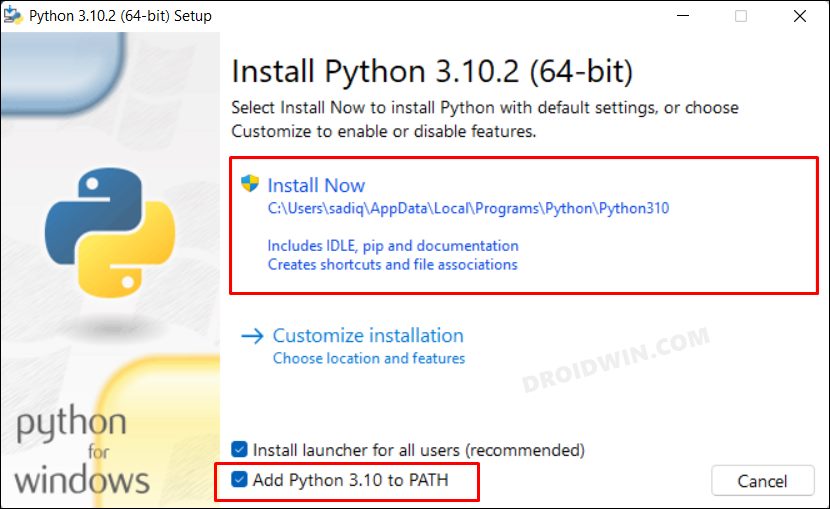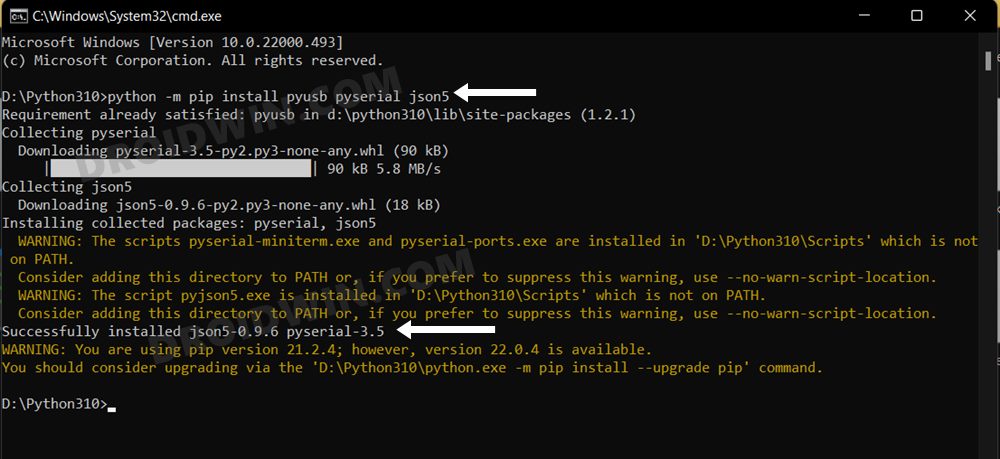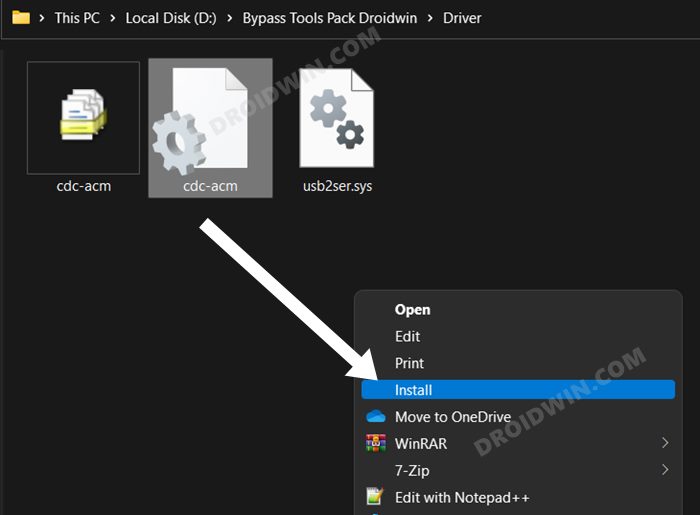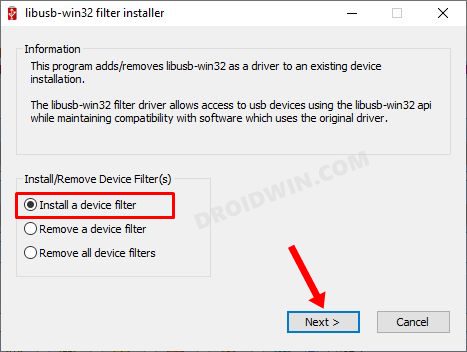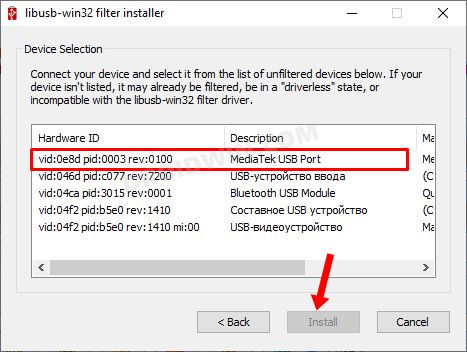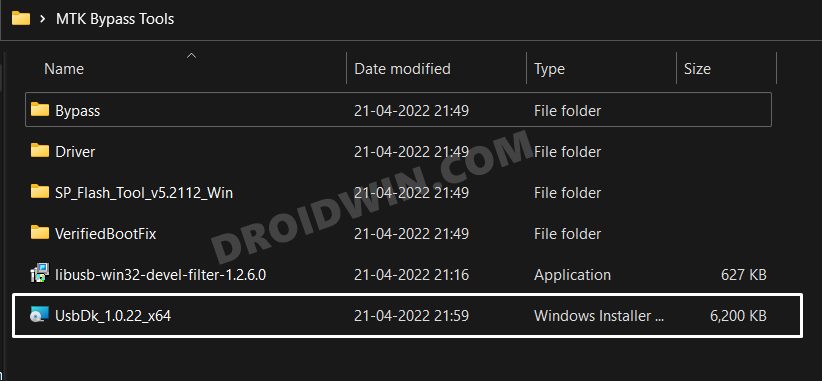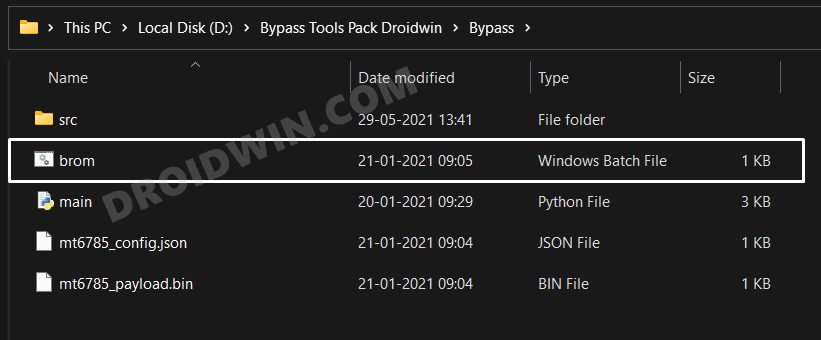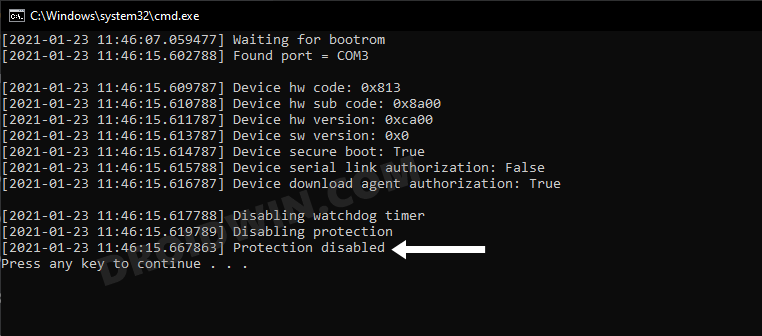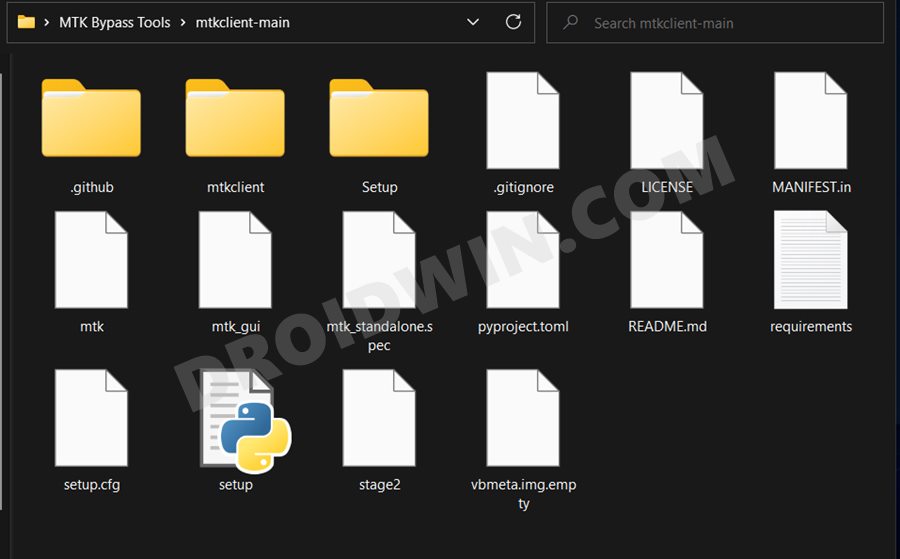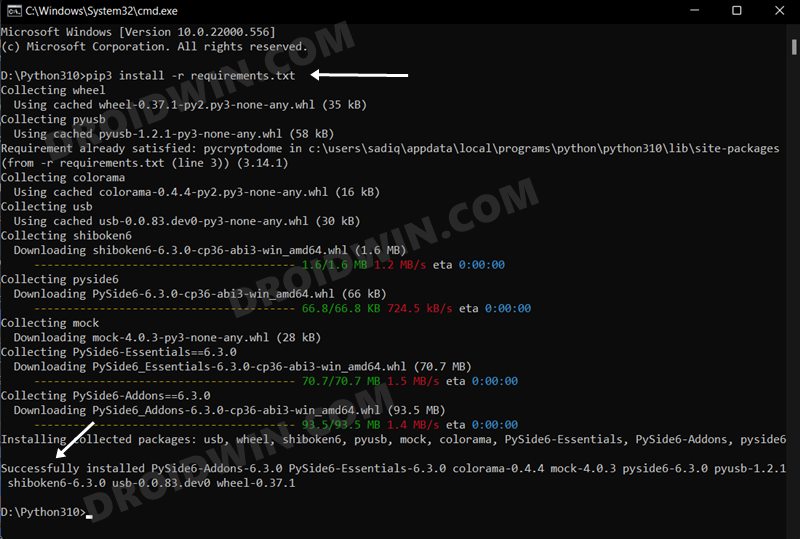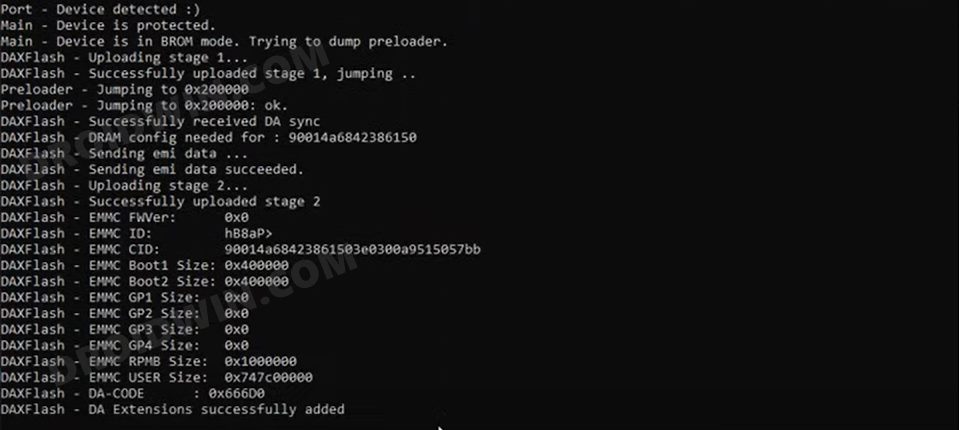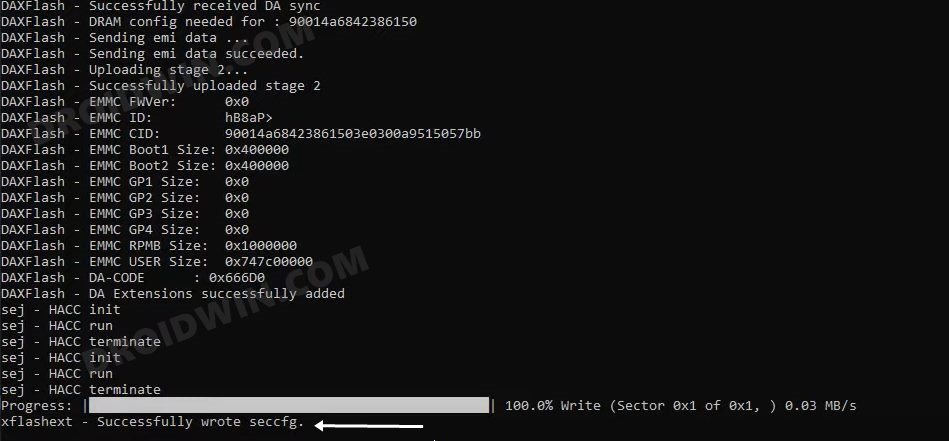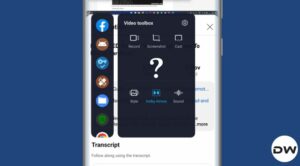In this guide, we will show you the steps to fix the “This Phone is Destroyed” error on Xiaomi devices having a Locked Bootloader. Stepping into the custom development brings in quite a few uninvited risks, however, in most cases, you could easily rectify them by flashing the stock firmware. So whether it’s a bootloop or softbrick, since we have an unlocked bootloader, we could easily fix all these issues.
But what if your device’s bootloader is locked? Well, this is where things get challenging. We have seen numerous instances wherein the user ends up locking the bootloader during the flashing process because they were getting a few error messages while flashing and they thought locking the bootloader might rectify those errors.
Unfortunately, it makes the matter even worse as you are now left with a bricked Xiaomi device having a locked bootloader and the dreaded “This Phone is Destroyed” error message. Fortunately, if your device has a MediaTek chipset, then you could make use of the MTK exploit to rectify this issue. Here’s how it could be done:
Table of Contents
How to Fix “This Phone is Destroyed” on Xiaomi devices having a Locked Bootloader!

The below process will wipe off all the data from your device [and could nullify its warranty as well], so take a complete device backup beforehand. Droidwin and its members wouldn’t be held responsible in case of a thermonuclear war, your alarm doesn’t wake you up, or if anything happens to your device and data by performing the below steps.
STEP 1: Download MTK Bypass Package
First off, download the Bypass Package for your device and then extract it to any convenient location on your PC. It contains most of the files and drivers that we will be using to unlock the bootloader on your Mediatek device without using the Fastboot Mode.
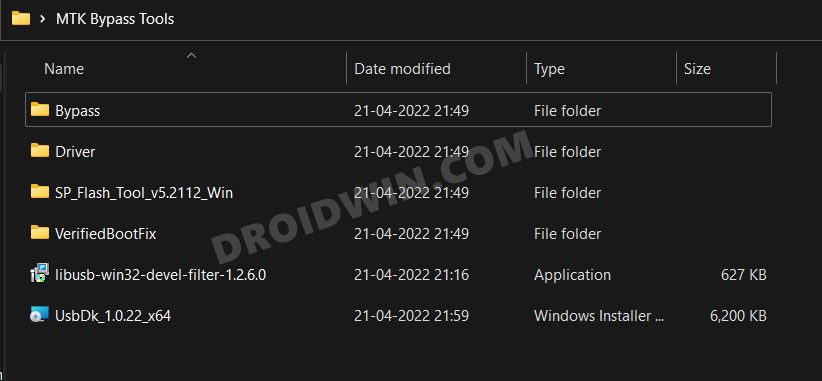
Download: Bypass Tools Pack
STEP 2: Install Python
- To begin with, download Python from the official site.
- Then launch the setup and proceed with the on-screen instructions to install it on your PC.
- Also, when you launch the setup, make sure to checkmark Add Python to Path.

- We would also recommend you take a note of its installation directory.
- The default location is (replace username accordingly and XXX is the version number):
C:\Users\username\AppData\Local\Programs\Python\PythonXXX
- Now head over to the Python folder’s address bar, type in CMD, and hit Enter. This will launch Command Prompt.
- Execute the below command in this CMD window to install the required dependencies:
python -m pip install pyusb pyserial json5

STEP 3: Install MTK USB Drivers
- Head over to the folder where you have extracted the Bypass Tools Pack.
- Then go to the Drivers folder, right-click on cdc-adm.inf > Show More Options > Install.

- Now power off your device. Then press and hold the Volume Up and Down keys together and connect your device to the PC via USB cable.
- Then go to the Bypass Tools folder and launch the libusb_win32 file. Select Install a device filter and click Next.

- Your device will now be visible as MediaTek USB Port. Select it and click Install. Once the drivers get installed, you may release the pressed keys.

- [If your device is not visible, then you might need to install the QcomMTK drivers as well].
- Finally, go to the Bypass Tools folder and launch UsbDk_1.0.22_x64 [Source: GitHub]. Windows will now install the required dependencies.

STEP 4: Disable MTK Protection
- Unplug your device from your PC and power it off.
- Then press and hold the Volume Up and Down keys together and again connect your device to the PC via USB cable.
- Then go to Bypass Tools Pack > Bypass folder and launch the brom.bat file.

- Wait till it says”Protection Disabled”. Once done, you are good to proceed ahead.

STEP 5: Install Python Requirements
- Go to the MTK Bypass Tools > mtkclient-main folder and transfer all its content to the Python directory.

- Now head over to the Python folder’s address bar, type in CMD, and hit Enter. This will launch Command Prompt.
- Then execute the below command in this CMD window to install the required dependencies
pip3 install -r requirements.txt

STEP 6: Boot MediaTek Device to BROM Mode
- To begin with, power off your device. Then, press and hold the Volume Up and Down keys together
- Now connect your device to the PC via USB cable. This will boot your device to BROM Mode.
- Do not leave the pressed keys until the end of STEP 8, otherwise, your device will exit BROM Mode.
STEP 7: Unlock MediaTek Bootloader via MTK Client
- Then type in the below command in the CMD window [that is opened inside the Python folder] to format your device
python mtk e metadata,userdata,md_udc

- Finally, execute the below command to unlock the bootloader on your MediaTek device using MTK Client
python mtk da seccfg unlock

- If the process is successful, you will get the ‘successfully wrote seccfg’ message. In case you get the waiting for device error, then reconnect your device to BROM mode and retry executing the above commands.
- You may now release the pressed keys and boot your device to the OS. The first boot will take some time and you might also get the dm-verity corrupted message. This is completely normal.
- Now that the bootloader is unlocked, you may flash the latest firmware via Mi Flash Tool.
That’s it. These were the steps to fix the “This phone is destroyed” error on your Xiaomi device having a locked bootloader If you have any queries concerning the aforementioned steps, do let us know in the comments. We will get back to you with a solution at the earliest.