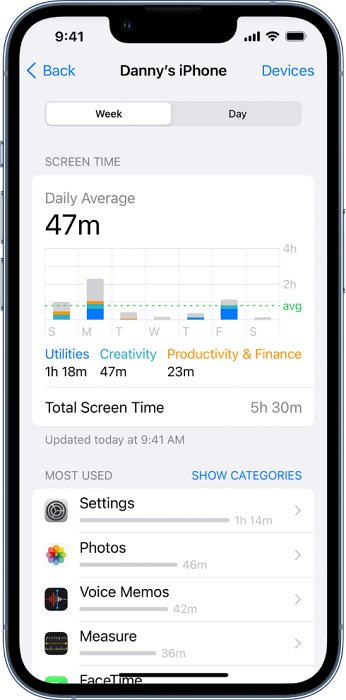In this guide, we will show you various methods to fix the iPhone Screen Time not working/Incorrect Data on iOS 17. As is evident by its name, this feature allows you to get hold of information about how you and your family members spend time on your devices, such as which apps and websites you use and for long. However, this functionality doesn’t seem to be working along the expected lines, for ages.
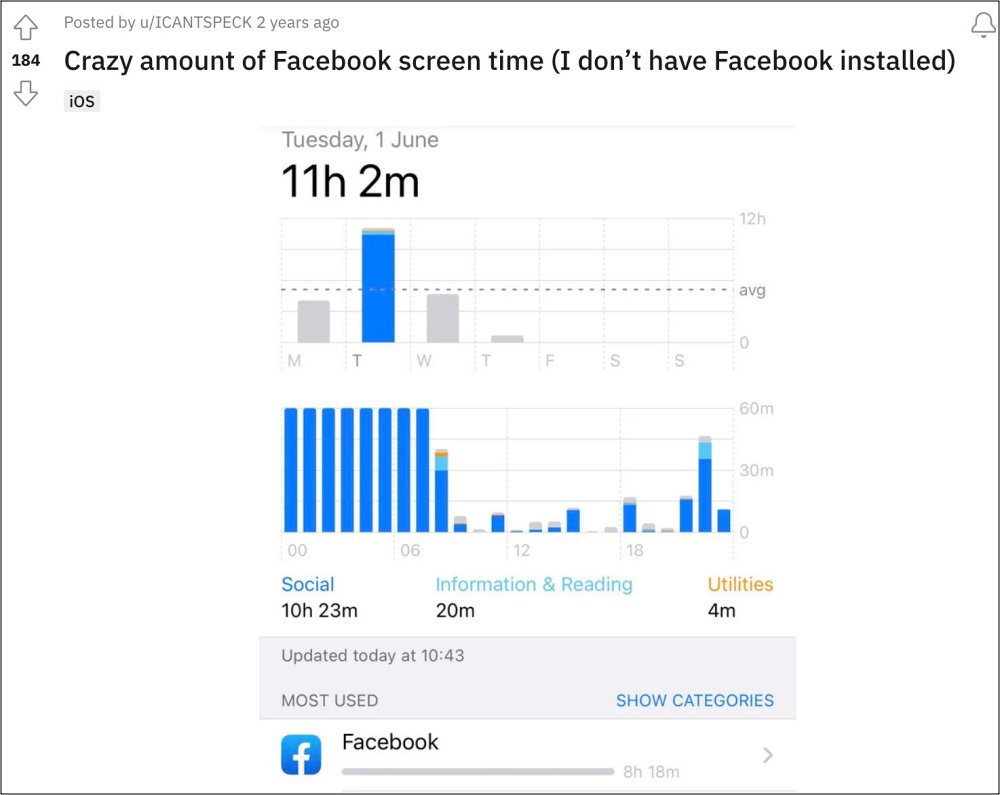
For some, it is displaying incorrect data with the entire usage spanning over 24 hours for a day whereas others have said that they are getting app usage time even from those apps which aren’t installed on their device. Moreover, all these issues first came to light with iOS 15 and are even bugging the iOS 17 Public Beta users! If you are also currently facing these issues, then this guide will make you aware of numerous nifty workarounds to rectify this issue. Follow along.
Table of Contents
Fix iPhone Screen Time not working/Incorrect Data on iOS 17
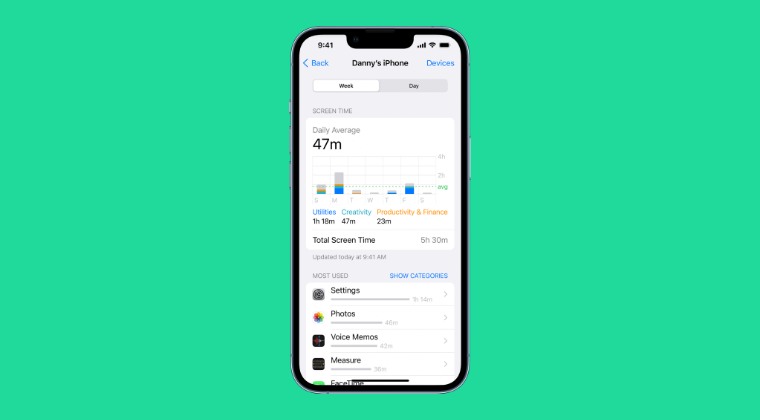
It is recommended that you try out each of the below-mentioned workarounds and then see which one spells out success. So with that in mind, let’s get started.
FIX 1: Shared Apple Account
One plausible reason for the aforementioned issue could be the fact that you have more than one Apple device logged in with the same account and sharing the screen time between all those devices. So if possible, try removing that factor and then check out the result. This will at least give you an idea of whether or not that factor is the plausible culprit.
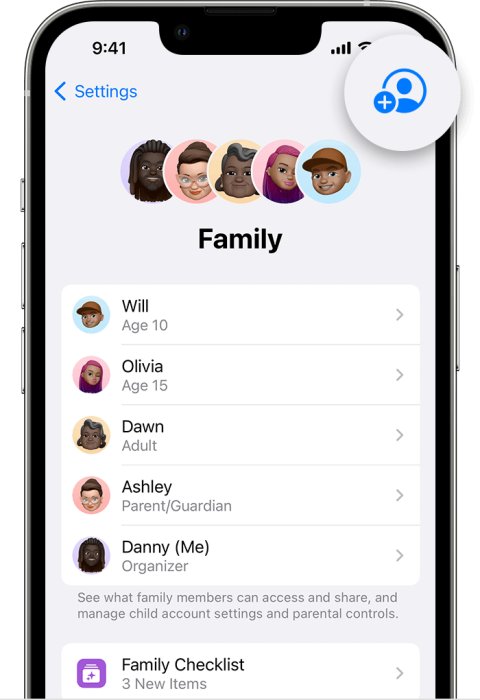
FIX 2: Delete Safari Cache/Data
If you are witnessing screen time from a website that you don’t even remember visiting, then it could be one of those data and analytics-collecting sites with other apps and services tend to use. Fortunately, removing such sites from Screen Time is quite simple- all you need to do is simply delete the browser data. To do so, head over to Settings > Safari and tap Clear History and Website Data.
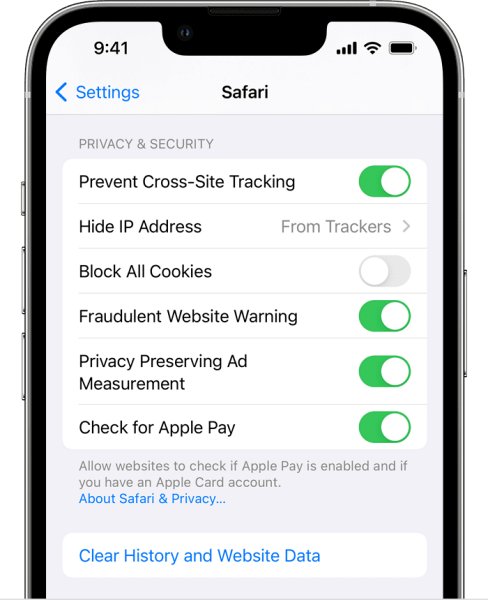
FIX 3: Toggle Screen Time
Disabling and then re-enabling this feature will refresh its settings which in turn might rectify the settings that we are currently dealing with.
- To begin with, head over to Settings > Screen Time and turn it off.
- Then restart your device and head over to Settings > Screen Time.
- Now tap on Turn On Screen Time > Continue > This is my iPhone.

That’s it. These were the various methods that should help you fix the iPhone Screen Time not working/Incorrect Data on iOS 17. As far as the official stance on this matter is concerned, the developers are aware of this issue, but they haven’t given out any ETA for the rollout of a fix. As and when that happens, we will update this guide accordingly. In the meantime, the aforementioned workarounds are your best bet.