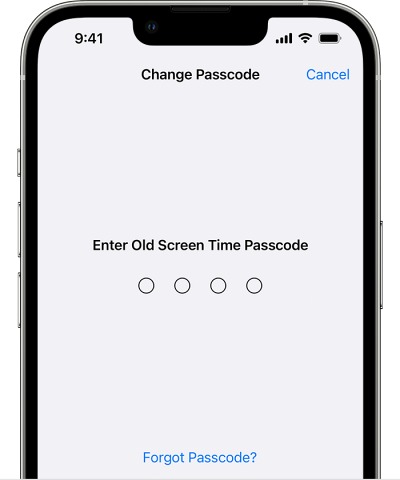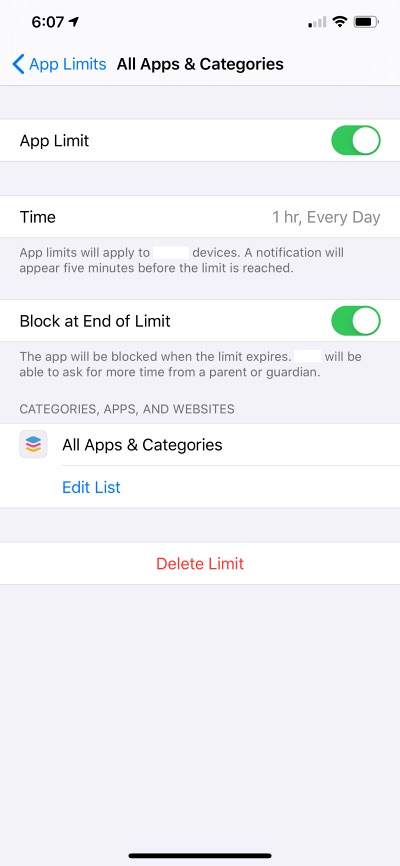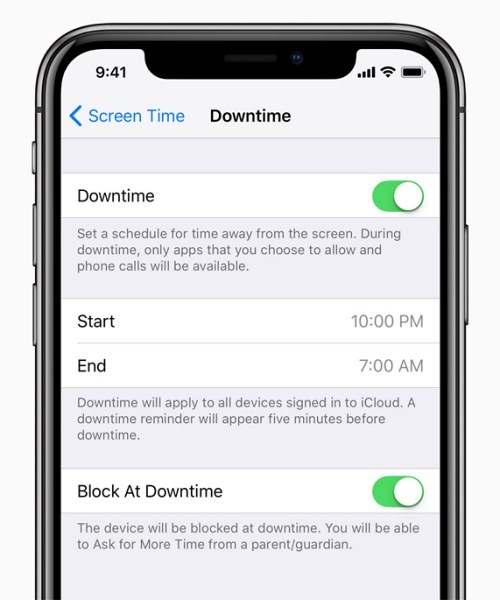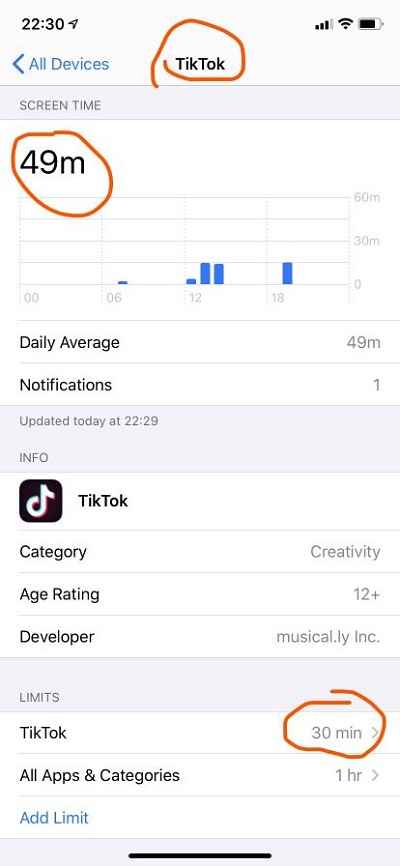In this guide, we will make you aware of various workarounds that should help you disable the ‘One More Minute’ screen time limit on your iPhone. The devices from the Silicon Valley giant behold a slew of parental control features. These include the ability to set up screen time limits [downtime and app limits] for your children so that they could only use the app for a specific time frame.
Moreover, Apple does give children an option to request the parent to extend the usage for one minute or a specific time frame. In theory, they could only use the ‘One More Minute’ once, and moreover, it will require a passcode to approve this request. But the practical use case scenario is far away from reality. And not for good. The children could easily use the ‘One More Minute’ after every minute and keep on using that app for hours!
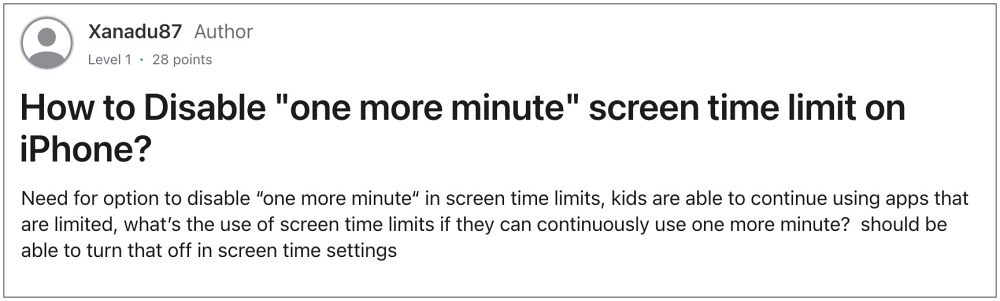
This is a major loophole in this feature and has been going over for the past year or so but strangely it is yet to be addressed. As a result of this, children are regularly exploiting this method and in turn, destroying the sole purpose of these parental restrictions. The best way of dealing with this issue is that Apple should either with its rule that the feature could only be used once, give parents the option to turn it off, or remove this feature altogether.
After all, if children really need some additional time frame, then the parents could use the built-in option to grant a few additional minutes of app usage. But since that isn’t the case and Cupertino giant doesn’t look in the mood to patch it anytime soon either, let’s the matter into our hands and try and rectify this issue.
Table of Contents
How to Disable ‘One More Minute’ screen time limit on iPhone
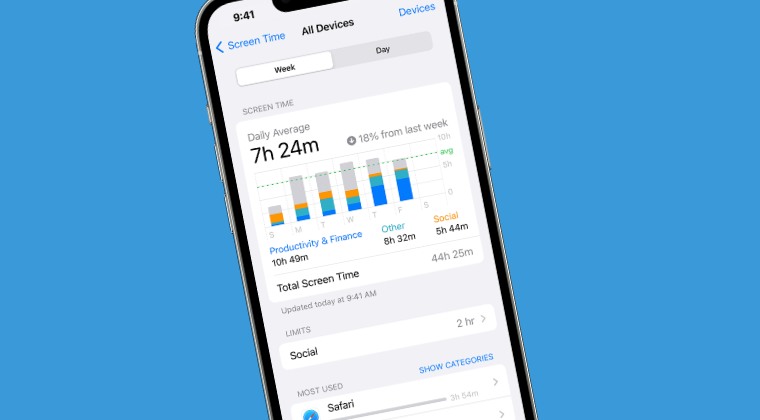
While there is no straightforward method to get this job done, but there do exist a few nifty workarounds that might help you mitigate this issue up to a certain degree. So without further ado, let’s check them out.
FIX 1: Set up Passcode
First and foremost, you should set up the passcode for the screen time. if you don’t do so, then your children will easily be able to keep on extending the screen time limit on their iPhone via the One More Minute feature,
- On your child’s iPhone, head over to Settings > Screen Time.
- Then go to Use Screen Time Passcode and type in the desired code.
- Your child wouldn’t be able to abuse this feature until you manually share the passcode with them.

FIX 2: Enable Block at End of Limit
Your next course of action should be to enable Block at End of Limit feature. Once you do so, your children won’t be able to use the app beyond the allocated time [well, unless they know the passcode for Screen Time]. So pick your child’s phone and implement this fix right away:
- Head over to Settings > Screen Time > App Limits.
- Then select the app category for which you have enabled screen time.
- Now enable Block at End of Limit and check out the results.

FIX 3: Change Child’s Age below 13 years
Some users have said that changing the child’s age to below 13 years further strengthened the security measure. As a result of this, their children weren’t able to increase the ‘One More Minute’ screen time limit on their iPhones beyond the permissible one-time limit. So do give this tweak a try and check if it works out in your favor.
FIX 4: Set 12-Hour Downtime
For some users, setting the downtime for 12 hours did the job for them. So do give it a try using the below-listed steps and check out the results:
- Head over to Settings > Screen Time > Downtime.
- Then enable Scheduled and select Every Day.
- Now choose a 12-hour time frame.

FIX 5: Set App Limit
Setting a 12-hour time limit for the apps of your choice might also help you disable the ‘One More Minute’ screen time limit on your iPhone. Here’s how it could be done:
- Head over to Settings > Screen Time > App Limits.
- Then tap on App Limit and select the app categories.
- Now tap Next, set the time limit to 12 hours, and hit Add.

That’s it. These were some of the methods that should help you disable the ‘One More Minute’ screen time limit on your iPhone. If you have any queries concerning the aforementioned steps, do let us know in the comments. We will get back to you with a solution at the earliest.