In this guide, we will show you the steps to fix the Google Assistant ‘Couldn’t connect to your watch’ error. The fourth iteration of the watch from the South Korean giants is the first in the lineup that comes with the Android OS. One of the biggest benefits of the same is the ability to install your preferred apps directly on your watch. However, the app catalog still has a long way to go, with only a few noteworthy ones available as of now. In this regard, the Assistant app from Google has just made its way over to this watch.
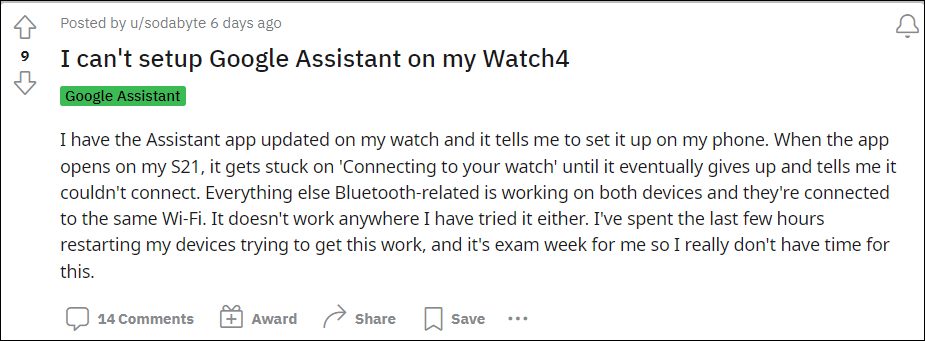
But even then, there are quite a few users who are unable to try out the said app. Recently, they were getting the Unsupported Region error. And now, a new one has already made its way. As of now, various users have voiced their concern that Google Assistant is stuck on the ‘Connecting to your watch’ message, and a few seconds later they get the ‘Couldn’t connect to your watch’. If you are also getting bugged with this issue, then this guide will make you aware of a nifty workaround to resolve it. Follow along.
Table of Contents
Fix Google Assistant ‘Couldn’t connect to your watch’ Error
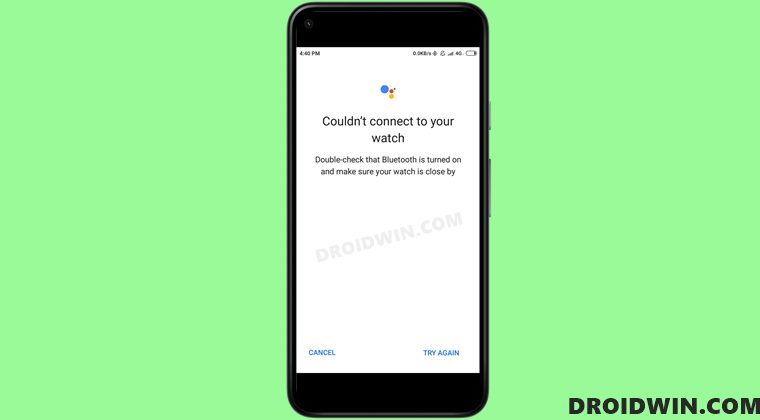
In order to resolve this issue, you will have to carry out the following three-step process- factory reset your watch, uninstall the Wearable and WearOS apps, and then reinstall the apps plus set up the Assistant app. A few users did manage to fix this issue without resetting their devices. So you could skip the first step and proceed with the second and third steps. However, if that doesn’t work out for you, then you will have no choice but to perform the first step as well i.e. reset your watch [and then try the second and third steps]. So on that note, let’s get started.
STEP 1 Reset Watch
Do note that this process will wipe off all the data from your watch. So make sure to sync it beforehand and only then proceed with the below steps
- Head over to the Settings menu on your watch.
- Then go to General followed by Reset.

- Finally, tap on Reset and wait for the process to complete.
STEP 2 Uninstall Wearable and WearOS
- Head over to the Settings Apps All Apps
- Then select Galaxy Wearable from the list.

- Now tap Uninstall OK in the confirmation dialog box.
- Likewise, uninstall the WearOS app in a similar manner.
STEP 3 Reinstall Apps and Set-Up Assistant
- Head over to the Play Store and install the Galaxy Wearable and WearOS apps.
- Now launch the apps and sync your watch with your device using the on-screen instructions.
- Once the watch is set up, go to Play Store on your watch and install the Google Assistant app.
- Once done, open the app and then tap on Open on phone to active.

- Now proceed with the on-screen instructions and you will now be able to complete the setup without any issues.

- Likewise, you should also see the Assistant icon in the watch’s app drawer. Open it and start using it right away!

That’s it. These were the steps to fix the Google Assistant ‘Couldn’t connect to your watch’ error. If you have any queries concerning the aforementioned steps, do let us know in the comments. We will get back to you with a solution at the earliest.
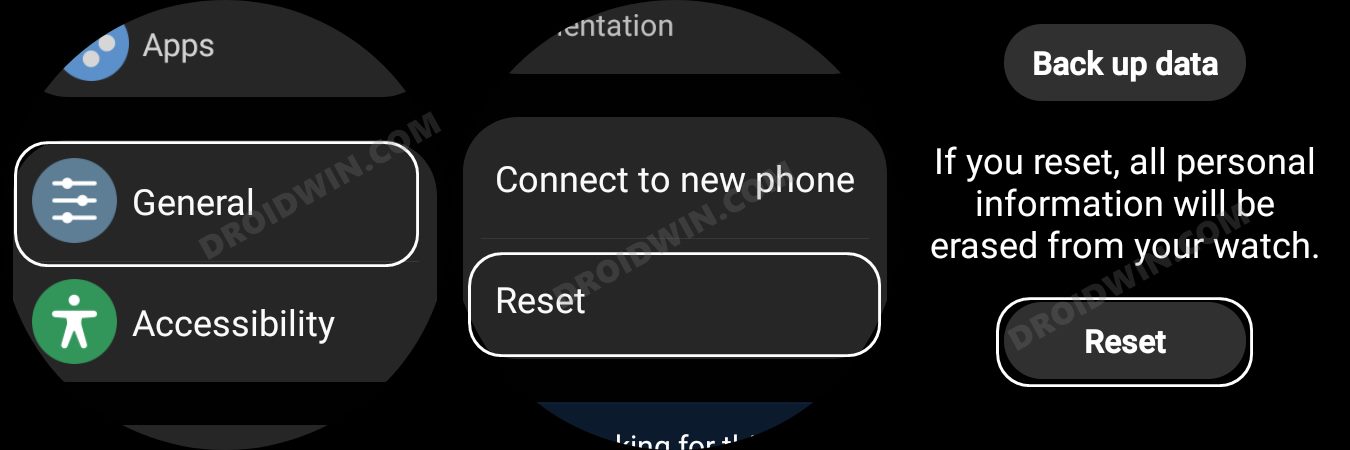
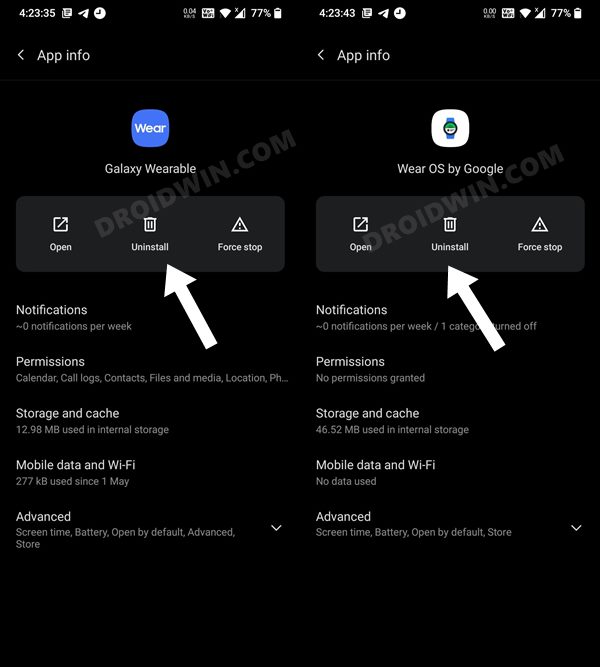
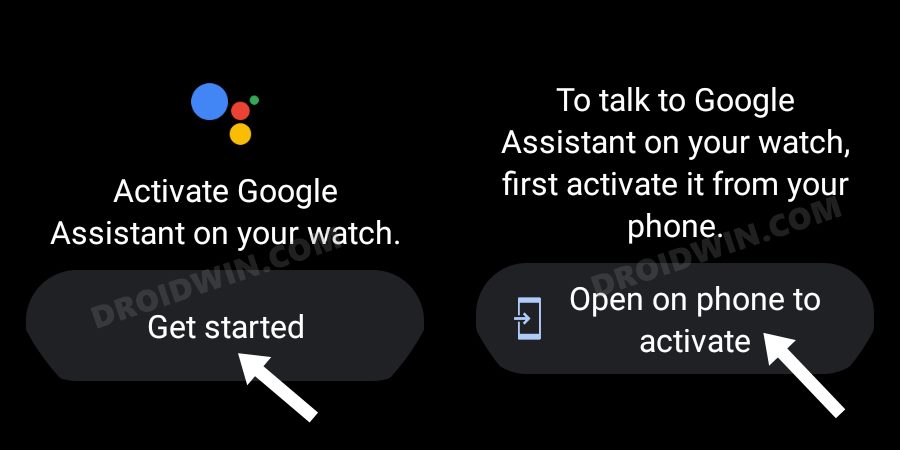
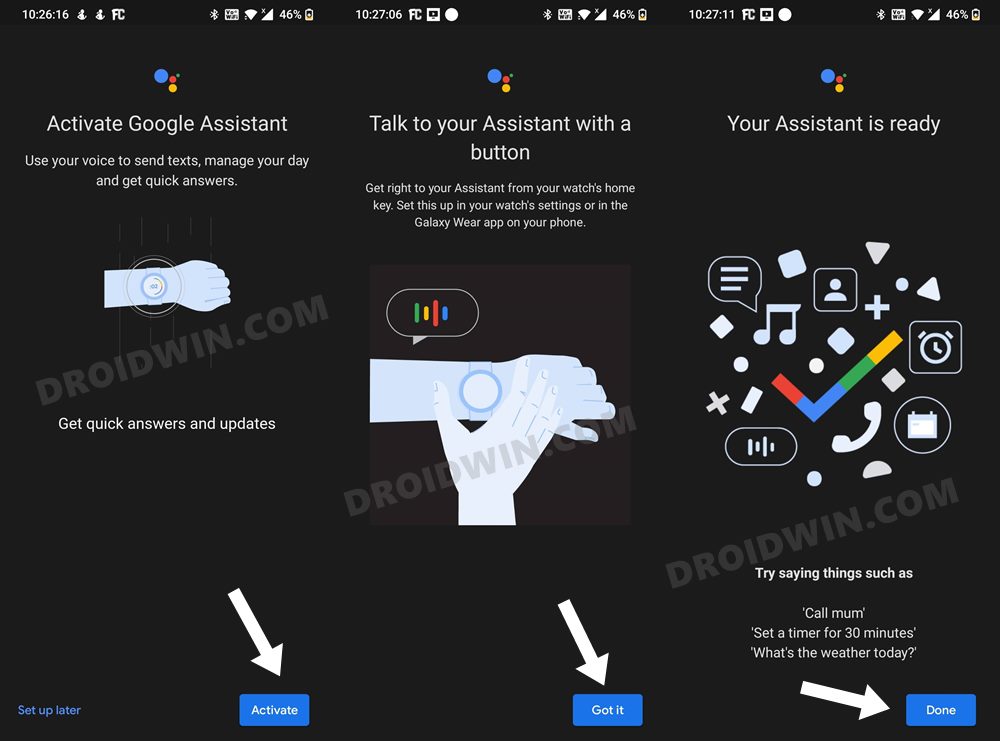
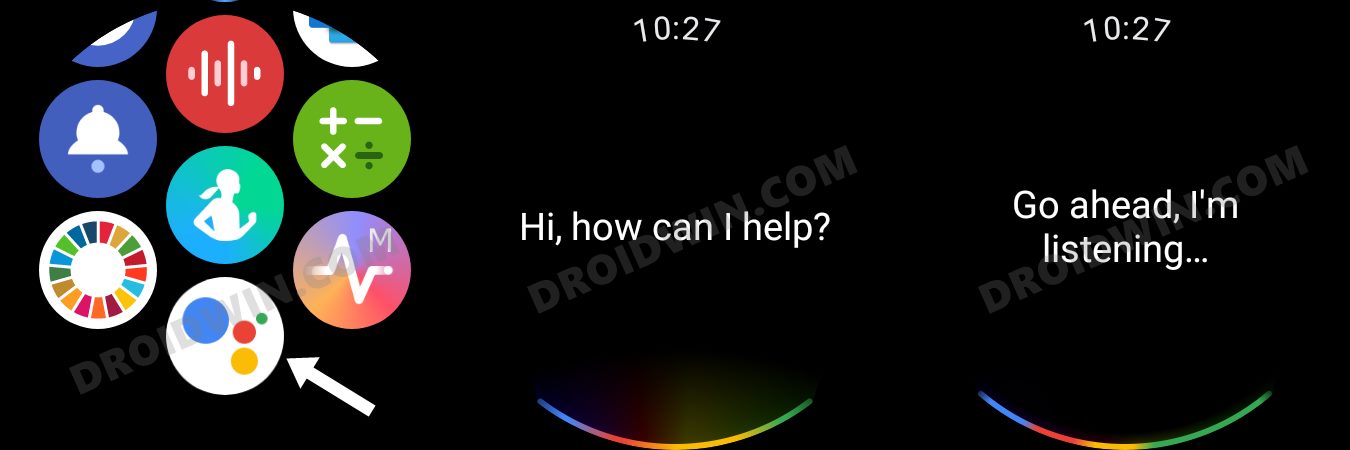








matej
What can I do if the problem persists? Even after multiple resets.
Ali Khan
Hi, I am still having this problem and tried all of the steps.
Gajux
Same , issue uninstalled and reset also done , but same problem again why , reset the Samsung watch but still not able to connect Google assistant with watch