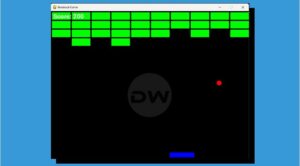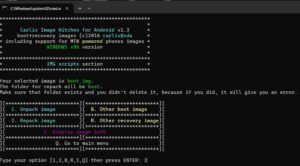In this guide, we will show you the steps to fix the Failed (remote: ‘invalid android images, skip locking’) fastboot: error: command failed. Having an unlocked bootloader opens the floodgates to a plethora of customizations, including the ability to welcome abode a custom ROM or gain administrative privileges via root. On the flip side though, it does have its fair share of issues as well.
The inability of banking and payment apps to work along the expected lines and Widevine Certification being downgraded to L3 are just some of the caveats from a list of endless ones. While is a fix for literally each of these issues, but they tend to be broken with a subsequent OTA and you’ll have to then reapply the patch with a new method in most cases.
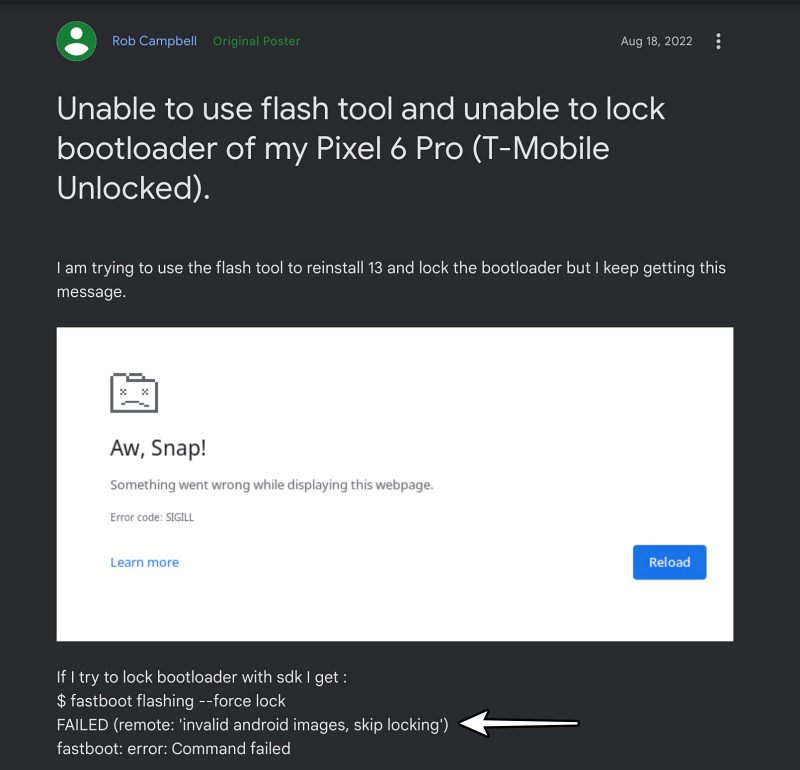
So to overcome all these fiascos, many users prefer to go back to the stock ecosystem, the most important aspect among which is the relocking of the bootloader. However, when they are trying to do so, they are instead greeted with the Failed (remote: ‘invalid android images, skip locking’) fastboot: error: command failed. If you are also in the same boat, then this guide will help you rectify it. Follow along.
Fix Failed (remote: ‘invalid android images, skip locking’) fastboot: error: command failed

The reason why you are getting bugged by this issue is the fact that there is still some custom binary or mod installed on your device. It could be any file- from as large as a custom kernel to simply a Magisk module. Whereas the rule of relocking the bootloader strictly states that you should be completely stock: non-rooted, stock ROM, stock kernel, stock recovery, and no modules installed.
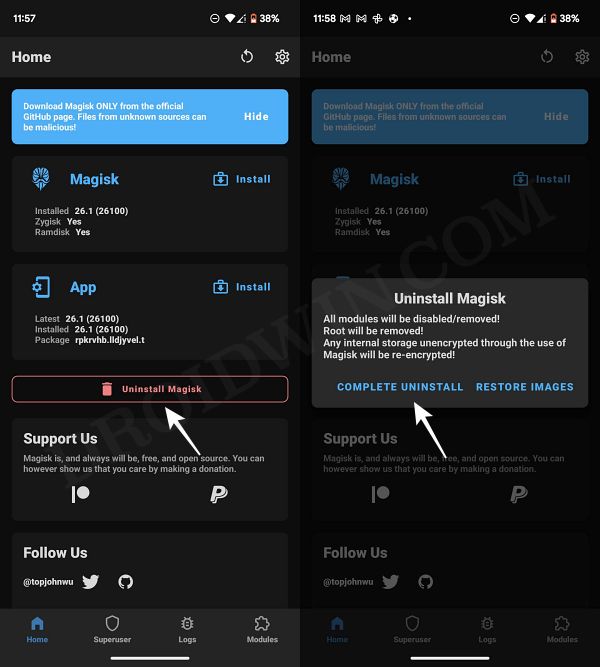
Individually addressing these issues [flashing stock kernel, removing the root, uninstalling module] will end up taking ages. Therefore, the best way is to simply flash the stock firmware and factory reset your device. You could either flash it via Fastboot Commands or by using device-specific tools like Android Flash Tool. Just make sure to factory reset your device after flashing the firmware and before booting to the OS for the first time.
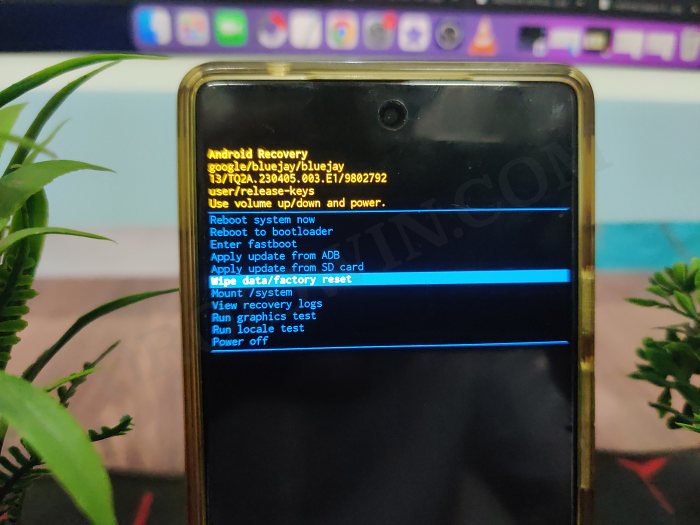
This could either be done from Fastboot Mode via the fastboot -w command or from the stock recovery by highlighting the Format Data/Factory Reset option via Volume keys and pressing the Power key to confirm. Once done, you could then boot your device to the OS and proceed with the steps to relock the bootloader, as explained in this guide: How to Relock the Bootloader on any Android Device.
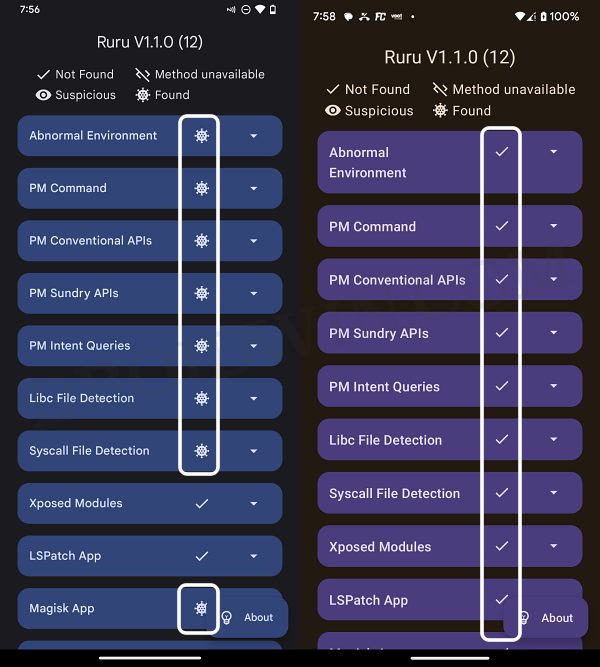
That’s it. Cary out the aforementioned steps and it should fix the Failed (remote: ‘invalid android images, skip locking’) fastboot: error: command failed. If you have any queries concerning the aforementioned steps, do let us know in the comments. We will get back to you with a solution at the earliest.