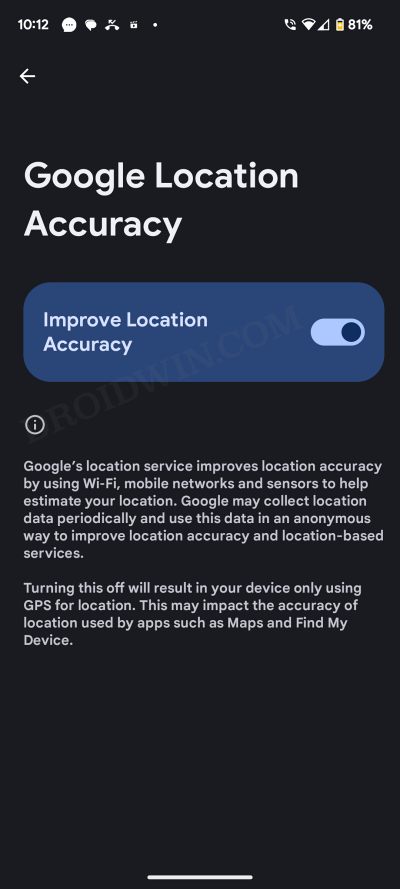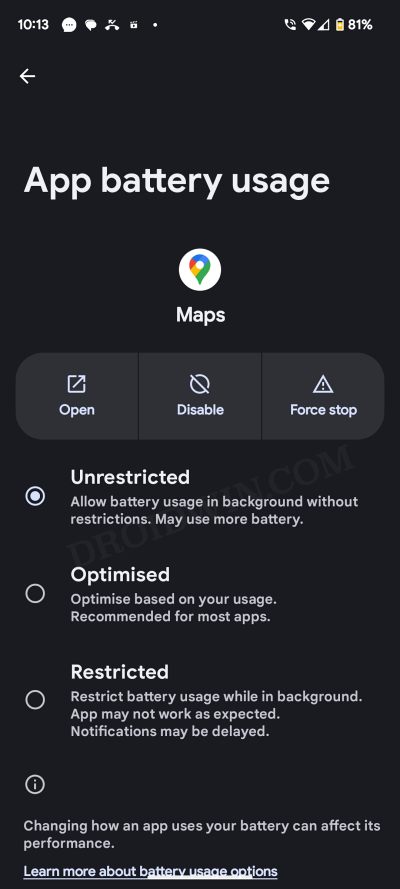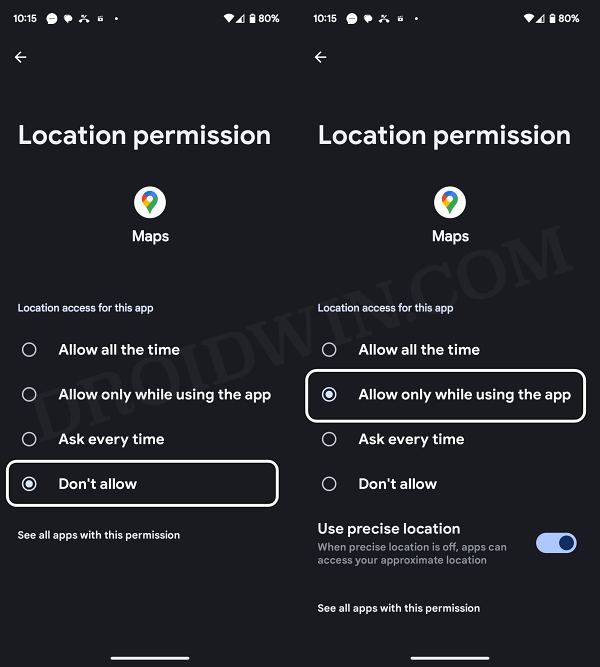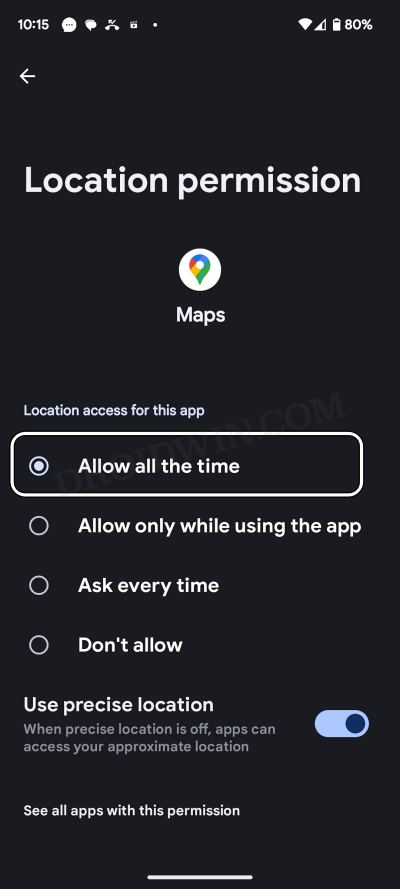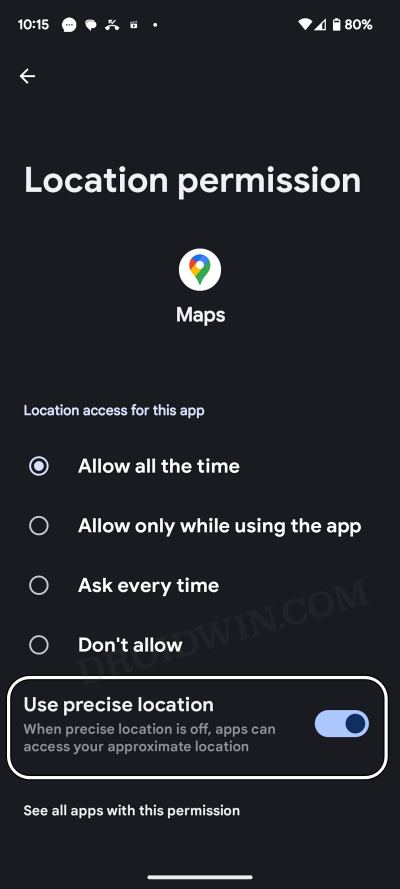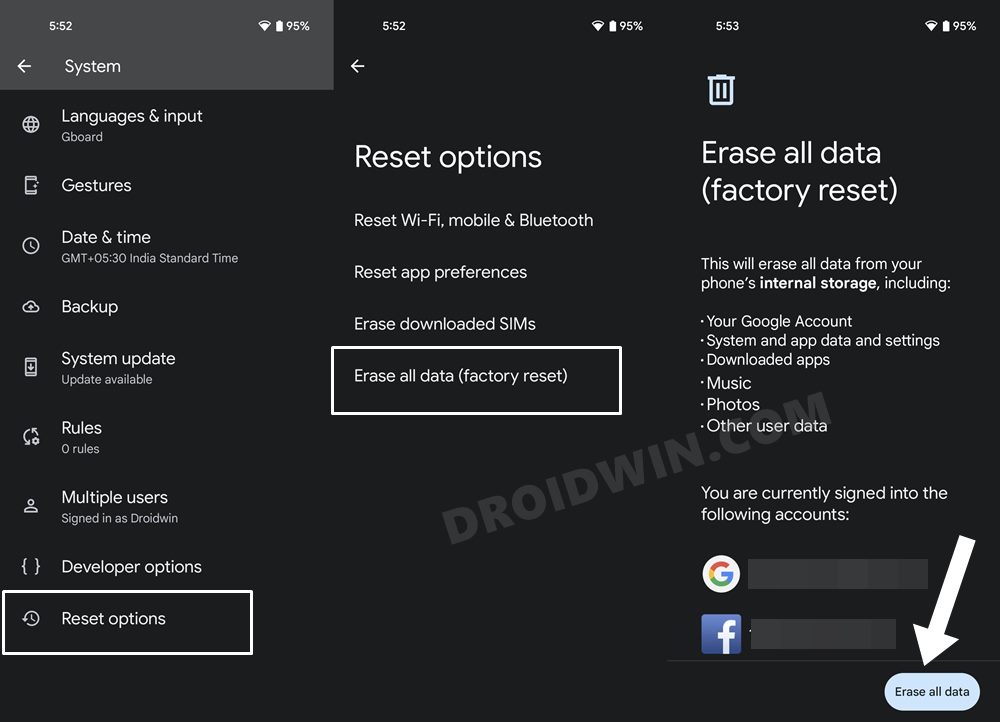In this guide, we will show you various methods to fix the issue of the compass not working or showing the wrong direction on your Android device. Numerous users have voiced their concern that they have tried out various map apps on their devices but the compass directions are always off by around 60-70 degrees.
All this cements the fact that there’s nothing wrong with those apps but instead, the culprit is the device itself. So now that we have pin-pointed the source of the issue, let’s get started with the numerous methods to rectify it once and for all.
Table of Contents
Fix Compass Not Working/Showing Wrong Direction on Android

It is recommended that you try out each of the below-mentioned workarounds and then see which one spells out success. So with that in mind, let’s get started.
FIX 1: Re-Calibrate Compass
Your first course of action should be to re-calibrate the compass on your device. while there are many ways through which this could be done, but let’s opt for the easiest and the tried and tested approach. Follow along.
- Enable GPS/Location on your device from the Quick Settings toggle.
- Then launch Google Maps and tap on your current location [the blue dot].

- Now select Calibrate and do as instructed [tilt and move your device to create a horizontal 8].
- Once done, check if it fixes the compass not working issue on Android.
FIX 2: Improve Location Accuracy
Your next course of action should be to improve your device’s location permission by disabling and then re-enabling Google Location Accuracy. This will refresh its underlying settings and could well rectify the issue that we are currently dealing with. So give it a try using the below-listed steps and check out the results.
- Head over to Settings > Location > Google Location Accuracy.
- Then disable the toggle next to it. Likewise, turn off GPS as well.

- Wait for a few seconds and then enable GPS and Google Location Accuracy.
- Now check if it fixes the issue of the compass not working issue on Android.
FIX 3: Remove Battery Restrictions
If you have put any battery restrictions in place, then the location services might not be able to function along the expected lines in the backend and front end. Therefore, you should consider removing all these restrictions, as shown below.
- First off, head over to Settings > Battery > Battery Saver and turn it off.
- Then go to Settings > Apps > select the desired app [such as Google Maps].

- Now go to its App Battery Usage section and select Unrestricted.
- Check if it fixes the issue of the compass not working issue on Android.
FIX 4: Toggle Location Permissions
Removing and then re-adding the location permission for the concerned app will refresh its location configuration settings and this in turn might work in your favor. So let’s try it and check out the results.
- Go to Settings > Apps > select the desired app [such as Google Maps].
- Then select Don’t Allow and turn off GPS. Now wait for a few seconds.
- Then select Allow only while using the app and check out the results.

FIX 5: Always Allow Location Permissions
You could also consider giving an app access to the location all the time [however only do so for apps that you trust] using the below-listed steps and check if it spells out success or not:
- Go to Settings > Apps > select the desired app [such as Google Maps].
- Then select Allow all the time and check if it fixes the wrong direction issue.

FIX 6: Use Precise Location
It’s always recommended to use precise location instead of the approximation location. Here’s how it could be done:
- Go to Settings > Apps > select the desired app [such as Google Maps].
- Then select Allow all the time and enable Use Precise Location as well.
- Check if it fixes the issue of the compass not working issue on Android.

FIX 7: Factory Reset
If none of the aforementioned methods worked out, then your last course of action is to factory reset your device. Do note that doing so will wipe off all the data from your device. So take a backup and then proceed with the below steps:
- Head over to Settings > System > Reset Options.
- Then go to Erase All Data > Erase All Data.
- Now proceed with the on-screen instructions to get this job done.

That’s it. These were the various methods to fix the issue of the compass not working or showing the wrong direction on your Android device. If you have any queries concerning the aforementioned steps, do let us know in the comments. We will get back to you with a solution at the earliest.