In this guide, we will show you a nifty method to fix the issue of Finder not working/unresponsive when logged in as a root user in Sonoma. The fourteenth iteration of the OS has brought in a slew of intruiging goodies to the fore. On the flip side though, a few bugs have also managed to creep in. While some of the recent issues involving the Touch ID, Safari, and Kernel Panic were yet to be addressed, a new one has already made its way.
As of now, numerous users have voiced their concern that the Finder is not working along the expected lines or tends to become unresponsiveness when logged in as a root user in Sonoma. Even carrying out the slightest of tasks in Finder tends to initiate a crash straightaway. With that said, there does exist a nifty workaround that should help you resolve this issue. So without further ado, let’s check it out.
Fix Finder not working/unresponsive when logged in as root user in Sonoma
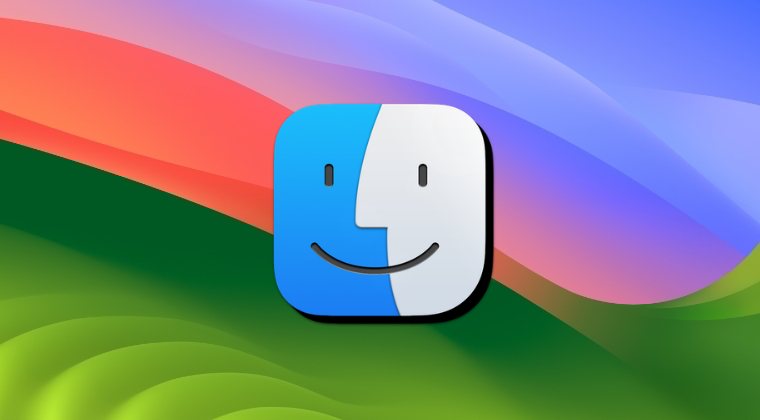
Instead of logging in as a root user, you should use sudo inside a terminal session to get the job done. You’ll be able to perform all the tasks that require root privileges via the sudo command with ease. Well, even Apple states that “It’s safer to use the sudo command in Terminal instead of enabling the root user”.
So carry out this tweak and it should help you fix the issue of Finder not working/unresponsive when logged in as a root user in Sonoma. As far as the official stance on this matter is concerned, the developers are yet to acknowledge this issue, let alone give out any ETA for the rollout of a fix. As and when any of these two things happen, we will update this guide accordingly. In the meantime, the aforementioned workarounds are your best bet.
UPDATE: Apple has fixed this issue in Latest Update
Apple seems to have rectified this issue in the latest macOS 14.2 Beta update. So you could either straightaway jump over to this beta build [System Settings > General > Software Updates > Beta Updates > On] or wait for the stable update to land on your Mac.







