In this guide, we will show you various methods to fix the issue of contacts missing from Google Contacts on your Android device. Many users are facing a rather problematic issue wherein most of their contacts have suddenly disappeared from their devices. As a result of which, they are only seeing the contact numbers as opposed to names and are unable to recognize the identity of that person.

This missing contacts issue has affected both the third-party apps [such as WhatsApp, Telegram, etc] as well as the native Google Contacts app across numerous Android devices [including the Pixels and Galaxy S series]. Moreover, users are even unable to restore their backed-up contacts as they are being greeted with the Download Contact error. If you are also facing any of these issues, then this guide will help you out. Follow along for the fixes.
Table of Contents
Contacts Missing from Google Contacts App on Android
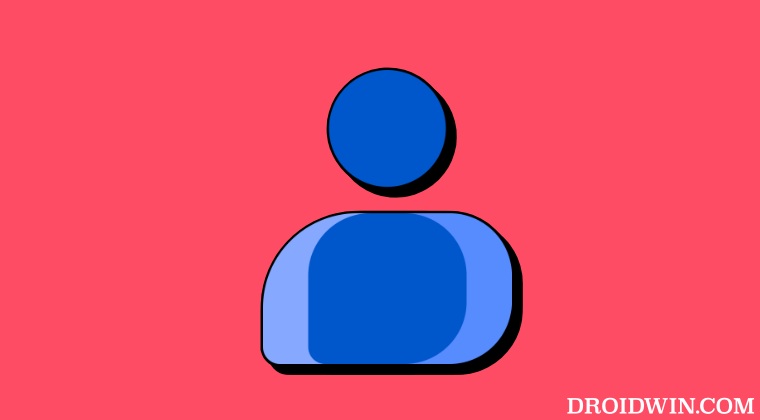
It is recommended that you try out each of the below-mentioned workarounds and then see which one spells out success. So with that in mind, let’s get started.
FIX 1: Downgrade Google Play Services
With the Play Services v23.20+, Google has introduced a new change wherein “turning off sync with Google Contacts sync will now remove the previously synced contacts from your Android phone.” And there is every possibility that it could well be the culprit behind the underlying issue. So to rectify this issue, you should downgrade the Play Service to its older version. Here’s how it could be done:
- Head over to Settings > Apps > All Apps > Google Play Service.
- Then tap on the overflow icon and select Uninstall Updates > OK.
- Now launch the Google Contacts app and check if the issue stands fixed.

FIX 2: Manually Sync Contacts
Your next course of action is to manually sync all the contacts on your Android device and check if it fixes the missing contacts issue from the Google Contacts app. Here’s how:
- Head over to Settings > Passwords and Accounts and select your Google account,
- Then select Account Sync, tap on the overflow icon at the top, and select Sync Now.
- Once the sync is complete, open the Google Contacts app and check out the results.

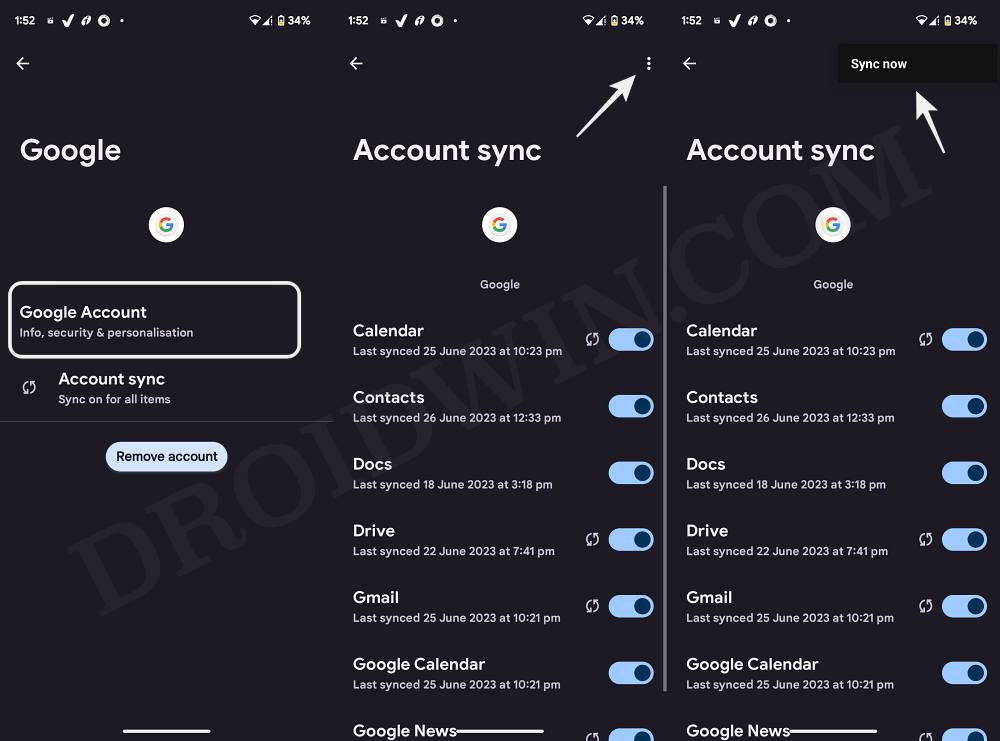
FIX 3: Downgrade Google Contacts App
You might also get bugged by this issue if Google rolls out a buggy update to its Contacts app. While it would subsequently roll out a patch, it might end up taking days or even weeks in some cases to arrive. And it goes without saying that it is definitely quite a lengthy wait time without being able to get hold of contacts. So in such cases, your best bet is to downgrade the Contacts app to its earlier stable version. Here’s how it could be done:
- Head over to Settings > Apps > All Apps > Google Contacts.
- Then tap on the overflow icon and select Uninstall Updates > OK.
- Now launch the Google Contacts app and check if the issue is fixed.


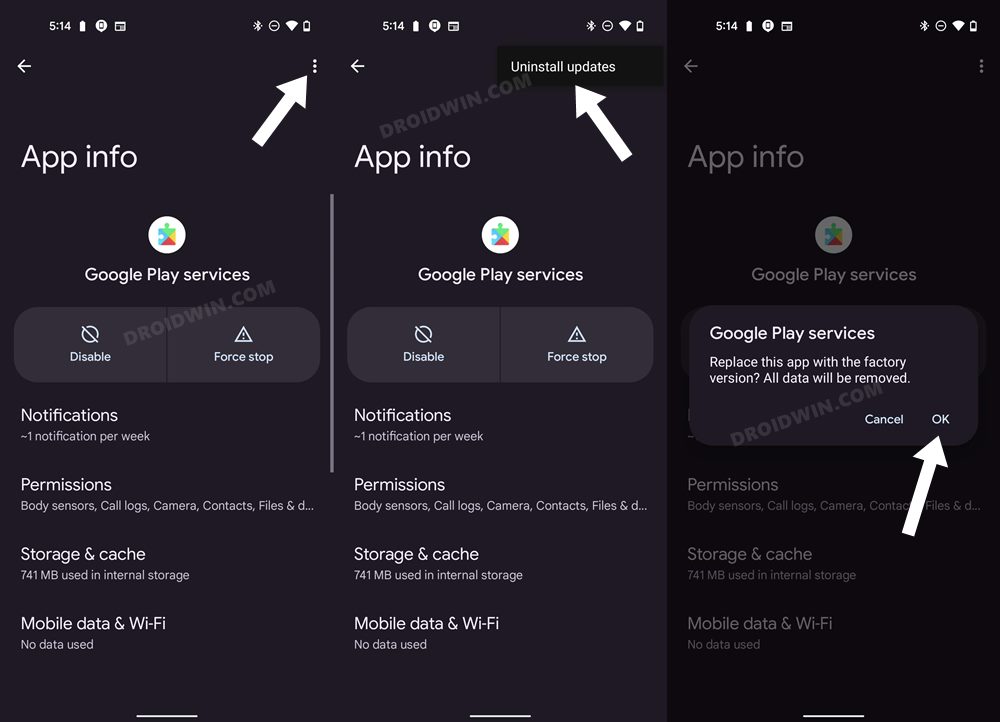
FIX 4: Access Contacts via Website
If none of the aforementioned workarounds spelled out success, then your last course of action is to access the contacts from the Google Contacts website until the Silicon Valley giant rectifies the bug from their end.
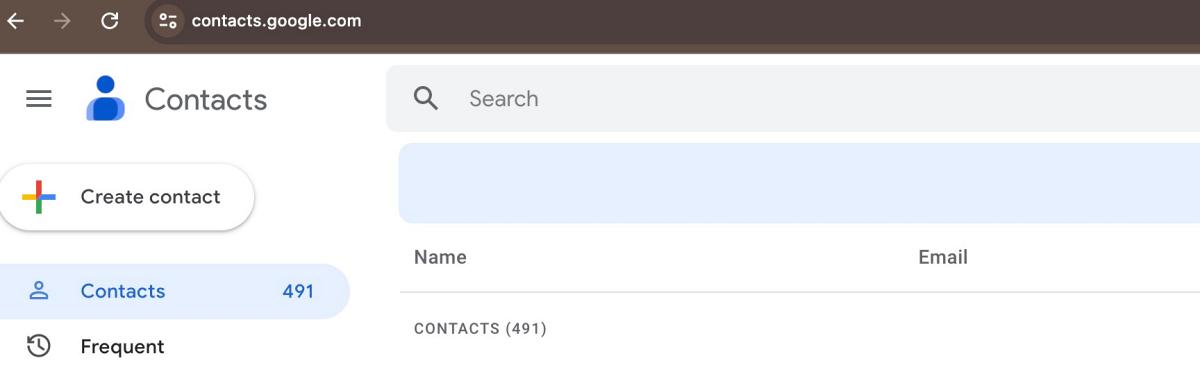
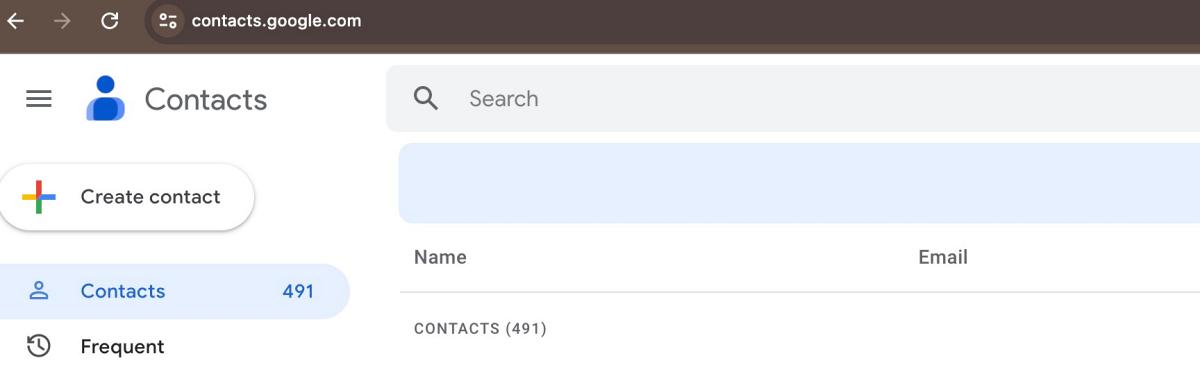
That’s it. These were the four different methods that should help you fix the issue of contacts missing from Google Contacts on your Android device. As far as the official stance on this matter is concerned, the developers are aware of this issue, but they haven’t given out any ETA for the rollout of a fix. As and when that happens, we will update this guide accordingly [UPDATE: Fixed Released]. In the meantime, the aforementioned workarounds are your best bet.







