In this guide, we will show you various methods to fix the issue of Carplay not working on iPhone 15/Pro/Max. This service from the Cupertino giant allows your car infotainment system to act as a display for your iPhone. You can get directions, make calls, send and receive messages, all from the built-display, well, at least this is what it should be. But that seems to be a far-fetched reality for many, especially those who are on the latest iPhones.
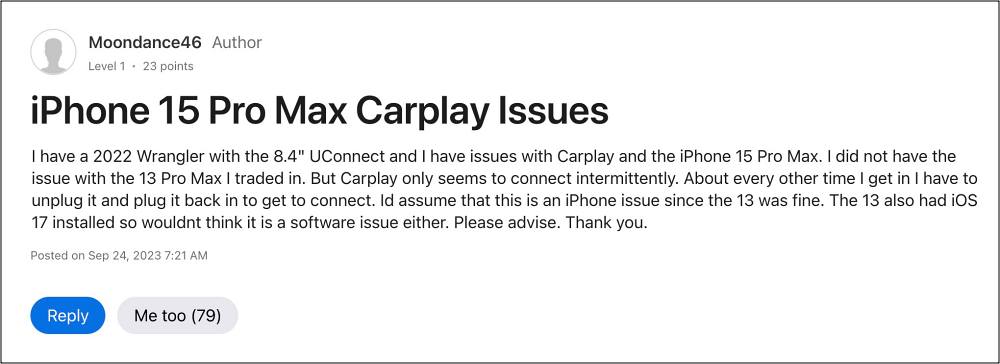
Numerous users have voiced their concern that Carplay is not working along the expected lines on their iPhone 15/Pro/Max. While some can establish the connection intermittently, others are even not that lucky. They have tried switching over to a different car, but the same issue was replicated there as well. So it seems to be an issue from Apple’s end itself. With that said, there does exist numerous workarounds that should help you rectify this issue. So without further ado, let’s check them out.
Table of Contents
Fix Carplay not working on iPhone 15/Pro/Max

It is recommended that you try out each of the below-mentioned workarounds and then see which one spells out success. So with that in mind, let’s get started.
FIX 1: Verify Car and Region Compatibility
Not every car supports Apple’s CarPlay and likewise, this feature isn’t supported in every country. So before trying out any of the below-listed tweaks, we would recommend you double-check that the feature is compatible with your car and the region where you live.
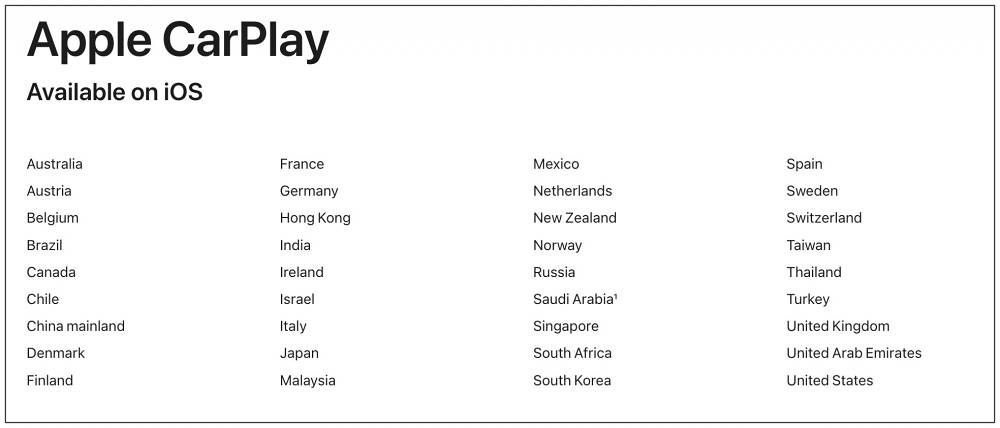
FIX 2: Force Reboot Device and Restart Car
You should start off by trying out the basic troubleshooting tip, which involves restarting your device. While it may sound like an obvious fix but trust us, in most instances, a simple reboot is enough to rectify most of the issues.
- So press and hold the Power and one of the Volume buttons to bring up the power menu.
- Then drag the slider to the right to restart your device.

- Likewise, restart your car and then re-establish the connection.
- Check if it fixes the CarPlay not working on iOS 17.
If the issue is still there, then your next course of action is to force reboot your device. Here’s how it could be done:
- First off, press and release the Volume Up button.
- Then press and release the Volume Down button.
- Now press and hold the Power button until the Apple logo appears.

- Once that happens, release the Power key. The forced reboot is now complete.
- Now restart your car as well and then re-establish the CarPlay connection.
- Check if it fixes the CarPlay not working on iOS 17..
FIX 3: Re-Enable CarPlay
Your next course of action should be to disable and re-enable CarPlay. This will refresh its underlying settings and could well rectify the issue that we are currently dealing with. So refer to the below steps to give it a try right away:
- To begin with, head over to Settings > General.
- Then go to CarPlay and disable the toggle next to it.
- After that, wait for a few seconds and re-enable it.
- Now re-establish the CarPlay connection and check out the results.
FIX 4: Re-Enable Siri
If Apple’s personal assistant isn’t working along the expected lines, then its repercussions might be faced by CarPlay. Therefore, you should consider disabling and then re-enabling Siri, using the instructions given below.
- To begin with, head over to Settings > Siri & Search.
- Then disable Listen for Hey Siri, Press Side Button for Siri, and Allow Siri When Locked.

- After that, wait for a few seconds, and then re-enable all these three features.
- Check if it fixes the CarPlay not working on iOS 17.
FIX 5: Allow CarPlay While Locked
If “Allow CarPlay While Locked” is not enabled, then you would not be able to use CarPlay if your device is locked [until and unless you manually relock it, which could prove to be quite risky while you are driving]. So you. should consider enabling this feature right away and then check out the results:
- To begin with, head over to Settings > General.
- Then go to CarPlay and select your car from the list.
- After that, tap on Allow CarPlay While Locked.

- If it’s already enabled, then disable and re-enable it.
- Check if it fixes the CarPlay not working on iOS 17.
FIX 6: Remove Restrictions from CarPlay App
If the CarPlay app is under Content & Privacy Restrictions, then it might not be able to function in this restrictive environment. Therefore, you should consider removing it from that restriction and then check out the results. Here’s how:
- To begin with, head over to Settings > Screen Time.
- Then go to Content & Privacy Restrictions > Allowed Apps.

- Now enable the toggle next to CarPlay.
- Check if it fixes the CarPlay not working on iOS 17.
FIX 7: Verify Wired Connection
If you have established a wired connection, then try using a different USB cable as well as a different USB port [if available]. it is recommended that you use an Apple Lightning to USB cable. Morever, simply reconnecting the cable and flipping the end it’s plugged into did make the CarPlay up and running on iOS 17. So do give this tweak a try and check if it works out in your favor.
FIX 8: Verify Wireless Connection
If you are trying to connect wirelessly to the CarPlay, then here are a couple of things that you should try:
- First off, make sure to enable Bluetooth. If it is already enabled, then disable and re-enable it.
- In some instances, other Bluetooth devices might conflict with the CarPlay connection.

- So you should temporarily remove all the other connected and even paired Bluetooth devices and then try establishing the connection with CarPlay.
FIX 9: Update Firmware
In some instances, the CarPlay issue might arise due to a buggy software update. In such cases, Apple is usually quick to roll out a subsequent patch. So if there is a pending update, then make sure to grab hold of it right away. Along the same lines, if you are currently on Developer Beta, then we will recommend you switch over to the stable build or at least Public Beta if the former is not yet available.
- Head over to Settings > General > Software Update.
- If you see a pending update, then download it.

- Once the update is installed, restart your device.
- Check if it fixes the CarPlay not working on iOS 17.
FIX 10: Re-Setup CarPlay
Some users did manage to rectify this issue by removing the connected CarPlay from their device and then setting it up from scratch. Here’s how it could be done:
- Head over to Settings > General > CarPlay.
- Then select your car and tap Forget This Car.

- After that, go to CarPlay and tap Available Cars.
- Then re-set up the CarPlay and check out the results.
FIX 11: Reset Car Infotainment System
Some users [such as the ones with Sony XAV-200] have reported that resetting their Car Infotainment System was the sole workaround that fixed the underlying issue. So take a backup, try out this tweak, and check out the results.
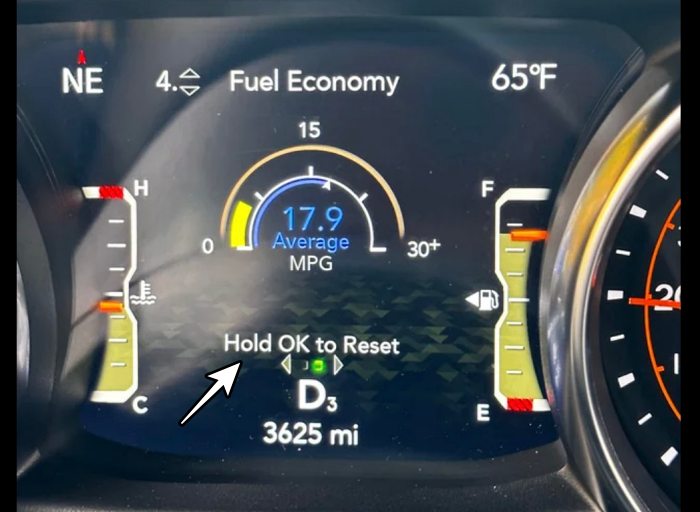
That’s it. These were the various methods that seem to have fixed the Carplay not working issue on iPhone 15/Pro/Max. As far as the official stance on this matter is concerned, the developers are yet to acknowledge this issue, let alone give out any ETA for the rollout of a fix. As and when any of these two things happen, we will update this guide accordingly. In the meantime, the aforementioned workarounds are your best bet.
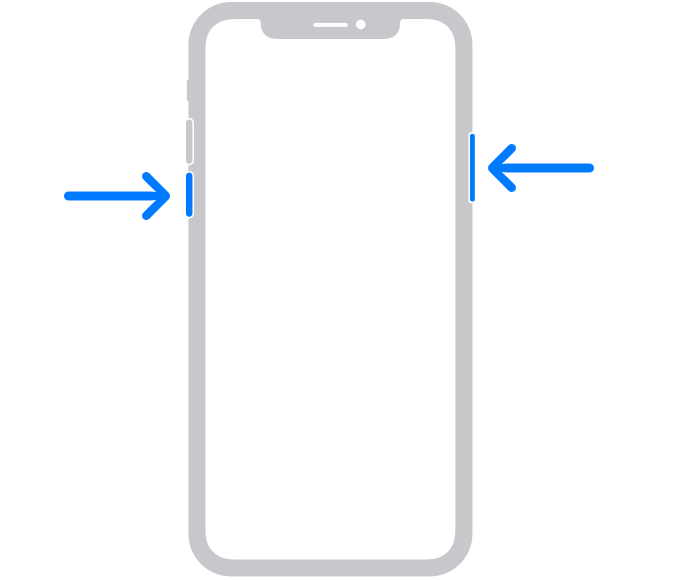
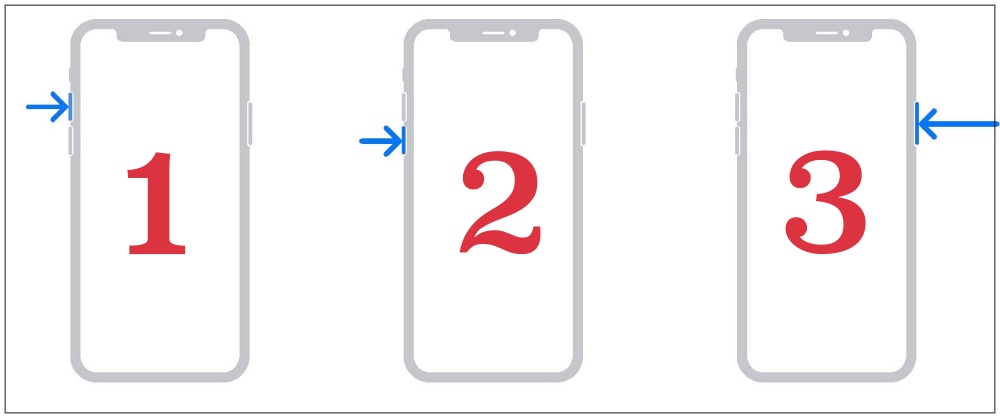
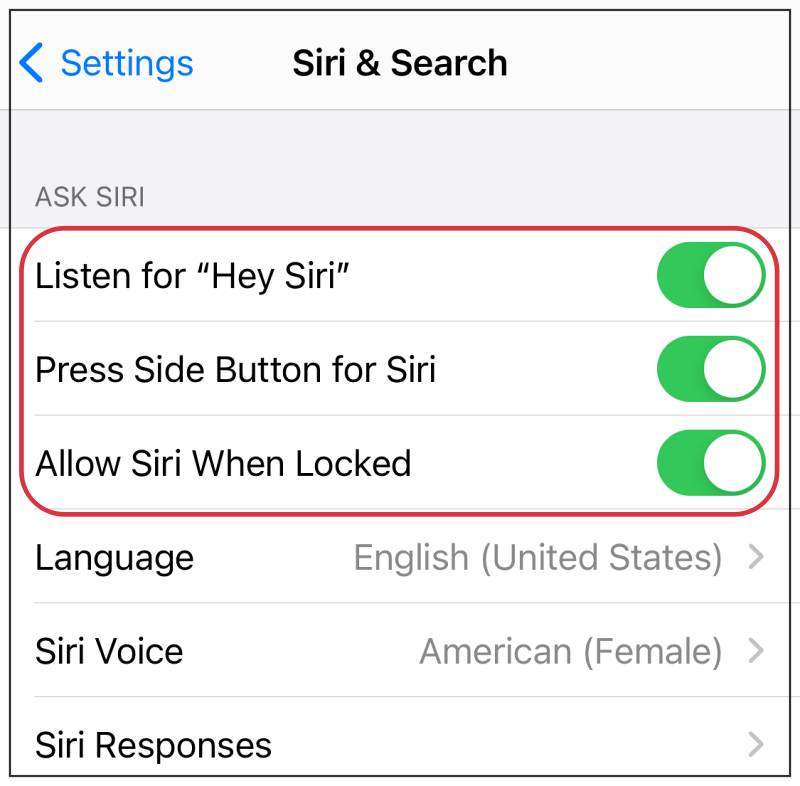
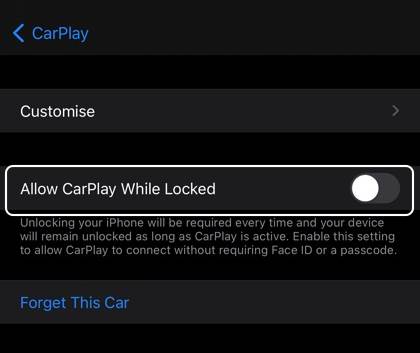
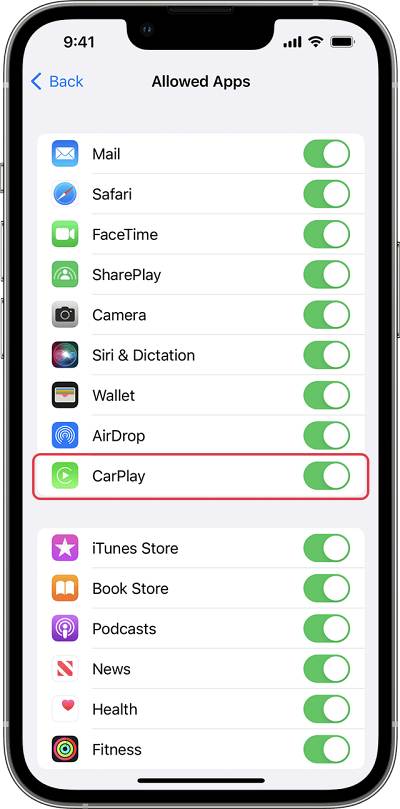
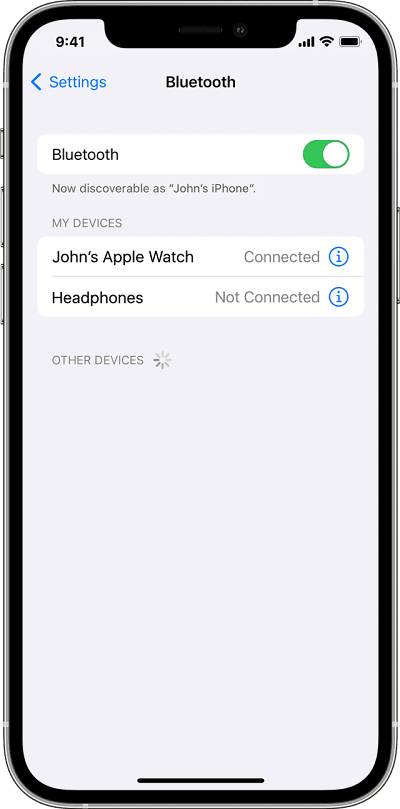
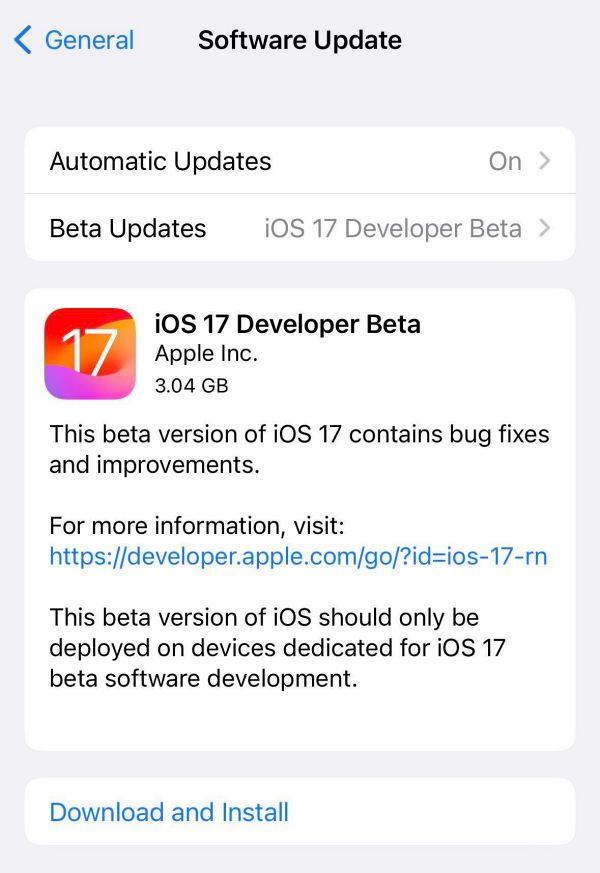
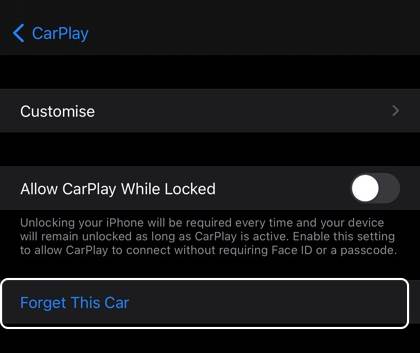








eric J
There is NO toggle switch for carplay, unless it has just been updated recently to add one.