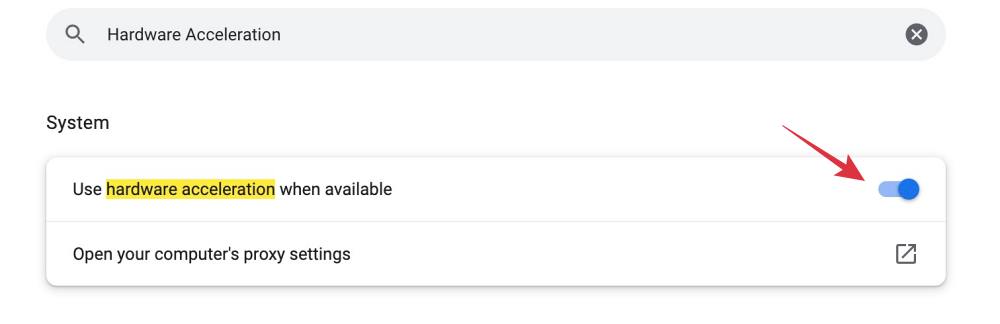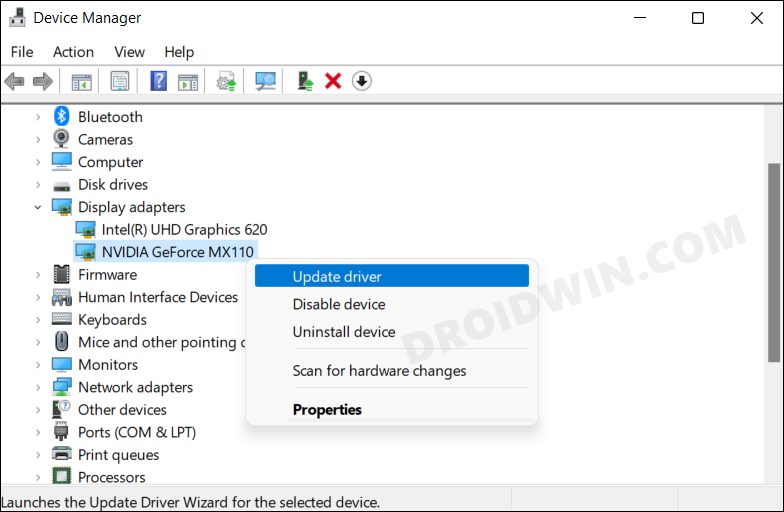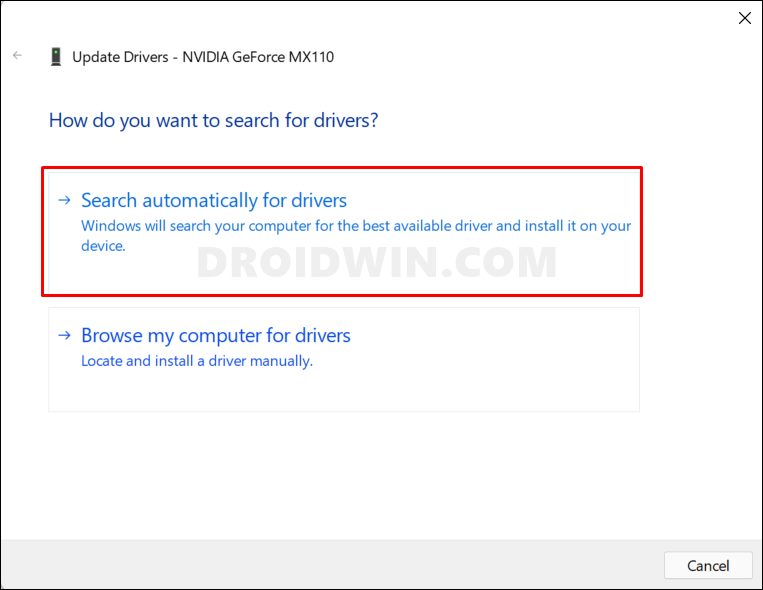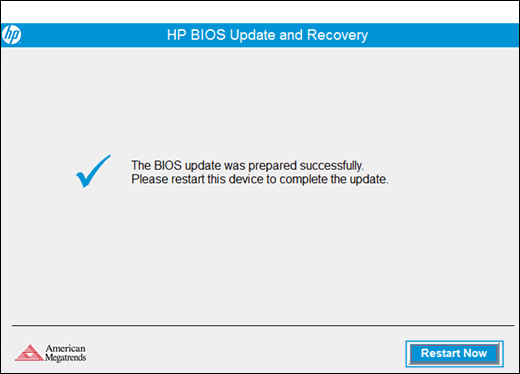In this guide, we will show you a couple of potential workarounds that might help you fix the black screen issue with the AMD RX 6600 XT GPU. Boasting AMD RDNA™ 2 architecture, this graphics card offers a 1080p gaming experience with ultra-high frame rates and hence is usually the go-to choice for many gamers. However, as of late, it is giving out a tough time to many.
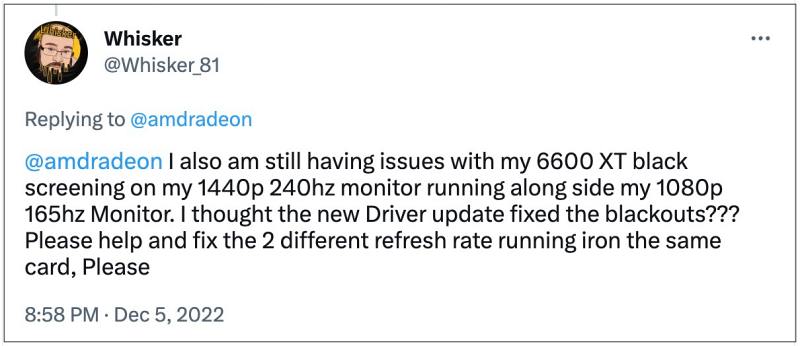
Numerous users have voiced their concern that they are constantly getting a black screen with their AMD RX 6600 XT GPU, irrespective of the fact whether they are carrying out any resource extensive task or not. The display driver gives out the “Detected a driver timeout error whereas the Windows Event Viewer displays the ‘Display driver amdwddmg stopped responding and has successfully recovered’ error.
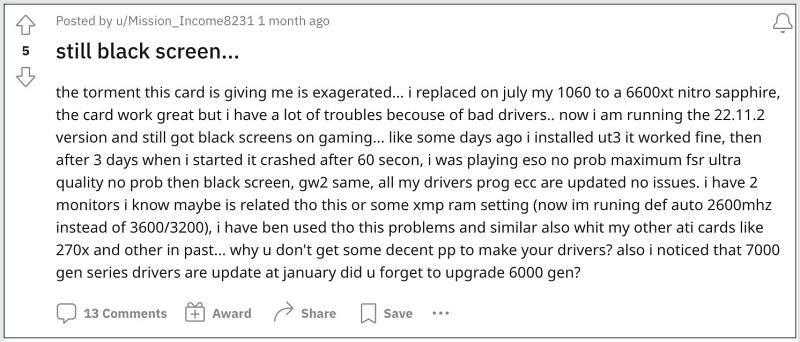
In some instances, Windows even tends to replace its driver software with a generic one and users have to reset their PC to revert to their original driver. If you are also getting bugged by these issues, then this guide will make you aware of numerous methods to rectify this issue. Follow along.
Table of Contents
Fix AMD RX 6600 XT GPU Black Screen Issue

It is recommended that you try out each of the below-mentioned workarounds and then see which one spells out success. So with that in mind, let’s get started.
FIX 1: Disable Hardware Acceleration
First off, you should consider disabling the Hardware Acceleration feature for the concerned app. For reference, Here’s how it could be done on Chrome:
- Launch Chrome, click on the overflow icon, and select Search.
- Then type in Hardware Acceleration in the search bar at the top.

- Now disable the toggle next to Use hardware acceleration when available.
- Finally, restart Chrome and check if it fixes the black screen issue with the AMD RX 6600 XT GPU.
FIX 2: Update Display Driver
Using old or outdated graphics drivers could also result in the black screen issue. Therefore, you should consider updating the driver to their latest versions and then check out the results.
- Use the Windows+X shortcut and select Device Manager from the menu that appears.
- Then expand Display Adapter, right-click on your graphics drivers, and select Update Drivers.

- After that, click on Search automatically for graphics drivers.

- Windows will now search online for the driver and will subsequently download and install them.
- Once done, restart your PC and then check if it fixes the black screen issue with the AMD RX 6600 XT GPU.
FIX 3: Update BIOS
This is a tad complicated approach and proceed ahead [at your own risk and only] if you have some prior knowledge regarding the same.
- Open System Information and note down the System Model and BIOS version/date.
- Now head over to your OEM’s BIOS page and download a newer version of the BIOS.
- Then transfer the BIOS software to a USB drive and plug it into your PC.
- Now boot your PC to the BIOS. Then go to the Boot tab and select the option to update the BIOS.
- Wait for the process to finish. Once done, save and exit changes and boot your PC to the OS.

Credits: HP
That’s it. These were the three different methods that should help you fix the black screen issue with the AMD RX 6600 XT GPU. As far as the official stance on this matter is concerned, the developers are aware of this issue, but they haven’t given out any ETA for the rollout of a fix. As and when that happens, we will update this guide accordingly. In the meantime, the aforementioned workarounds are your best bet.