In this guide, we will show you the steps to add custom notifications, ringtones, and alarm sounds on your Galaxy Watch 4/5. Both the fourth and fifth iteration of smartwatches from Samsung comes with 10 notification sounds and 10 ringtones. And that’s just about it. You do not have the option to download and set a custom tone of your choice, well at least not the native way. Adding more to the misery, there exists just a single alarm tone as well.
And as you might have guessed, there’s again no option to add a custom alarm tone. For many, that might not be an issue but for some users like us, why restrict ourselves to just a handful of tones when we know that our device is running an open-source OS that is capable of doing so much more? So making use of the same, this guide will make you aware of the steps to add custom notifications, ringtones, and alarm sounds on your Galaxy Watch 4/5. Follow along.
Table of Contents
Add Custom Notifications, Ringtones, and Alarms on Galaxy Watch 4/5
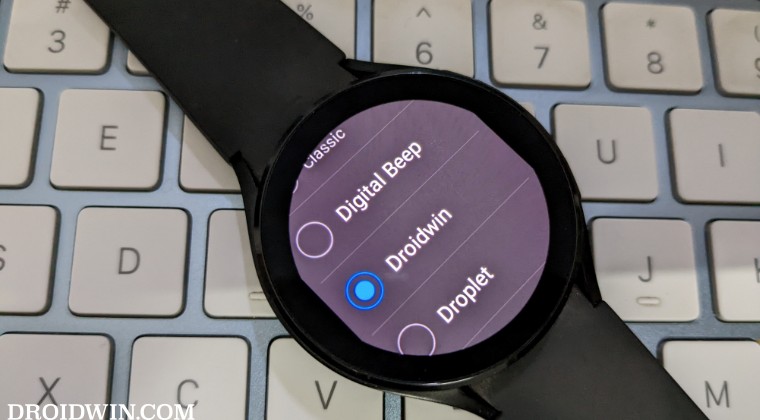
The below instructions are listed under separate sections for ease of understanding. Make sure to follow the same sequence as mentioned.
STEP 1: Install Android SDK
First and foremost, you will have to install the Android SDK Platform Tools on your PC. This is the official ADB and Fastboot binary provided by Google and is the only recommended one. So download it and then extract it to any convenient location on your PC. Doing so will give you the platform-tools folder, which will be used throughout this guide.

STEP 2: Download Custom Tone
Next up, download the desired custom notifications, ringtones, and/or alarm sounds for your Watch 4/5. It is recommended that the sound should be in .ogg or .mp3 format [.wav and .amr might also work but I haven’t personally tested them]. Moreover, once you have downloaded the tones, transfer them to the platform-tools folder.
STEP 3: Enable ADB Debugging in Galaxy Wach 4/5
- Head over to Settings > About Watch > Software and tap Software Version 7 times.

- Then go to Developer Options and enable the toggle next to ADB Debugging.
- After that, scroll down a little bit and enable the toggle next to Debug over WiFi.

- It will now bring up the IP Address, note it down somewhere [do not include the port number, i.e. values after the colon].
- For example, if the entire value is 192.168.1.3:5555, then your IP will be 192.168.1.3.
STEP 4: Connect Galaxy Watch 4/5 to PC via ADB Command
- Head over to the platform-tools folder, type in CMD in its address bar, and hit Enter. This will launch Command Prompt.

- Now type in the below command in this CMD window [make sure to replace IP accordingly].
adb connect IP

- You will now get a prompt on your watch, tap OK or Always Allow from this computer.

- Finally, execute the below command to verify the ADB Connection between your watch and PC
adb devices

- You will now get your IP Address and port number, followed by the ‘device’ keyword. This signifies that the connection has been successfully established.
STEP 5: Send Custom Tones to Watch via ADB
Next up, you will now have to send the downloaded custom notifications, ringtones, and/or alarm sounds to your Watch 4/5 via the ADB Push command. Here’s how it could be done
- To begin with, transfer the desired sound file to the platform-tools folder on your PC.
- Rename it to something shorter so that it becomes easier to type in the CMD window.
- Now use the command depending on the type of file that you are transferring [replace file_name and .mp3, if required]
adb push file_name.mp3 /sdcard/Ringtones/ adb push file_name.mp3 /sdcard/Notifications/ adb push file_name.mp3 /sdcard/Alarms/
- For example, I’m transferring the Droidwin.mp3 ringtone file, so the command in my case will be:
adb push Droidwin.mp3 /sdcard/Ringtones/
STEP 6: Refresh Watch Sound Storage
Now execute the below command to refresh the watch’s sound storage settings so that it is able to identify the newly added sound. Make sure to replace the file type [notifications, ringtones, or alarm] and filename accordingly in the below command:
adb shell am broadcast -a android.intent.action.MEDIA_SCANNER_SCAN_FILE -d file:///storage/emulated/0/ Ringtones/Droidwin.mp3 >nul

STEP 7: Bring up Sound File ID
- You will now have to bring up the file ID for the newly added sound. So use the below command for that:
adb shell content query --uri content://media/external/
audio/media/ --projection _id:_display_name 
- For example, in my case the file name is Droidwin.mp3 and the corresponding ID is 38.
STEP 8: Add Sound to System
- Finally, you will now have to add that file ID to the system. In other words, add that custom sound to the system sound settings.
- So use the command depending on the file that you want to add. Likewise, replace ID according to the value that you got in the above command:
Ringtones --> adb shell settings put system ringtone content://media/external/audio/media/ID Notifications --> adb shell settings put system notification_sound content://media/external/audio/media/ID Alarms --> adb shell settings put system alarm_alert content://media/external/audio/media/ID
- For example, I’m adding a ringtone named Droidwin.mp3 with File ID 38, so the above command will transform to:
adb shell settings put system ringtone content://media/external/audio/media/38

- The sound has now been added to your watch. You could access it from Settings > Sounds and Vibrations > Ringtones/Notification Sounds.
That’s it. These were the steps to add custom notifications, ringtones, and alarm sounds on your Galaxy Watch 4/5. If you have any queries concerning the aforementioned steps, do let us know in the comments. We will get back to you with a solution at the earliest.
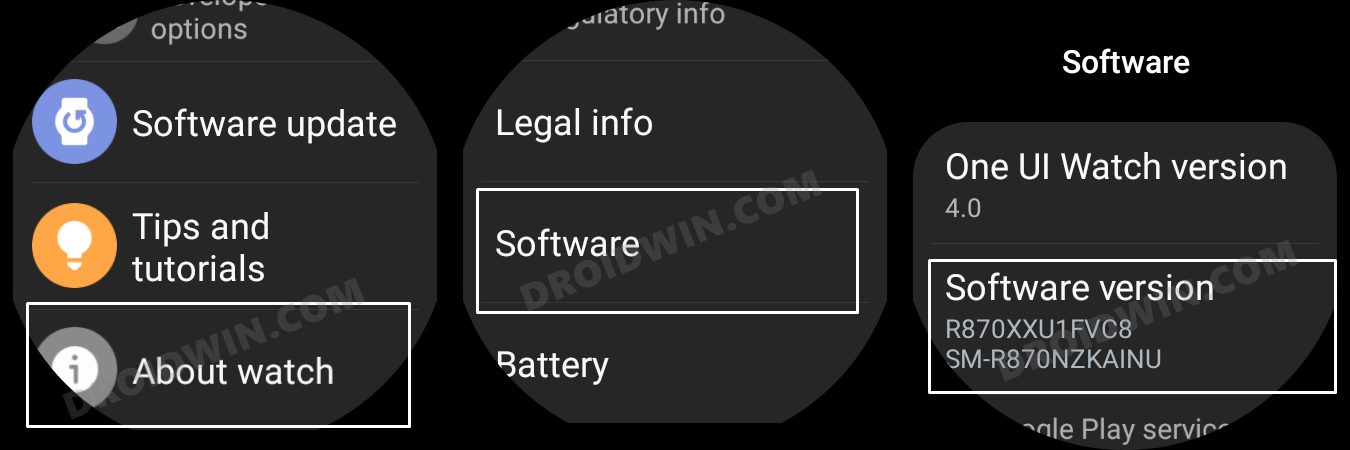
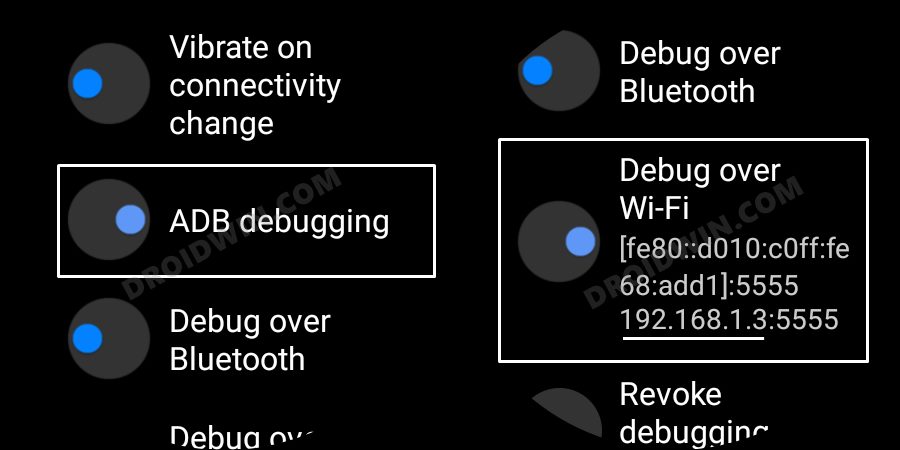

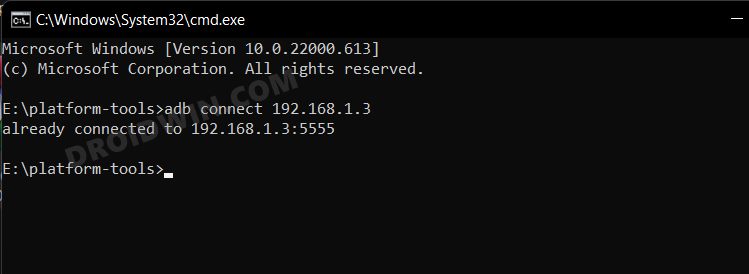
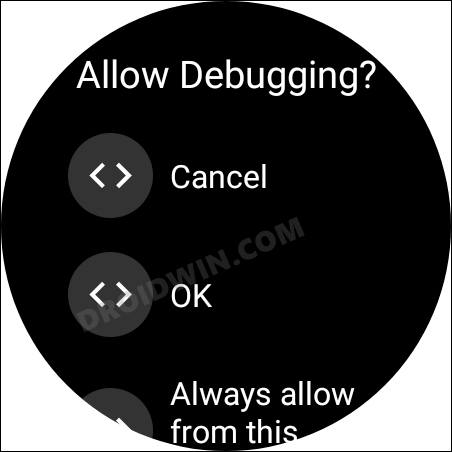
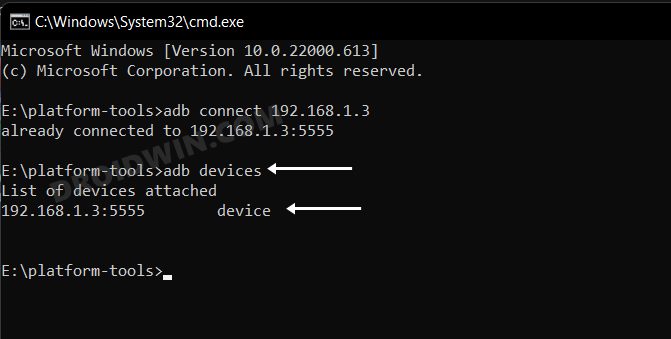
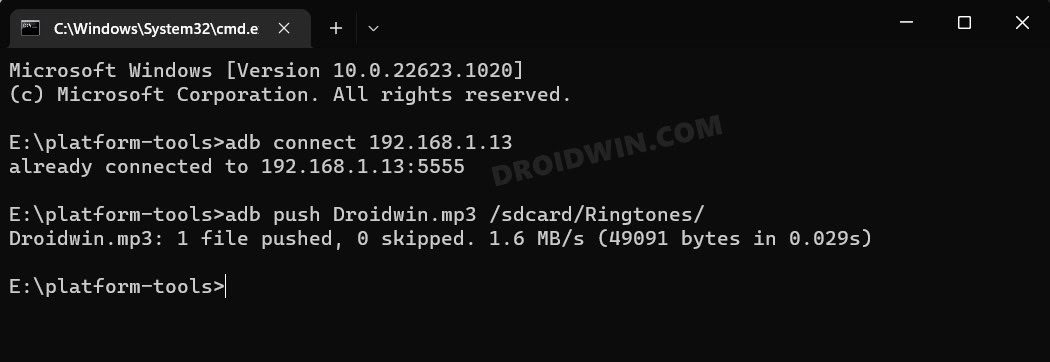

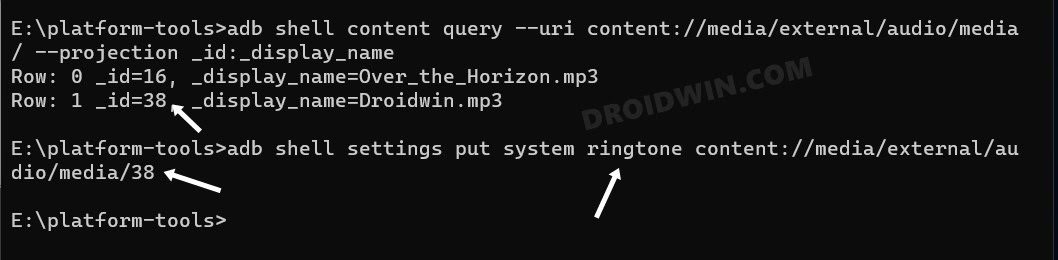








Josh
Hi,
New to all of this. Couldnt get past srep 5 without and error message saying “adb. exe: push requires argument. I followed all the steps. Why isnt it working? Need help please
Nyksund
Hello, just did this on a Samsung Galaxy Watch 5 (SM-R900) running One UI 4.5, system version 11 and Wear OS 3.5 — worked flawlessly and now I’m able to set custom alarms, notifications and ringtones. Thank you very much for the guide!
Joshua
I had the same results as many others, this works, until the watch restarts and they revert back. Its a lot of steps and work to set it, and I could probably script it, but it would be nice to find something that makes the settings “stick”.
Josh
I tried a different method all through the phone via an app which worked perfectly until I installed the latest update they must have patched it. I’m going to try this new method next , but I do see a lot in the comments this is not a permanent solution which is also a bummer. I just wish they would make this easier to do.
Chad
This method, sadly, only works until a reset of the watch. Android (Google) is behaving more and more Apple-esque by the day.
Randy
This is working perfectly for me except it doesn’t stick upon reboot with watch 4. Is there another command to lock this in or some way to make it persistent?
James Lee
I was able to follow the instructions and transfer an MP3 to use as a ringtone and notification sound but after a short while the watch reverts back to the original sounds and the MP3 that I had chosen is not on the list. I transferred it again and tested and it worked but it reverted back again.
Any idea why this is happening?
wifi
It doesn’t hold after a reboot or if the battery dies. Gotta do again from step 7
Nigel
Hi
This works and after I do step 8 it sets the sound file as the ringtone/notification straight away
However when I go to Sounds > Ringtones/Notifications they do not display still (even though the sound is set)
Also when my watch restarts the sounds get reverted back to normal and I cannot select them again so have to do steps 6,7 and 8 again to set the custom tone.
Cheers
Nigel
Olle
Is it possible to add more than one, so I can reach them from menu?