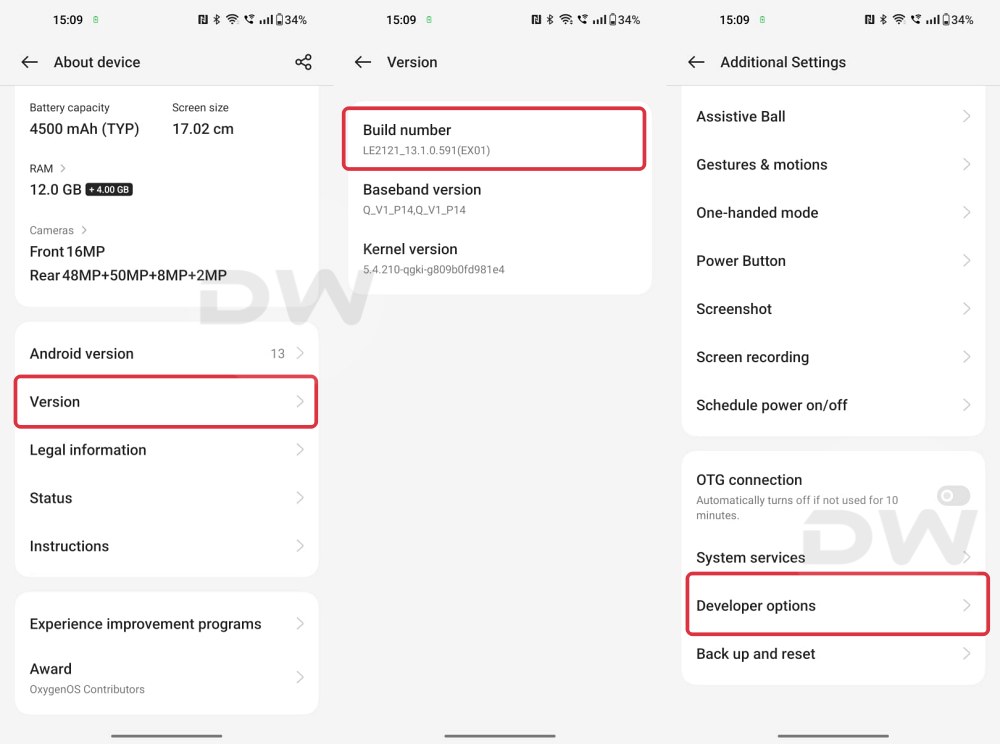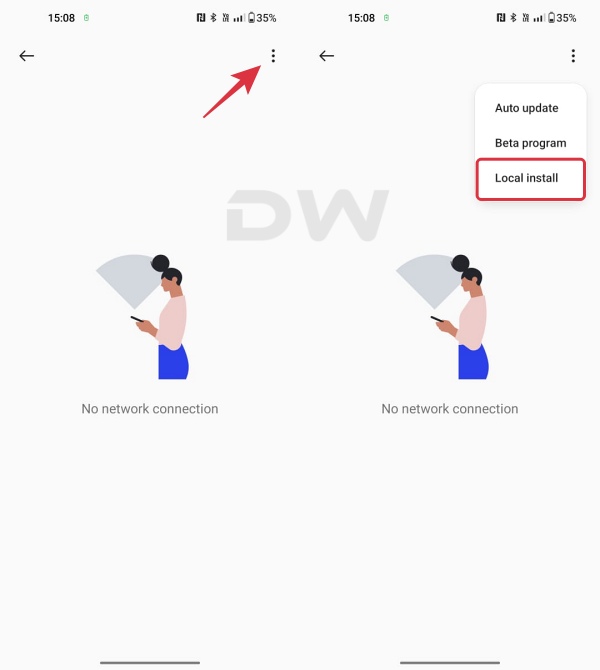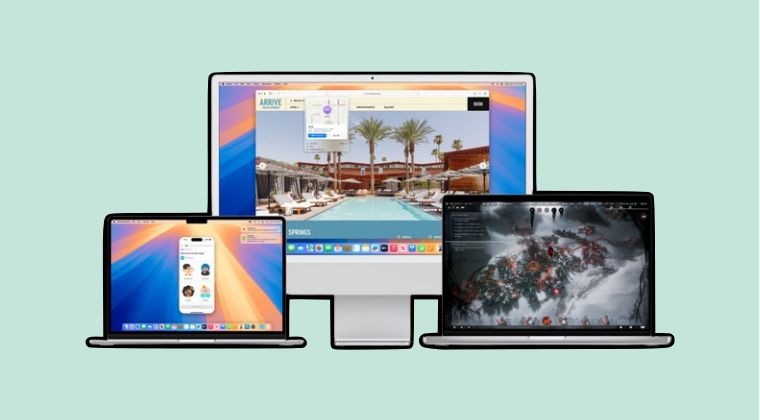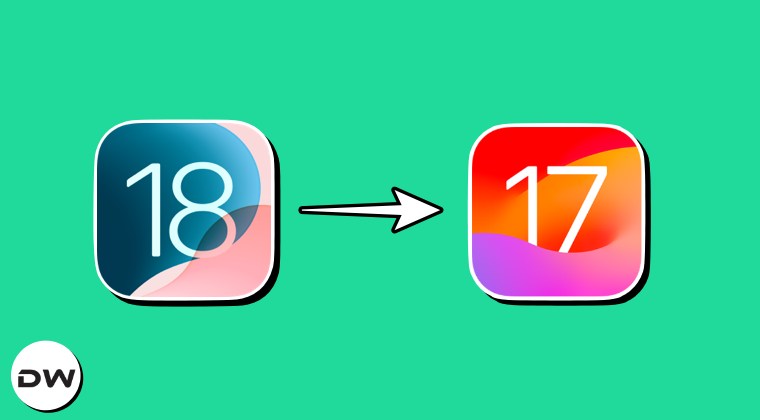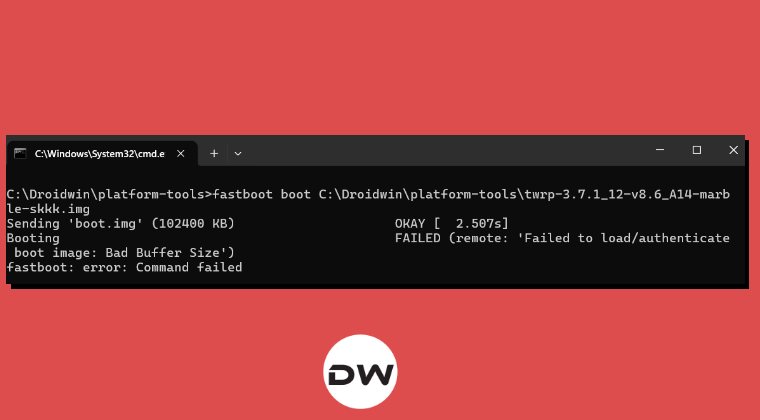From this guide, you could download and install the latest OxygenOS 15 based on Android 15 on your OnePlus device. Ever since Google picked up the curtains from its fifteenth iteration of the OS, many OEMs were quick to adopt the same. Among them, OnePlus is the fastest player to welcome abode this newly launched OS, with its flagships [Open and 12] being the first beneficiaries of the same [subsequently the update will trickle down to older devices as well].
All in all, there are a plethora of new and intriguing goodies that are waiting to make a permanent establishment on your device. Some of the noteworthy features include the likes of Partial Screen Sharing, Notification Cooldown, Lock Screen Widgets, Battery Health Percentage, App Archive, Bluetooth Menu, and Private Space among others [more on that later].
So the hype mill being all churned out in anticipation of this update is completely justified. So what are you waiting for? Let’s jump onto this bandwagon and download and install the latest OxygenOS 15 update based on Android 15 onto your OnePlus device right away. But first, let’s shed some light on all the new goodies that this update has in store for you.
Table of Contents
What’s New in OxygenOS 15 Android 15?

There are a slew of new and intriguing goodies that are sure to catch the attention of the masses. Some of the ones that have already gained the attention of the masses include:
Partial Screen Sharing
This feature will allow you to share your screen just inside an app window instead of the entire device [NOTE: it first made its way to Pixel with Android 14 QPR 2 and is widely available across non-Pixel devices with Android 15].
Notification Cooldown
It will gradually lower the notification volume when you keep on getting the alerts from the same app.
Lock Screen Widgets
We first saw a glimpse of Lock Screen widgets all the way back in Android 4.2 but for some reason, Google decided to remove it from Android 5. And now that Apple has added it, how could the Silicon Valley giant be left far behind? As of now, all speculations point towards the ability to add widgets in the lock screen either on the Communal Space or via the At a Glance widget.
Battery Health Percentage
Another feature taken from the iPhone’s book, it will let you know how far your battery has degraded with time. Or to put it the other way around, the remaining battery health in percentage.
App Archive
Sorry, but we cannot stop mentioning iPhones in this list. Akin to iOS’s Offload Apps feature that allows you to uninstall the app but keep its user data intact. So when you reinstall that app, you could start from that left-off position, instead of starting from scratch. We are now witnessing a similar in Android 15.
Titled App Archive, it will remove most of the app data from your device and will only hold down to the most crucial ones. You will still get its icon in the app drawer though, clicking on it will take you to the Play Store where you can unarchive it if required. Apart from that, the Archive and Restore options will also be present on the App Info page of each individual app.
Bluetooth Menu
Till Android 14, when you tap on the Bluetooth Quick Setting tile, then it will simply enable it. However, if you frequently interact with numerous Bluetoo devices, then you’ll have to long press on that tile to open the Bluetooth menu and then choose the desired device.
This is about to change in Android 15 wherein if you tap on the Bluetooth Quick Setting tile, then it will bring up a list of Bluetooth devices right then and there, from where you can directly choose the device that you wish to connect [similar to how the WiFi Quick Setting tile].
Private Space
Similar to Samsung’s Secure Folder, Private Space will create a locked secure environment wherein you can hide your apps and data. This space could only be unlocked via the password that you had initially set up. Furthermore, you can access it from the Settings > Security & privacy > Private Space menu.
Save App Pair
The App Pair feature which allows you to couple two apps together in the split screen mode was present in the earlier OS builds as well. However, up until now, you had to manually create the pairs each time you wished to use them in the multi-screen window. With Android 15, this process has been streamlined as it allows you to save those pairs on the home screen. You could then just tap on that icon and it will launch the app pair in one go.
Privacy Sandbox
This feature will limit the sharing of user data with third parties with the major objective being a privacy-enhancing advertising solution where user information is protected.
Other Features
- There’s an update to the Health Connect by Android platform. This will add support for new data types across fitness, nutrition, and other related domains.
- The OS adds a new Android Dynamic Performance Framework capability, including a power efficiency mode wherein the CPU will prefer power > performance.
Bugs in OxygenOS 15 Android 15
Before you download and install the latest OxygenOS 15 based on Android 15 onto your OnePlus device, it’s extremely important that you make yourself aware of all the prevailing bugs and issues. Only after going through the entire list, should you make your installation decision. Also, keep in mind that the beta build will have more bugs than its stable counterpart.
OnePlus 12 Beta 1
- There are some compatibility issues with the Bluetooth connection.
- In certain scenarios, Wi-Fi may not be able to connect to the printer
- The Smart Lock function cannot be used.
- Some camera functions display abnormally in certain scenarios.
- In some scenarios, the Multi-Screen Connect function is abnormal when connecting with PC or PAD.
- Some third-party applications have compatibility issues such as crashes
- Stability issues in specific scenarios.
- Personal hotspot may not work after modifying the security settings.
- The Auto Pixlate function fails during screenshot preview.
- After taking a photo, the photo does not show the ProXDR button.
OnePlus Open Beta 1
- There are some compatibility issues with the Bluetooth connection.
- Some camera functions display abnormally under certain scenes.
- In some scenarios, the Multi-Screen Connect function is abnormal when connecting with PC or PAD.
- Some third-party applications have compatibility issues such as crashes
- There are stability issues in specific scenarios.
- The split screen function of the main screen is abnormal in some scenarios.
- After taking a photo, the photo does not show the ProXDR button.
- Personal hotspots may not work after modifying the security settings.
- The Auto Pixlate function fails during the screenshot preview.
- Long-pressing the main body of a picture in Photos cannot trigger the smart select and cutout function.
- Creating the System Cloner and open, when input the main system password, it will crash to the desktop and the multitask button and home button of are unavailable.
- The size of the drop-down status bar quick switch is abnormal after the screen resolution is switched between Standard and High. You can switch to the original resolution to restore it. (Method:Settings > Display & brightness > Screen Resolution > Standard or High)
Important Notes
This is perhaps the most important part of this guide. It lists out the firmware criteria that your device should currently be before you end up flashing the firmware. So make sure that you are on the below-listed version and only then proceed with the installation steps.
- Your OnePlus 12 needs to be 14.0.0.610 or below when upgrading to Android 15 Beta. Versions above 14.0.0.610 cannot be upgraded to Android 15 Beta. So if you are on the Android 15 build, then consider downgrading to its predecessor [v14.0.0.610 or below] using the instructions given at the end of this guide.
- YourOnePlus Open needs to be 14.0.0.702 and below when upgrading to Android 15 Beta. Versions above 14.0.0.702 cannot be upgraded to Android 15 Beta. So if you are on the Android 15 build, then consider downgrading to its predecessor [ 14.0.0.702 or below] using the instructions given at the end of this guide.
- Carrier version devices (TMO/VZW) are not compatible with the Android 15 Beta 1.
Download OxygenOS 15 Android 15 for OnePlus Devices
You can now download the latest OxygenOS 15 based on Android 15 build for your OnePlus device from below. This section will be constantly updated as and when the OEM releases a new build, so do check out this post at regular intervals.
OnePlus 12 Android 15 Beta 1
OnePlus 12 NA Version: DOWNLOAD LINK OnePlus 12 IN Version: DOWNLOAD LINK OnePlus 12 EU Version: DOWNLOAD LINK OnePlus 12 GLO Version: DOWNLOAD LINK
OnePlus Open Android 15 Beta 1
OnePlus Open NA Version: DOWNLOAD LINK OnePlus Open IN Version: DOWNLOAD LINK OnePlus Open EU Version: DOWNLOAD LINK
How to Install OxygenOS 15 Android 15 on OnePlus
Before starting, please take a backup of all the data on your device, just to be on the safer side. Moreover, OnePlus has even warned that installing a beta build could result in the device getting bricked. While chances of that happening are rare, but not nil [ever since it has merged with Oppo, there’s always a risk of things going south].
True to my knowledge, some OnePlus devices did get bricked a year back after installing an official update. So it’s better to be safe than sorry and take a backup beforehand. Droidwin and its members wouldn’t be held responsible in case of a thermonuclear war, your alarm doesn’t wake you up, or if anything happens to your device and data by performing the below steps.
Installation Steps for EU & IN Regions
- To begin with, transfer the Android 15 update package to your device.
- Then go to Settings > About device > Version -> Tap on Build number 7 times
- Enter the password and with this, you have enabled the Developer Options.

- So go back to Settings > About device > Up to date > Tap on the overflow icon.
- Tap on Local Install> select the Android 15 update file > Extract > Upgrade.

- Wait for the update to complete [it will take some time]. Once done, hit Restart.
- Your device will now reboot to the newly updated Android 15 OS. Enjoy!
Installation Steps for NA Regions
- To begin with, transfer the Android 15 update package to your device.
- Now download and install the OnePlus Local Update Android 15 APK.
- Launch the app > tap the Settings icon > select the Android 15 update file.
- Wait for the installation to complete [it will take a while] and then hit Reboot.
- Once the upgrade is done, click Restart. Your device will boot to Android 15.
That’s it. These were the steps to download and install the latest OxygenOS 15 based on Android 15 on your OnePlus device. Do note that we will be continually updating this guide with the latest OS builds as soon as they are released. So keep a tab on this section at regular intervals. Moreover, if you have any queries concerning the aforementioned steps, do let us know in the comments. We will get back to you with a solution at the earliest.
How to Downgrade OnePlus from Android 15 to Android 14
If the bugs and issues are way too much to deal with, then you do have the option to leave the testing build and roll back to the earlier stable OxygenOS 14 build. To do so, you may refer to our below-linked guide: