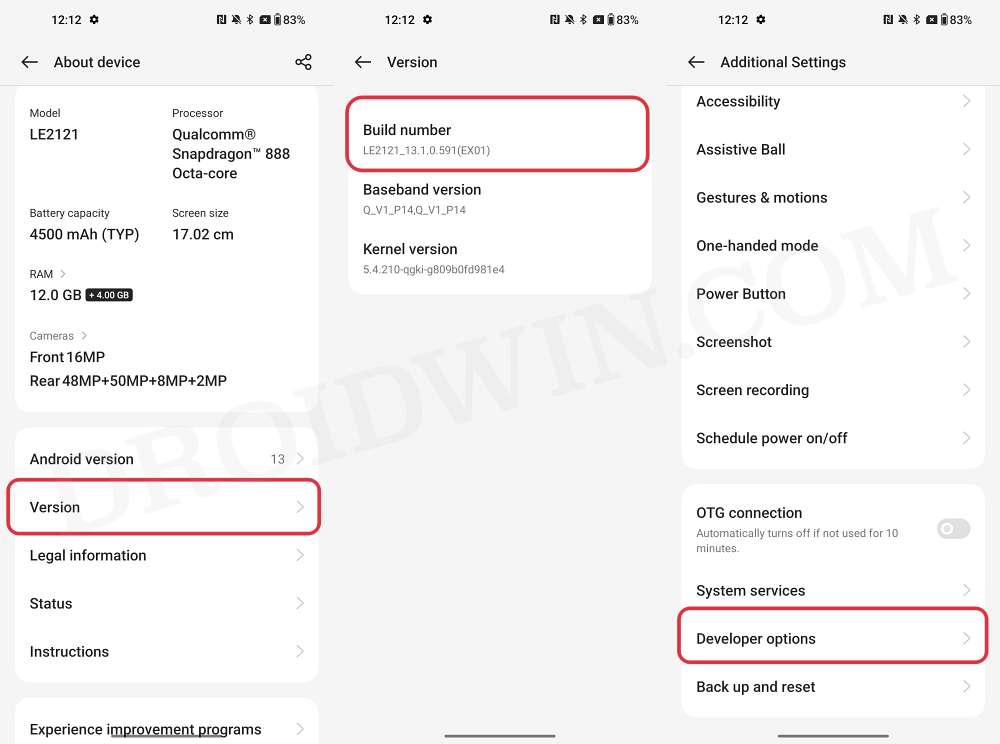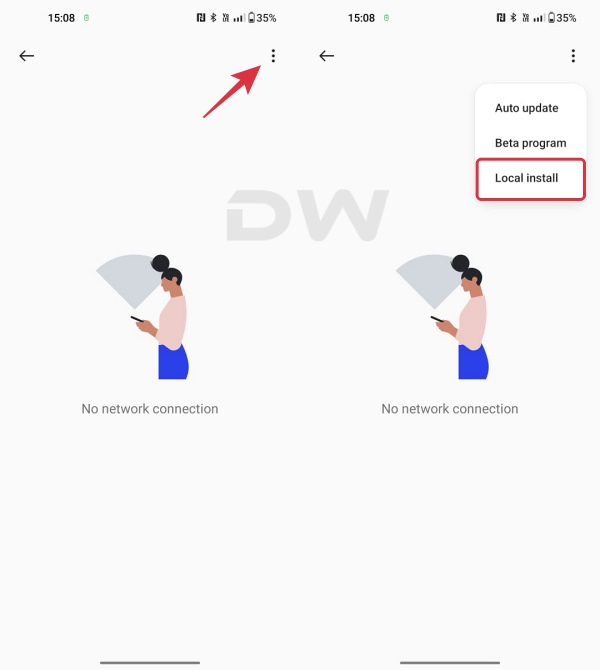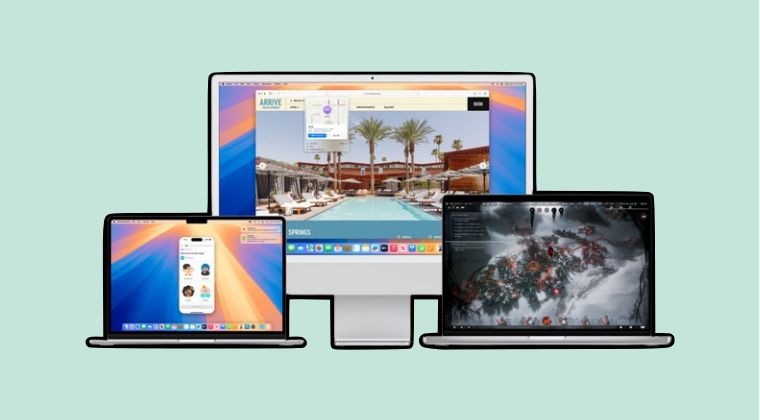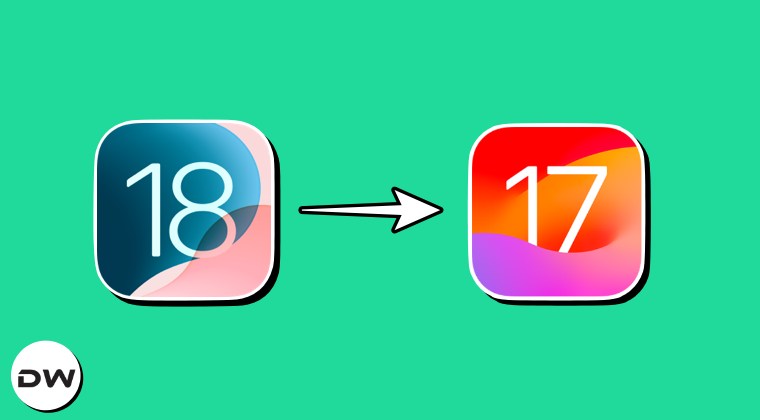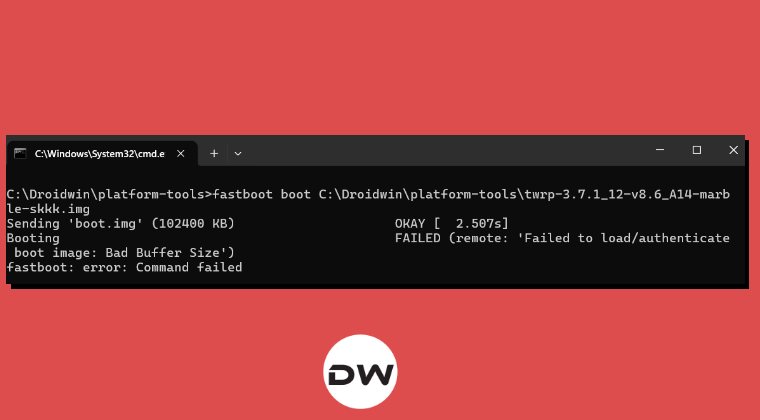In this guide, we will show you the steps to downgrade your OnePlus device from Android 15/OxygenOS 15 to Android 14/OxygenOS 14. The Silicon Valley giant has recently rolled out the red carpet calling out the OEMs over its latest Android 15 bandwagon. And quite a few OEMs have already accepted this offer, with OnePlus being the latest entry to this list. As a result of this, its flagships [and older devices over the due course of time] are about to be blessed with a slew of intriguing goodies.
In this regard, some of the noteworthy features include the likes of Partial Screen Sharing, Notification Cooldown, Lock Screen Widgets, Battery Health Percentage, App Archive, Bluetooth Menu, Private Space, and many more. However, one shouldn’t forget the fact that the OS is currently in the testing phase, hence a few bugs and issues are along the obvious lines.
Moreover, issues like device overheating, excessive battery drainage, and system slowdown are literally the writing on the walls. This is the reason why it isn’t recommended to use the beta builds as a daily driver and are mostly intended for development and debugging purposes. However, if you are among those set of tech enthusiasts who like to test out the bleeding edge features before anyone else, then you might already have welcomed this latest OS release.
However, if these bugs and issues are proving to be quite an infuriating usage experience, then your best bet is to downgrade your OnePlus device from Android 15 OxygenOS 15 to Android 15 OxygenOS 14. And in this guide, we will show you how to do just that. So without further ado, let’s get started.
Table of Contents
Bugs in OnePlus Android 15 Update
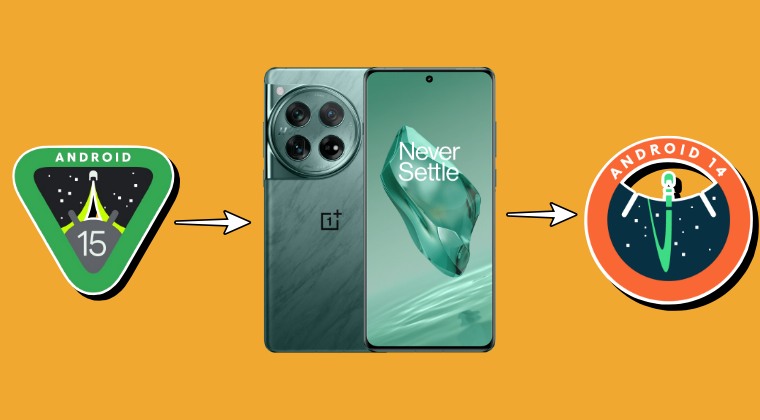
Being a beta update, you are always likely to face performance-related issues. Not only that, OnePlus has even listed in its forum that the chances of the device getting bricked shouldn’t be ignored either. Though some of you might think that how could installing an official release software result in the device getting bricked, but the past track record of the OEM suggests otherwise [especially since its merger with Oppo]!
With that said, let’s now make you aware of the bugs and issues that you are likely to face after welcoming abode this update onto your device so that you may then mold your installation decision accordingly. We will be listing the issues for each OS release [Beta 1, Beta 2, and so on] under separate sections for separate devices.
OnePlus 12 Android 15 Beta 1 Bugs
- There are some compatibility issues with the Bluetooth connection.
- In certain scenarios, Wi-Fi may not be able to connect to the printer
- The Smart Lock function cannot be used.
- Some camera functions display abnormally in certain scenarios.
- In some scenarios, the Multi-Screen Connect function is abnormal when connecting with PC or PAD.
- Some third-party applications have compatibility issues such as crashes
- Stability issues in specific scenarios.
- Personal hotspots may not work after modifying the security settings.
- The Auto Pixlate function fails during the screenshot preview.
- After taking a photo, the photo does not show the ProXDR button.
OnePlus Open Android 15 Beta 1 Bugs
- There are some compatibility issues with the Bluetooth connection.
- Some camera functions display abnormally under certain scenes.
- In some scenarios, the Multi-Screen Connect function is abnormal when connecting with PC or PAD.
- Some third-party applications have compatibility issues such as crashes
- There are stability issues in specific scenarios.
- The split screen function of the main screen is abnormal in some scenarios.
- After taking a photo, the photo does not show the ProXDR button.
- Personal hotspots may not work after modifying the security settings.
- The Auto Pixlate function fails during the screenshot preview.
- Long-pressing the main body of a picture in Photos cannot trigger the smart select and cutout function.
- Creating the System Cloner and open, when input the main system password, it will crash to the desktop and the multitask button and home button of are unavailable.
- The size of the drop-down status bar quick switch is abnormal after the screen resolution is switched between Standard and High. You can switch to the original resolution to restore it. (Method:Settings > Display & brightness > Screen Resolution > Standard or High)
If you have installed this update and are unable to use the device normally due to the device being plagued with tons of aforementioned issues, then fret not. OnePlus has provided us with downgrade firmware through which you can now downgrade your device from Android 15 OxygenOS 15 to Android 14 OxygenOS 14. So without further ado, let’s use these firmware packages and rollback our device to the earlier stable build.
Download OnePlus Android 15 to Android 14 Downgrade Package
Grab hold of the downgrade firmware package from the below links. Make sure to download the one that corresponds to your device as well as your region [cross-flashing is not recommended].
OnePlus 12
OnePlus 12 NA Version: DOWNLOAD LINK OnePlus 12 IN Version: DOWNLOAD LINK OnePlus 12 EU Version: DOWNLOAD LINK OnePlus 12 GLO Version: DOWNLOAD LINK
OnePlus Open
OnePlus Open NA Version: DOWNLOAD LINK OnePlus Open IN Version: DOWNLOAD LINK OnePlus Open EU Version: DOWNLOAD LINK
Downgrade OnePlus from Android 15 to 14: OxygenOS 15 to 14
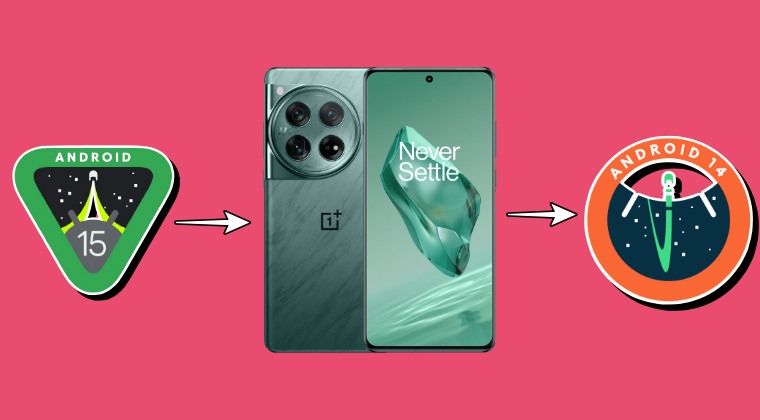
Downgrading the OS will surely delete all the data from your device, so take a complete device backup beforehand. Droidwin and its members wouldn’t be held responsible in case of a thermonuclear war, your alarm doesn’t wake you up, or if anything happens to your device and data by performing the below steps. NOTE: Make sure to refer to the steps that correspond to your region.
For EU/IN
- To begin with, transfer the Android 14 downgrade package to your device.
- Then go to Settings > About device > Version -> Tap on Build number 7 times
- Enter the password and with this, you have enabled the Developer Options.

- So go back to Settings > About device > Up to date > Tap on the overflow icon.
- Tap on Local Install> select the Android 14 update file > Extract > Upgrade.

- Wait for the update to complete [it will take some time]. Once done, hit Restart.
- Your device will now reboot to the downgraded Android 14 OS!
For NA Region
- To begin with, transfer the Android 14 downgrade package to your device.
- Now download and install OnePlus Local Downgrade Android 15 to 14 APK.
- Launch the app > tap the Settings icon > select the Android 14 downgrade file.
- Wait for the installation to complete [it will take a while] and then hit Reboot.
- Once the upgrade is done, click Restart. Your device will boot to Android 14!
That’s it. These were the steps to downgrade your OnePlus device from Android 15 OxygenOS 15 to Android 14 OxygenOS 14. If you have any queries concerning the aforementioned steps, do let us know in the comments. We will get back to you with a solution at the earliest.