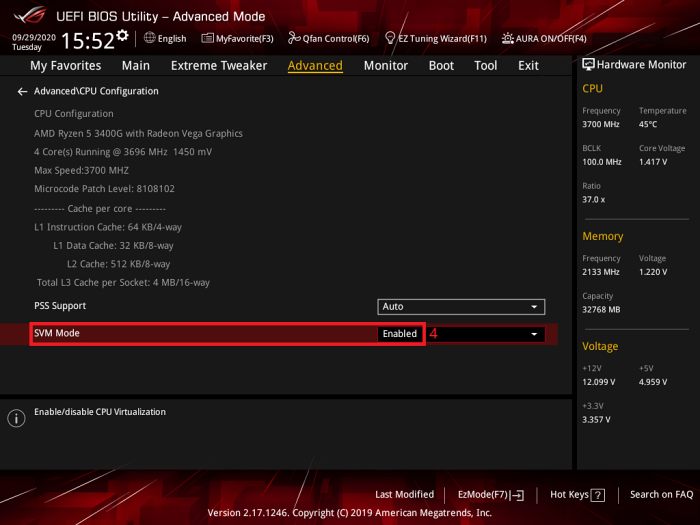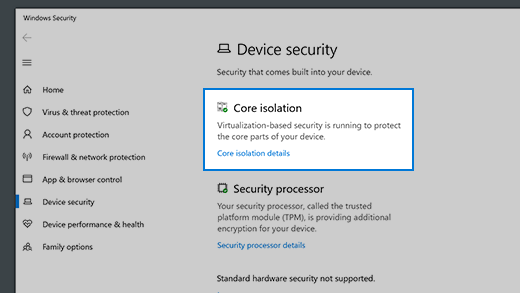In this guide, we will show you various methods to fix the issue of Windows Update replaced AMD Adrenalin GPU Drivers. The Redmond giant periodically releases updates for its OS to iron out underlying bugs and enhance performance, and bring in overall stability. However, that might not be the case always as in some instances it might end up doing more harm than good.
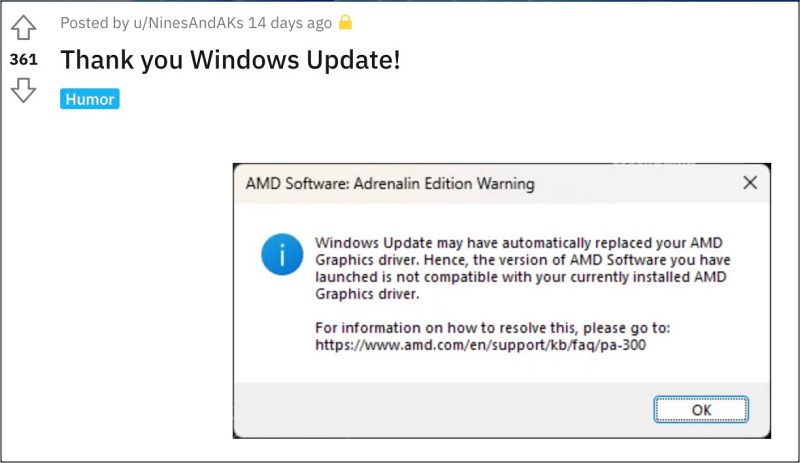
Consider this latest intriguing development- with the latest update, Windows has automatically replaced AMD Adrenalin GPU Drivers with an older version! As a result of this, users are getting black screens in game, freezing, FPS drops, and a plethora of other performance-related issues. If you are also getting bugged by any of these issues, then this guide will help you out. Follow along for the numerous fixes.
Table of Contents
Fix Windows Update replaced AMD Adrenalin GPU Drivers
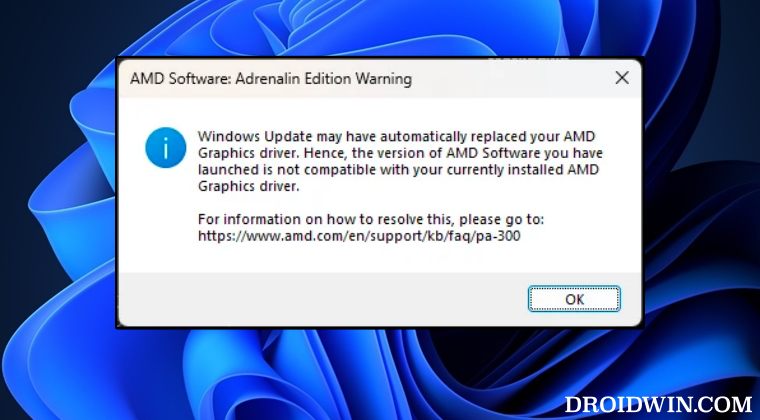
It is recommended that you try out each of the below-mentioned workarounds and then see which one spells out success. So with that in mind, let’s get started.
FIX 1: Reinstall AMD Software Drivers
Your first course of action should be to reinstall the AMD Drivers via its software. It will automatically uninstall the older version of the software and replace it with the newer one. So grab hold of the setup from its official site and put this fix to the test right away.
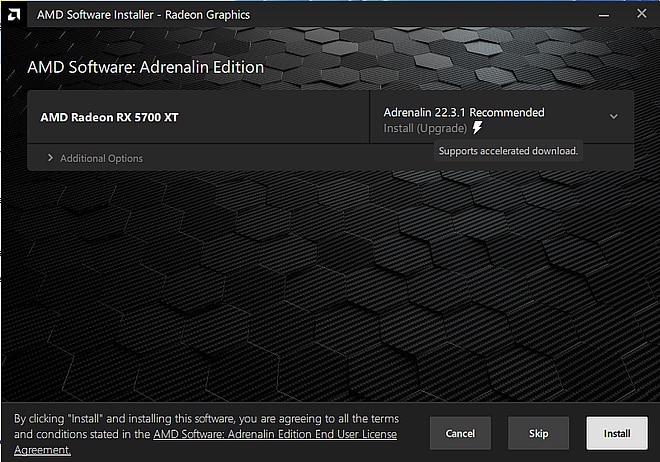
FIX 2: Reinstall via DDU and AMD
If the AMD software is unable to uninstall these drivers, then your best bet is to uninstall the drivers using the Display Driver Uninstaller software. Then download and install the latest version using the AMD Software and check out the result.
FIX 3: Disable SVM/Virtualization
For some users, disabling SVM/Virtualization fixed the issues that arose after Windows Update replaced AMD Adrenalin GPU Drivers. So do give it a try using the below-listed steps and then check out the result.
- Boot your PC to the BIOS and go to Advanced.
- Then go to SVM Mode and disable AMD SVM.
- Check if it rectifies the AMD underlying issue.

FIX 4: Disable Memory Integrity
Next up, you should consider disabling one of Windows Core Isolation feature known as Memory Integrity using the below-listed steps and check if it works in your favor or not.
- Go to Windows Security > Device Security.
- Then click on Core isolation details and turn it off.

- Now hit Restart in the confirmation prompt.
- Once your PC boots up, check out the results.
FIX 5: Do not include drivers with Windows Update
Your last course of action should be to instruct to not include drivers with Windows Updates. Here’s how it could be done:
- Enable Group Policy Editor on your PC [if required] and then launch it.
- Then go to Computer Configuration > Administrative Templates > Windows Components > Windows Update.
- Now go to Manage updates offered from Windows Update > Do not include drivers with Windows Update.
- Finally, hit Enabled> OK to save the changes and then check out the results.
That’s it. These were the various methods to fix the issue of Windows Update replaced AMD Adrenalin GPU Drivers. As far as the official stance on this matter is concerned, the developers are yet to acknowledge this issue, let alone give out any ETA for the rollout of a fix. As and when any of these two things happen, we will update this guide accordingly. In the meantime, the aforementioned workarounds are your best bet.