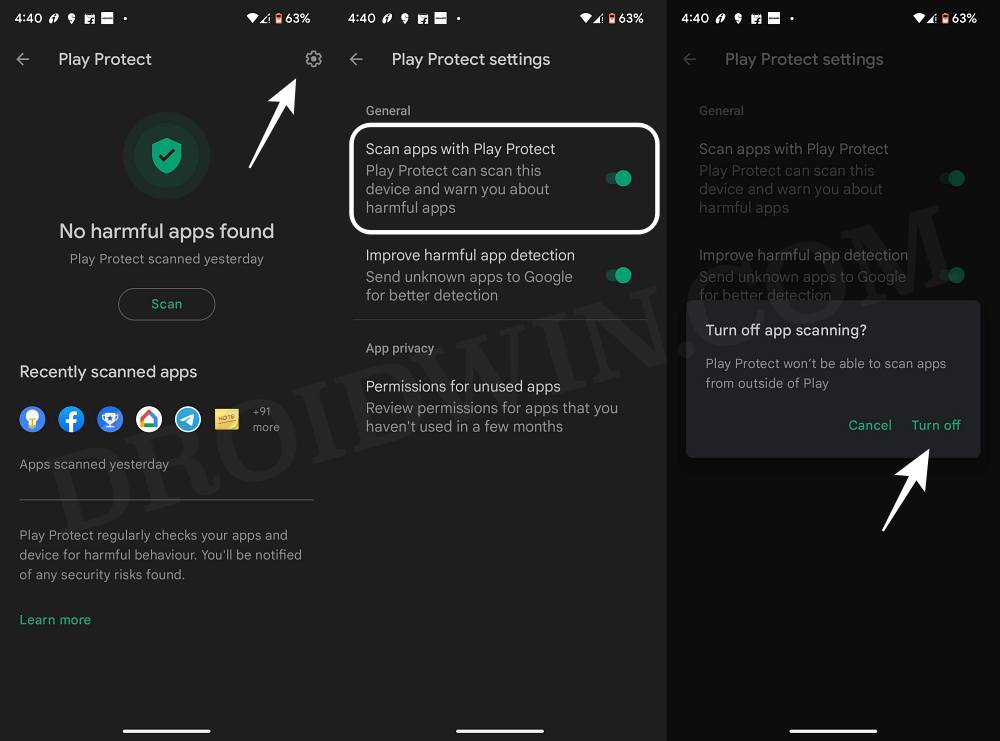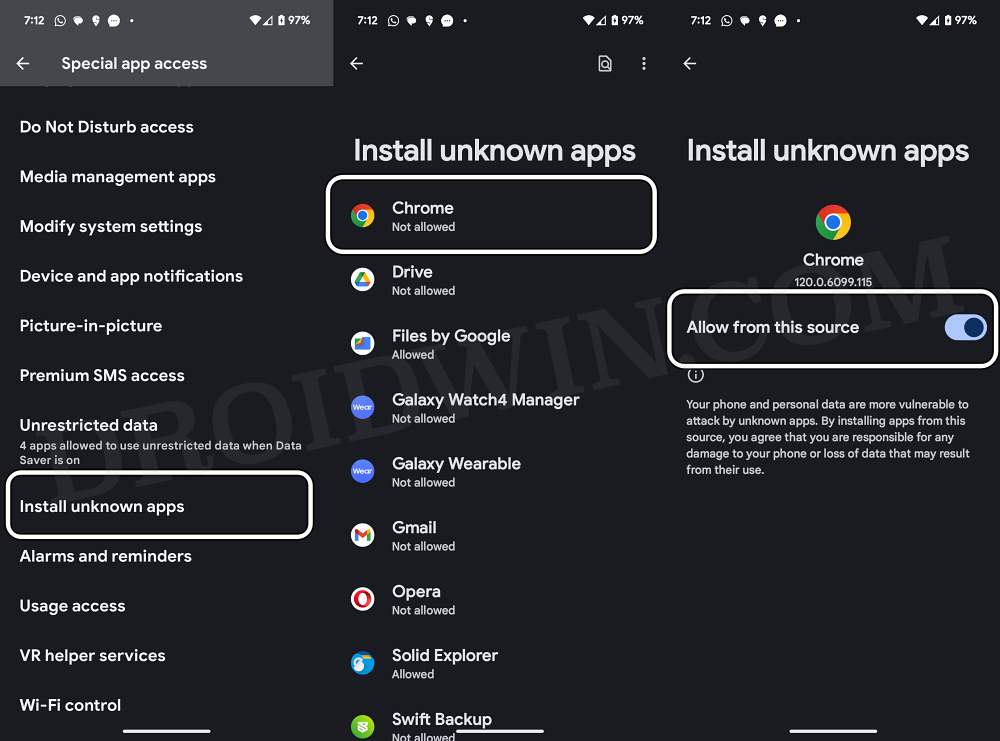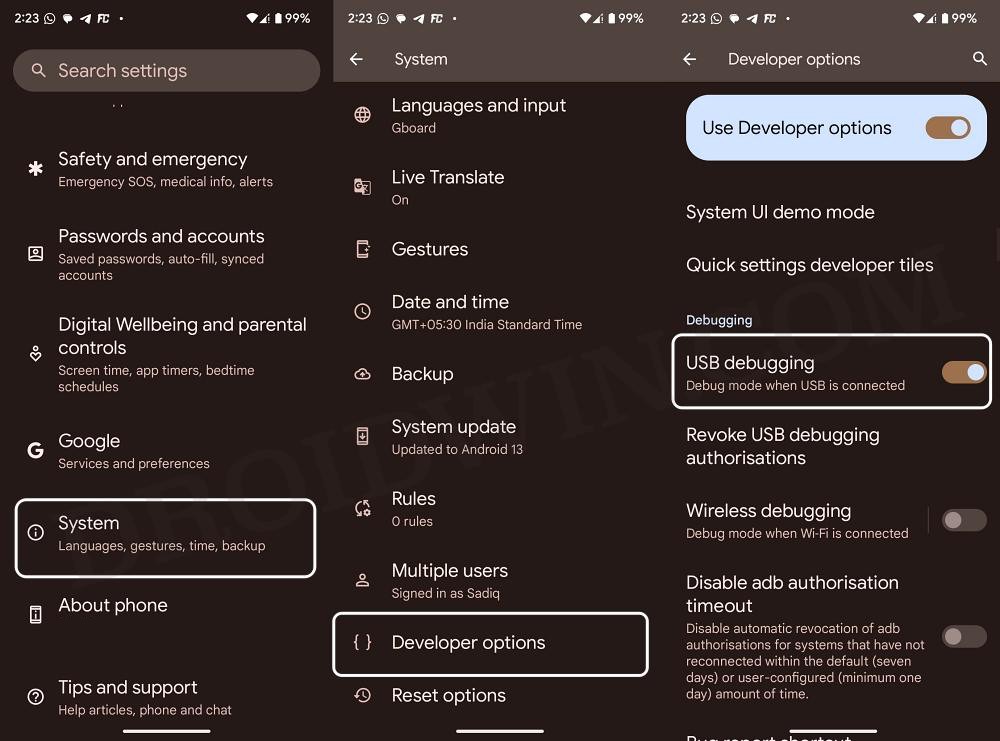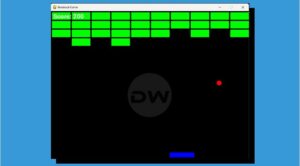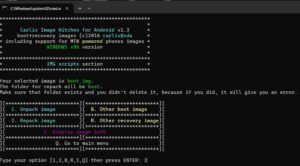In this guide, we will show you various methods to fix the “Package installer keeps stopping error” on your Android device. While installing apps from the Play Store is the go-to choice for the masses, but in some instances, you might have to look out of the box, in other words, search for apps outside of the store.
This is usually required in case your preferred app is not available in the Play Store due to region restrictions or it just simply doesn’t want the Silicon Valley giant taking a 30% revenue share from their app [hey, Epic Games!]. In all such instances, your best bet is to sideload the app’s APK from a website and then subsequently install it.
However, that is proving to be easier said than done for some. A bunch of users have voiced their concern that they are getting the “Package installer keeps stopping error” error on their Android device when trying to install an APK file. If you are also affected by this bug, then this guide will help you out. Follow along.
Table of Contents
Fix Package installer keeps stopping on Android
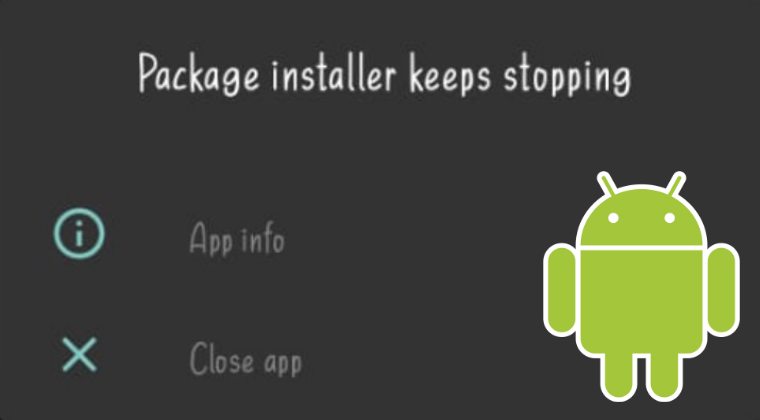
It is recommended that you try out each of the below-mentioned workarounds and then see which one spells out success. So with that in mind, let’s get started.
FIX 1: Restart Device
While it might sound like a simple fix on paper, but in most cases, a simple restart is all that is needed to rectify the underlying issue. So give your device a reboot and check if you are able to install the app now.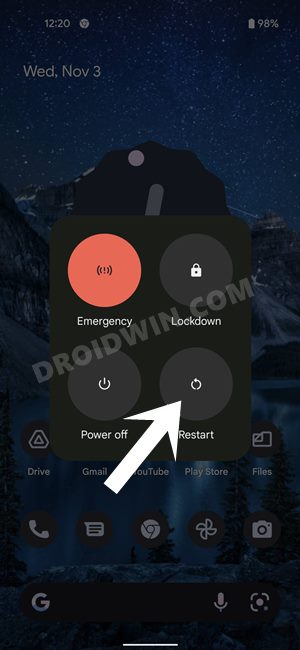
FIX 2: Verify App Legitimacy
Many OEMs nowadays have put restrictive barriers in place, thereby preventing you from installing modified and modded apps onto your device. So if you are installing a modded APK, then this issue is along the expected lines. To avoid it, you should only download the non-modified version of the app [if that is not possible for some reason, then check out our next fix below]. Moreover, the downloading of the app should only be done from trusted sites like APKMirror.
FIX 3: Disable Play Protect
Play Protect prevents and protects your device from harmful apps being installed. It always keeps on scanning all the apps that you are installing from third-party sites and if it finds one that doesn’t checkmark its safety standard, then it will either give you a warning or in some instances straight away prevent you from installing the app. To avoid that from happening, you could disable Play Protect [this is never a good approach, proceed ahead at your own risk]. Here’s how:
- Launch Play Store, tap on your profile, and select Play Protect.
- Then tap on the settings icon present at the top right.
- Now disable the toggle next to Scan apps with Play Protect.

- Likewise, disable the toggle next to Improve harmful app detection.
- Now try installing the app and you shouldn’t face any issues.
FIX 4: Toggle Unknown Sources
Install from Unknown Sources allows you to install apps from outside the Play Store. So if the feature gets bugged with an issue or two, then the issues that we are currently dealing with are usually bound to happen. Therefore, you should consider fresh the settings of this feature by disabling it and then re-enabling it. Here’s how it could be done:
- Head over to Settings > Special App Access > Install Unknown Apps.
- Then select the app through which you are planning to install the APK.

- Now disable its “Allow from this source” option and wait for a few seconds.
- Then re-enable the toggle, retry installing the app, and check out the results.
FIX 5: Install the App via ADB
If none of the methods worked out in your favor, then your last course of action should be to install the app via the ADB Commands. So let’s give it a try using the below-listed steps:
- Download and extract Android SDK Platform Tools on your PC.
- Now type in CMD in its address bar and hit Enter. This will launch Command Prompt.
- Then go to Settings > System > Tap on Build Number 7 times.
- Now go to Settings > System > Developer Options > Enable USB Debugging.

- Then connect your device to your PC via a USB cable.
- Now download the desired APK, name it app.apk, and transfer it to the platform-tools folder.
- Finally, type in the below command in the CMD window to install the app:
adb install app.apk
That’s it. These were the various methods to fix the “Package installer keeps stopping error” on your Android device. If you have any queries concerning the aforementioned steps, do let us know in the comments. We will get back to you with a solution at the earliest.