In this guide, we will show you the steps to fix the Netflix Error -93 on your Android device. This streaming giant beholds an impressive list of catalogs, both its own in-house productions as well as the third-party content. However, all the shows are protected by DRM or Digital Rights Management. As a result, you wouldn’t be able to stream its contents on non-certified devices. So which are these devices? Well, these are the ones that haven’t been certified by the Play Service or whose system partition has been tinkered with.
In other words, if your device’s bootloader is unlocked, then Netflix wouldn’t be able to get the required hardware verification DRM link and hence it prevents you from streaming its contents on your smartphone. The accompanying error message reads- ‘Unfortunately, the Netflix service could not be reached. Please try again later. (-93)’. So is there a way to bypass or fix this Netflix Error -93 on Android? Well, there do exist a few workarounds that should help you resolve this bug. So without any further ado, let’s check them out.
Table of Contents
How to Fix Netflix Error -93 on Android

It is recommended that you try out each of the below-mentioned workarounds and then see which one spells out success for you. Moreover. the fixes listed here are in the order of complexity, meaning the first fix is the easiest to execute and the last one might be the hardest. But the harder the fix is, the more the chance of the issue getting rectified.
FIX 1: Downgrade+Force Close Tweak
- To begin with, uninstall the Netflix app from your device.
- Then download and install its older version 7.50.0 build 8 34768.
- Now launch it and then close it.
- Then update the app to the latest version from the Google Play Store.
- Now open it, sign in, and then force close the app.

- Then reopen the app and wait till you get the “error -93” code.
- Once that happens. force close the app.
- Again, open the app and this time, you won’t get any error messages.
- To regain WideVine L1 Certification, check out the fourth fix below.
FIX 2: Try Netflix App for Non-Certified Devices
Netflix has a separate app for non-Play Store-certified devices. So you should start off by giving it a try and then check out the results.
Download: Netflix Non-Play Store-Certified version
FIX 3: Use Old Netflix App
Some users were able to rectify this issue after installing quite an old version of the app and then updating it via the Play Store.
- Download an old Netflix APK file [recommended: v6.21 or v6.22]
- Then install it onto your device but do not launch it.
- After that, go to Play Store, search Netflix, and update.

- Now launch Netflix and check if it fixes the Error -93 on your Android device.
FIX 4: Hide Root from Netflix
If your device is rooted, then you could use the Magisk Hide functionality to hide the root and hence the bootloader unlock status from Netflix and a few Google apps, such as Play Service and Play Store. To try it out, please refer to our comprehensive guide on How to Hide Root from Apps via Magisk DenyList. Apart from that, it is also highly recommended that your device passes the Play Integrity Test as well.
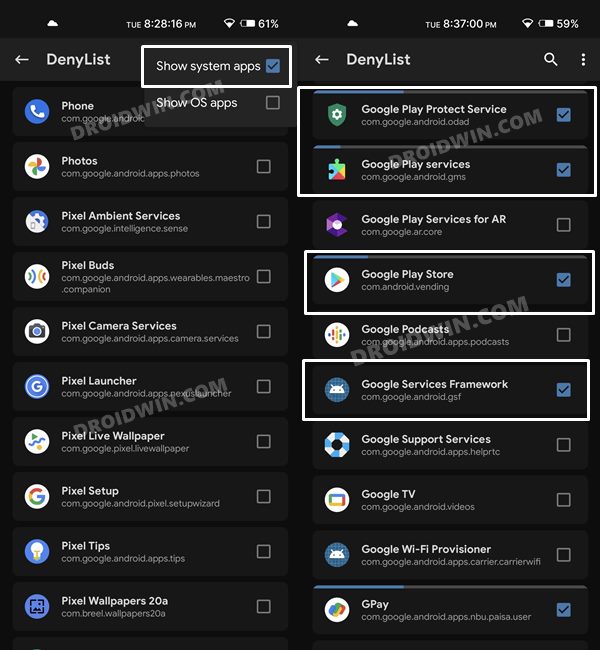
FIX 5: Flash DRM Disabler Module
You could also take a nifty approach of disabling the DRM status on your device. Since Netflix wouldn’t be able to get the required DRM-related data, it wouldn’t get an iota of a hint that your device has been tinkered with. So proceed with the below steps to give this fix a try [it requires a rooted device].
- Download the Liboemcrypto and Magisk DRM Disabler modules.
- Then transfer both these modules to your device.
- After that, launch the Magisk App and go to the Modules section.

- Then select the Magisk DRM Disabler to flash it.
- Likewise, flash the Liboemcrypto module as well.
- Once both the modules are flashed, reboot your device.
- Then install the Netflix v6.21 or v6.22 and check if it fixes the Error -93 on your Android device.
FIX 6: Flash Location Spoof Module
As strange as it may sound, flashing a location spoofing module via LSposed [Xposed], along with flashing the DRM Disabler module and hiding root via Magisk did manage to rectify this issue. So let’s put this fix to the test and check out the results.
- First off, hide the root from Netflix and Google Play Service using the instructions given in FIX 3.
- After that, flash the DRM Disabler Module using the instructions given in FIX 4.
- Then install LSposed and subsequently install the Mock Location module.

- Now install Netflix v6.21 or v6.22 and check if it fixes the Error -93 on your Android device.
FIX 7: Re-Lock Bootloader
If none of the aforementioned methods managed to work out in your favor, then you have no choice but to revert to the stock settings. In other words, you will have to re-lock the bootloader. While you will end up losing all the goodies, but you will be able to watch Netflix without any issues with L1 Certification. So on that note, here’s what you need to do [the process will wipe all the data, so take a complete device backup beforehand].
- To begin with, remove all the mods and tweaks from your device [Root, Xposed, TWRP, Custom ROM, etc].
- Then download and extract Android SDK Platform Tools on your PC.

- After that, enable USB Debugging on your device and connect it to PC via USB cable.
- Then head over to the platform-tools folder, type in CMD in the address bar, and hit Enter. This will launch the Command Prompt.

- After that, type in the following command in the CMD window to boot your device to Fastboot Mode
adb reboot bootloader

- Now execute either of the two below commands to relock the bootloader-
fastboot oem lock fastboot flashing lock
- That’s it. Your device will undergo a reset and subsequently the bootloader will be relocked.
- Now set up your device and install Netflix. You should no longer face any issues now.
So these were the six different methods to fix the Netflix Error -93 on your Android device. Do let us know which one spelled out success for you. Likewise, all your queries are welcomed in the comments section below.
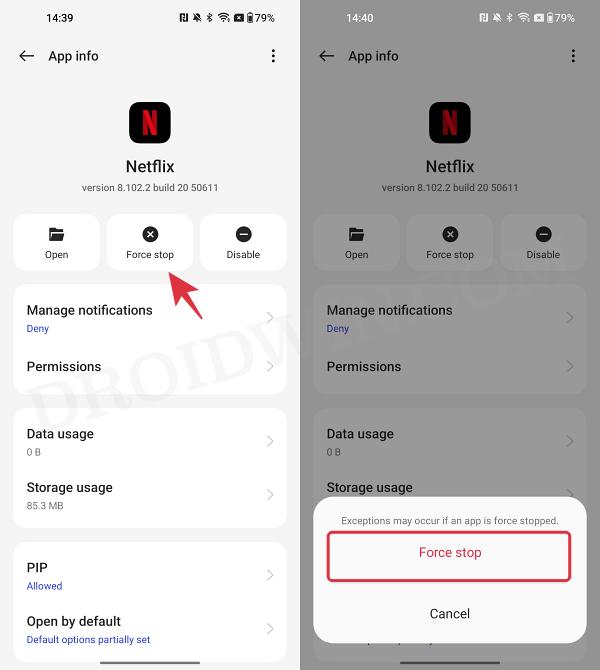
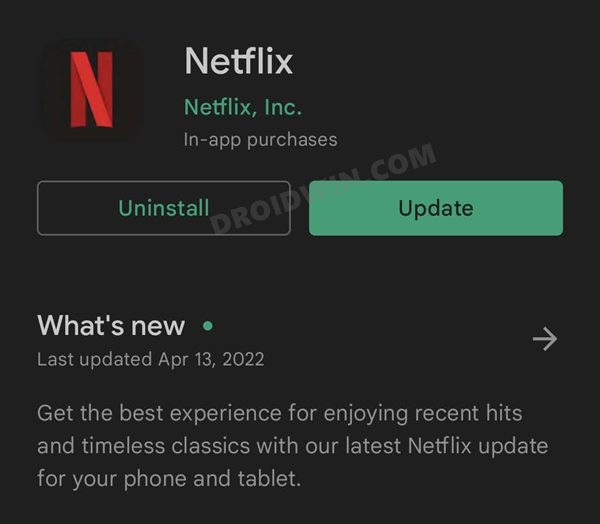
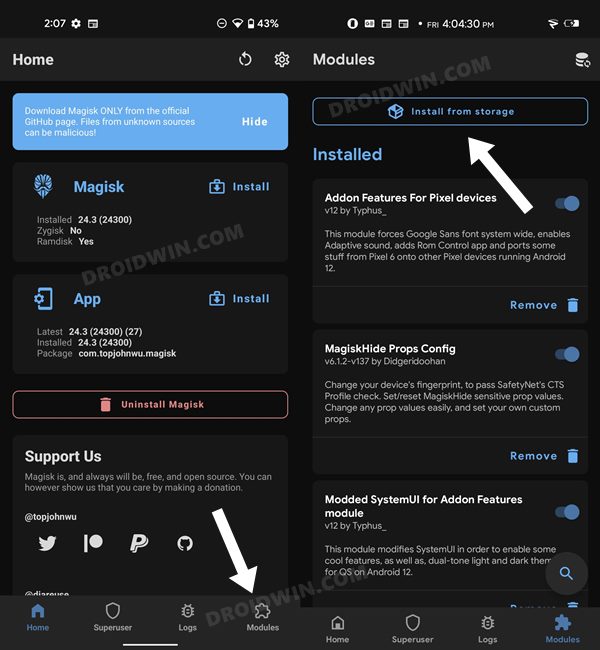
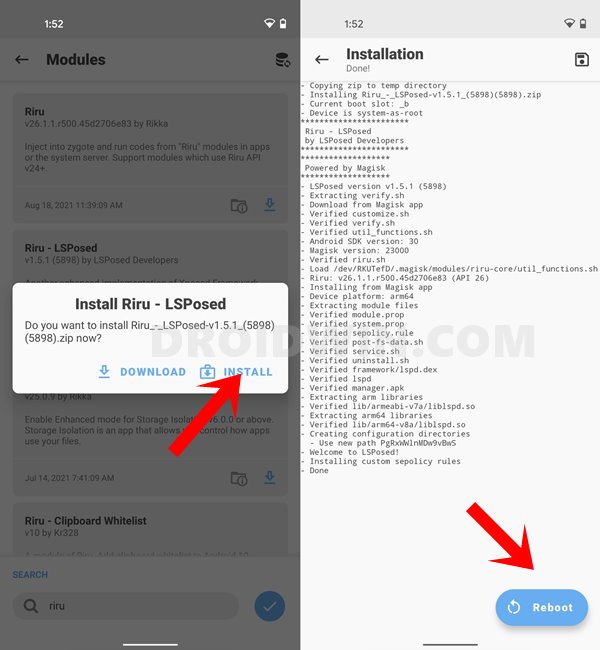


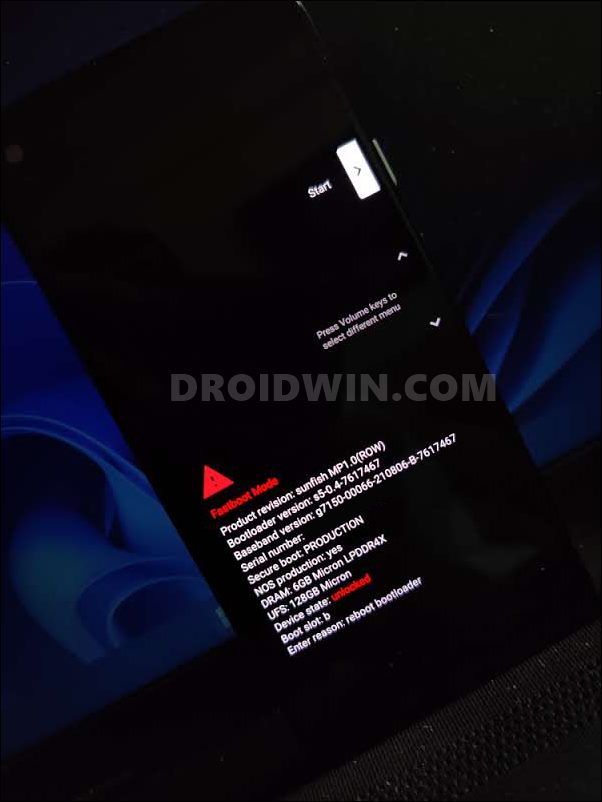








Vishal Ranjan Mallick
I was thinking if we able to downgrade DRM level to L3 then also it will work
Vishal Ranjan Mallick
Boi, i have been following your blogs, it’s quite good, though the above solution didn’t work for me, but can’t loose root, lots of things are still there that unroot isn’t the solution, just a suggestion, why don’t you come up to youtube, you atleast understand the nerves of the people, real issues, please come to youtube
Sadique Hassan
Thanks a lot Vishal for these encouraging words, seriously it means a lot. And yes, my YouTube channel is in the works and will be up shortly 🙂