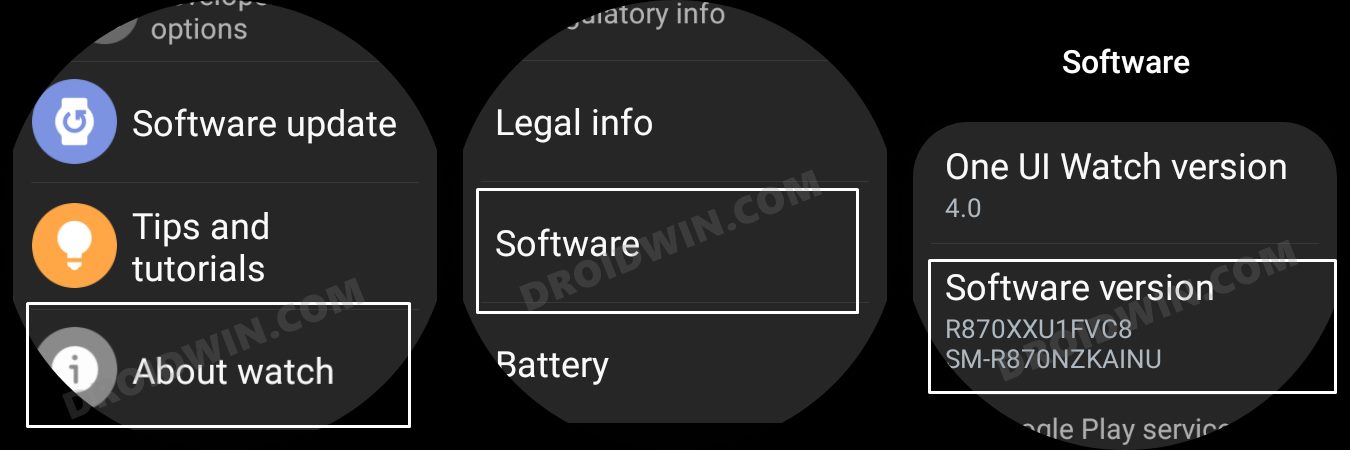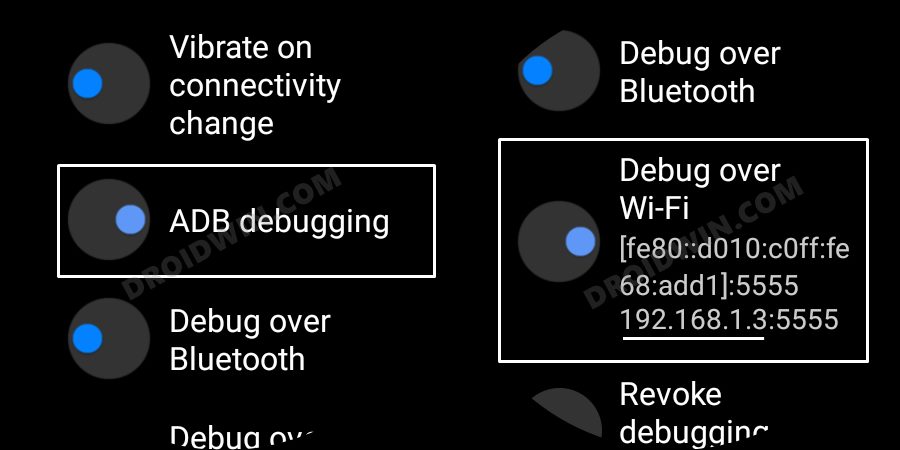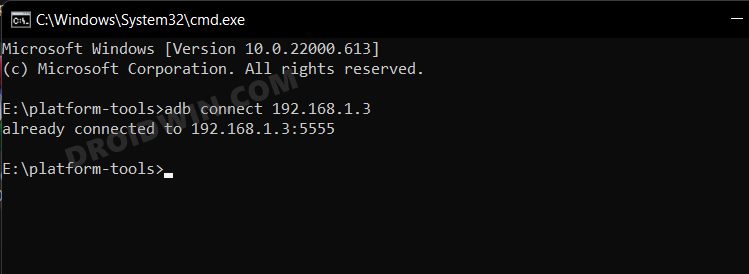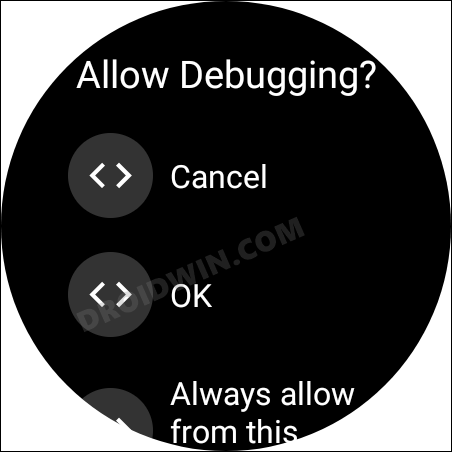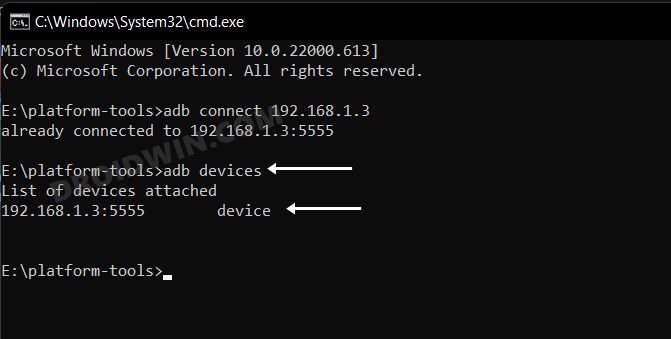In this guide, we will show you the steps to improve the performance of your Ticwatch and make it run faster. When it comes to the smartwatch domain, then there are quite a few heavyweight players in this domain. However, in spite of that, the offering from Mobvoi has still managed to carve out a rich name for itself. Running on an Android-based OS, it comes with a slew of pre-installed apps.
And that is probably the biggest issue with this watch. Having a watch filled with up bloatware not only gives you a bad usage experience but tends to slow down the entire OS as well. Moreover, you wouldn’t even interact with most of these apps in your daily usage so their existence is more of a burden. So to counter this, many Ticwatch users did some research and managed to find out the culprit-
It was one of the system apps that was slowing down the entire watch. Upon disabling it, users noticed some considerable improvement in the performance of their Ticwatch. So on that note, this guide will show you the steps to disable that system app and hence make your Ticwatch perform much faster. Follow along.
Table of Contents
How to Improve Ticwatch Performance and make it faster

The below instructions are listed under separate sections for ease of understanding. Make sure to follow the same sequence as mentioned.
STEP 1: Install Android SDK
First and foremost, you will have to install the Android SDK Platform Tools on your PC. This is the official ADB and Fastboot binary provided by Google and is the only recommended one. So download it and then extract it to any convenient location on your PC. Doing so will give you the platform-tools folder, which will be used throughout this guide.
STEP 2: Enable ADB Debugging in Ticwatch
- Head over to Settings > About Watch > Software and tap Software Version 7 times.

- Then go to Developer Options and enable the toggle next to ADB Debugging.
- After that, scroll down a little bit and enable the toggle next to Debug over WiFi.

- It will now bring up the IP Address, note it down somewhere [do not include the port number, i.e. values after the colon].
- For example, if the entire value is 192.168.1.3:5555, then your IP will be 192.168.1.3.
STEP 3: Connect Ticwatch to PC via ADB Command
- Head over to the platform-tools folder, type in CMD in its address bar, and hit Enter. This will launch Command Prompt.

- Now type in the below command in this CMD window [make sure to replace IP accordingly].
adb connect IP

- You will now get a prompt on your watch, tap OK or Always Allow from this computer.

- Finally, execute the below command to verify the ADB Connection between your watch and PC
adb devices

- You will now get your IP Address and port number, followed by the ‘device’ keyword. This signifies that the connection has been successfully established.
STEP 4: Disable TicSystem on your Ticwatch
Now just execute the below command in the CMD window which is opened in the platform-tools folder to disable the culprit, TicSystem.
adb shell pm disable-user --user 0 com.mobvoi.wear.system.aw
That’s it. These were the steps to improve your Ticwatch performance and make it run faster. If you have any queries concerning the aforementioned steps, do let us know in the comments. We will get back to you with a solution at the earliest.
How to Revert the Change: Re-Enable TicSystem
If for some reason you wish to undo this change and re-enable the TicSystem app, then carry out STEPS 1 to 4 listed above and. then execute the below command:
adb shell pm enable -–user 0 com.mobvoi.wear.system.aw