In this guide, we will show you the steps to view the WiFi network speed on your Samsung device running the latest One UI 6. Numerous devices from the South Korean giant have recently been blessed with the fourteenth iteration of the OS. As a result of this, they have welcomed a slew of noteworthy and intriguing features and a few under-the-hood changes as well. However, not every change seems to have been welcomed with open hands.
In this regard, the inability to view the WiFi network speed on their Samsung devices running One UI 6 is something that has infuriated the masses. And that is completely along the expected lines. So what’s exactly going on? Has Samsung removed this feature and we are left on the peril of third-party apps or has it just changed its location? Let’s find out.
How to View WiFi Network Speed on Samsung One UI 6
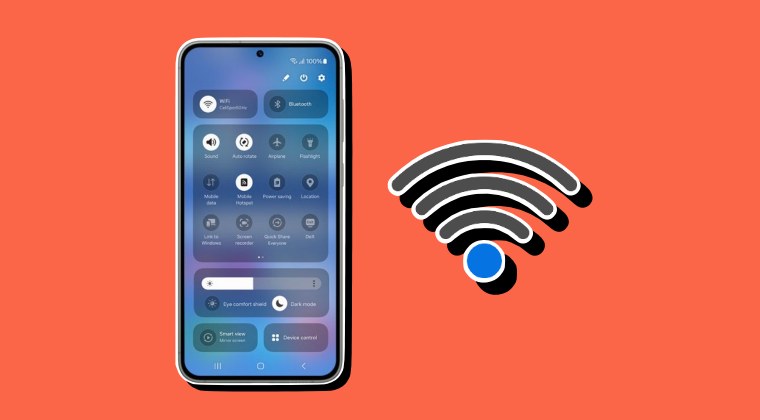
First off, let’s address the elephant in the room- this feature hasn’t been removed, it has just been relocated. So where is its new location?
- Head over to Settings – Connections – WiFi – tap on the overflow icon – Smart WiFi.
- Now enable ‘Connectivity Labs’ by clicking 6 times on the Intelligent WiFi version.
- Then open Connectivity Labs. There you’ll find numerous functions, click on your WiFi.
- Click on your WiFi, present under the Used Time section and you’ll find various details.
- Finally, go to ‘More’ and you should see the WiFi speed (Link speed) option right there!
That’s it. These were the steps to view the WiFi network speed on your Samsung device running the latest One UI 6. If you have any queries concerning the aforementioned steps, do let us know in the comments. We will get back to you with a solution at the earliest.


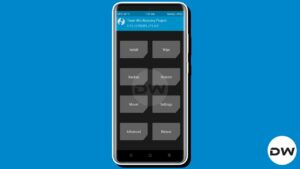





Tony Warnock
This sort of works though the names are a bit different. However, it does make it difficult to check Wifi in various places like ships, stores, coffee shops, and around the house. An unexpected drop in connection speed often helps in diagnosing problems with things connected to the internet (alarms, sprinklers, television, cameras, etc.