In this guide, we will show you the steps to spoof your PC to a Samsung Galaxy Book. In the battle between two OS giants, one major reason why iOS tends to have an upper hand over its Android counterpart is its impressive ecosystem. But in the past couple of years, we are witnessing some major steps being taken by Samsung in having its own closely-knit ecosystem.
In this regard, the likes of Galaxy Book laptops, smartwatches, smartphones, earbuds, and smart tags are a major part of the same. Moreover, there’s another aspect to this so-called “ecosystem”- the OEM wants its user base to remain confined to this environment and they would be willing to go to great lengths for the same.
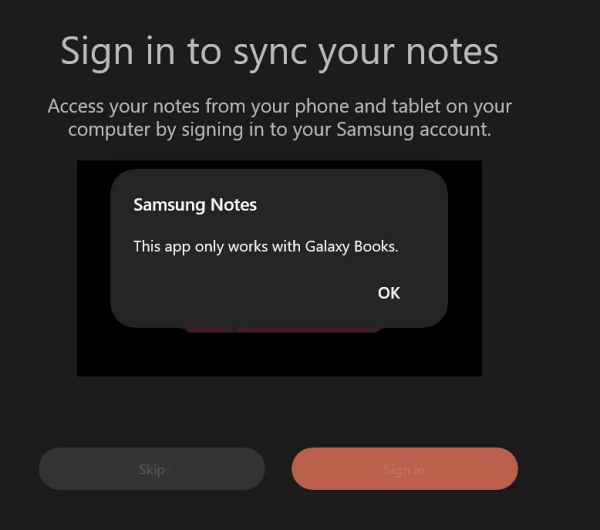
For instance, with the latest update to its Notes app, Samsung has blocked the ability of the app to run on non-Galaxy Book PCs [workaround]. This is not just a one-off instance and we might witness many such in the near future. Fortunately, you can easily bypass all these roadblocks by simply spoofing your PC to a Samsung Galaxy Book. And in this guide, we will show you how to do just that. Follow along.
Table of Contents
How to Spoof your PC to a Samsung Galaxy Book
We have listed two different methods that will help you get this job done. Go through both of them once and then try out the one that is in sync with your requirements.
Automatic Method
In this method, we will simply run a batch file that is hosted on GitHub. Do note that this batch might be flagged as a virus by antivirus, however, it is a false positive. To verify the same, you could open the file via Notepad and go through the contents yourself as well [see below screenshot].
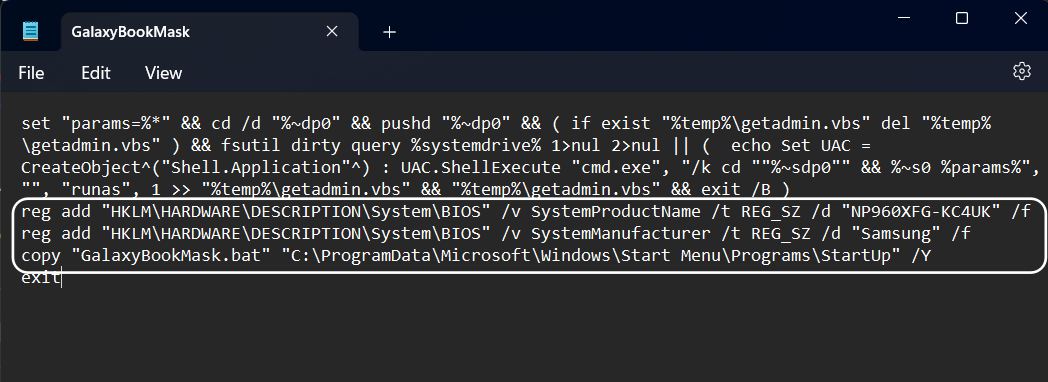
NOTE: There are two different versions of this batch file: Start and Non-Startup versions. As is evident from their names, the Startup version will run on every boot [however, you will still have to click on YES in the prompt that would appear on boot up]. However, if you want to carry out this spoof just for one-time usage [that wouldn’t survive a reboot], then you may opt for the non-startup version.
- Download the Mask Galaxy Book batch file from GitHub.
- Then run this file. You’ll get a prompt, click on YES.
- Now restart your PC and it is now masked as a Galaxy Book.
Manual Method
- Bring up Run via Windows+R, type in regedit, and hit Enter.
- This will launch Registry Editor. Head over to the below location:
HKEY_LOCAL_MACHINE\HARDWARE\DESCRIPTION\System\BIOS
- Now note down the original SystemManufacturer and SystemProductName

- Once done, change them to the following values:
SystemManufacturer: Samsung SystemProductName: NP960XFG-KC4UK
- Finally, hit OK to save the changes and then restart your PC. That’s it.
How to Verify If Your PC is Spoofed to a Samsung Galaxy Book
There are two different methods of getting this job done. The easier method involves installing and running a Samsung app on your non-Samsung PC [such as the Notes app], then you have successfully carried out this task. Apart from that, you may also perform this check via the Registry Editor. Here’s how
- Bring up Run via Windows+R, type in regedit, and hit Enter.
- This will launch Registry Editor. Head over to the below location:
HKEY_LOCAL_MACHINE\HARDWARE\DESCRIPTION\System\BIOS
- Now refer to the below two values and check if they are the same on your PC
SystemManufacturer: Samsung SystemProductName: NP960XFG-KC4UK
- If they are the same, then you have spoofed your PC to a Samsung Galaxy Book.
How to Remove this Tweak
If you wish to remove this spoofing and go back to the original PC setup, then here’s what you need to do:
- If you had opted for the Automatic Method: Then delete the GalaxyBookMask.bat file from:
C:\ProgramData\Microsoft\Windows\Start Menu\Programs\StartUp\GalaxyBookMask.bat
- If you had opted for the Manual Method: Then go to the below location and change the values of SystemManufacturer and SystemProductName to their original ones:
HKEY_LOCAL_MACHINE\HARDWARE\DESCRIPTION\System\BIOS
That’s it. These were the steps to spoof your PC to a Samsung Galaxy Book. If you have any queries concerning the aforementioned steps, do let us know in the comments. We will get back to you with a solution at the earliest.




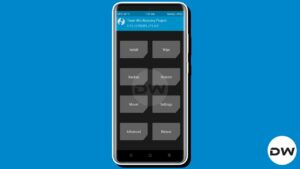




Ryan Mathew
I tried the manual method…but when i restart the laptop the manufacturer name and system model in the registery get restored to default is there anyway to avoid this.
K.O.
I’ve tried both methods. It works for a maximum of two minutes and everything goes back to the original state again
Chris
Will the changes in system manufacturer and system product name affect the Windows Update?