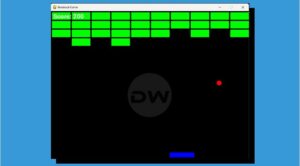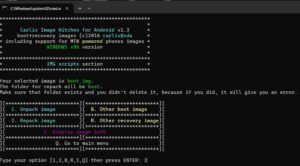This guide will show you the steps to manually download & install the latest Google Play System Update. Introduced with Android 10, the major purpose of these updates was to speed up the update entire process. Thanks to Project Mainline. Google no longer had to be dependent on the chipset or the OEM to mold the update depending on the underlying OS skin. Instead, it could directly release the core updates via the Play Store which is then installed on your device.
While this entire process still exists today, however, there is one glaring omission- they are no longer timely, infact far from it. There have been numerous reports wherein users are 6-7 months behind the update schedule. And this isn’t limited to any single OEM, instead the issue has encapsulated numerous devices.
Making matters worse is the fact that Google is usually tight-lipped as to why the update is rolling out at a snail’s pace. Fortunately, there does exist a nifty method through which you can manually download and install the latest Google Play System Update. And in this guide, we will show you how to do just that. So without further ado, let’s get started.
How to Manually Download & Install Google Play System Update
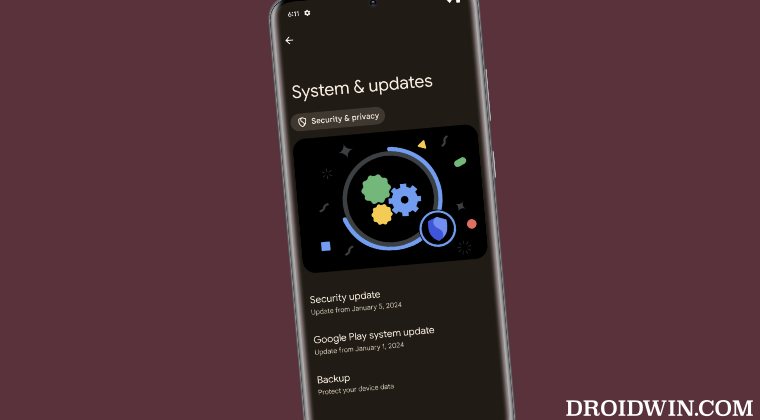
In order to get this job done, you just need to manually sideload the Main Components APK from Google. For that, make sure to download the app from a trusted site, in our case, we usually go with APK Mirror. If you are fine with that, then here’s the direct link for that APK from that site [there will be quite a few releases of that app, make sure to get hold of the latest one].
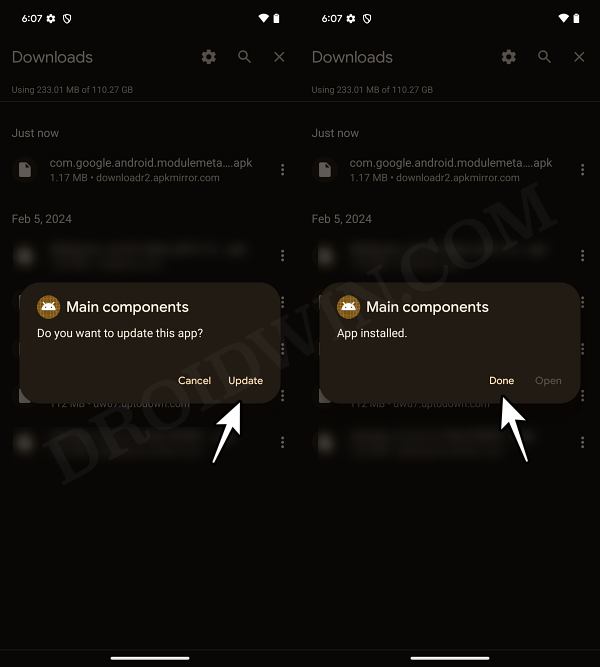
Once you have downloaded the APK, launch it and tap on Update. It will then install the latest version of the Play System Update and the entire process hardly takes a couple of seconds. Once the update gets installed, tap on Done. That’s it/ You may now verify if the latest update has been installed or not by heading over to Settings > Security and Privacy > System and Updates > Check out the date below Google Play System Update.
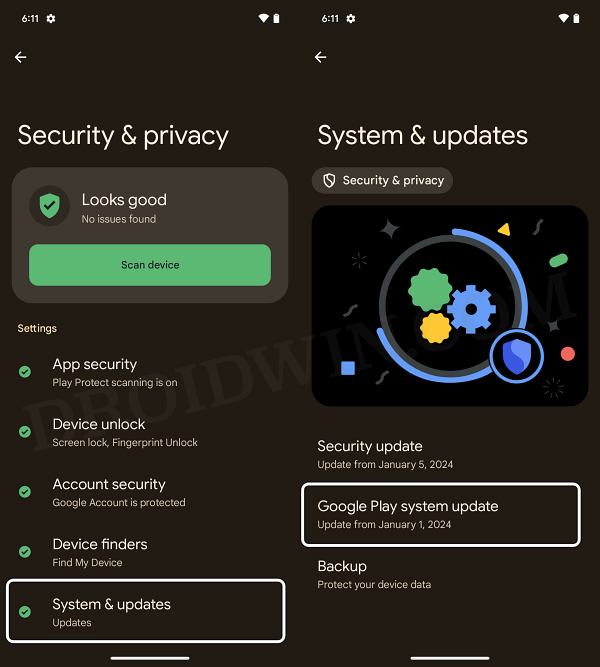
That’s it. These were the steps to manually download & install the latest Google Play System Update. If you have any queries concerning the aforementioned steps, do let us know in the comments. We will get back to you with a solution at the earliest.